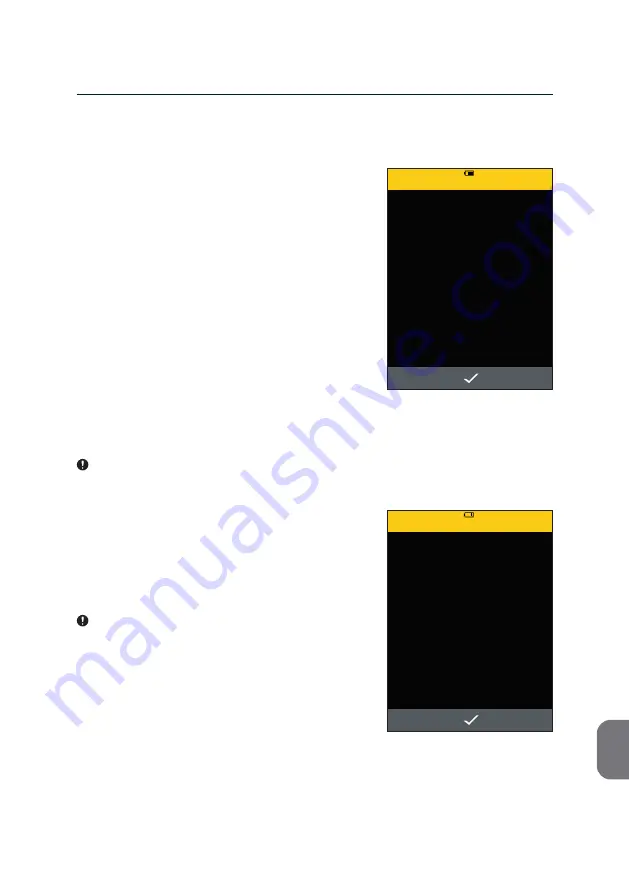
67
10
m-PIMA™ ANALYSER
USER GUIDE
Power Warnings
This Warning can appear at any time, also
during an active analysis indicating that the
m-PIMA™ Analyser is now running on its
internal battery.
At this point the instrument is fully functional
and ongoing activities can be continued.
As long as your m-PIMA™ Analyser is powered
by the internal battery the battery symbol will
be displayed in the status line of every screen
(see also page 21).
• Press
i
to confirm the change of power
supply mode and to return to the previous
screen.
We recommend connecting the m-PIMA™
Analyser to A/C power as soon as possible.
When the following Warning is displayed the
internal battery of your m-PIMA™ Analyser is
almost empty. It may appear at any time while
the instrument is running on battery power.
Connect the m-PIMA™ Analyser to A/C
power immediately.
Menu functions are still active at this point.
We recommend to finish all ongoing processes
and to shut down the instrument.
The m-PIMA™ Analyser runs on
internal battery.
Connect to A/C power.
WARNING
15:33
2019-11-07
Internal battery low.
Connect to A/C power immediately.
WARNING
15:33
2019-11-07
•
Completely recharge the internal battery before you continue to work with
the m-PIMA™ Analyser.
• Press
i
to return to the previous screen.




















