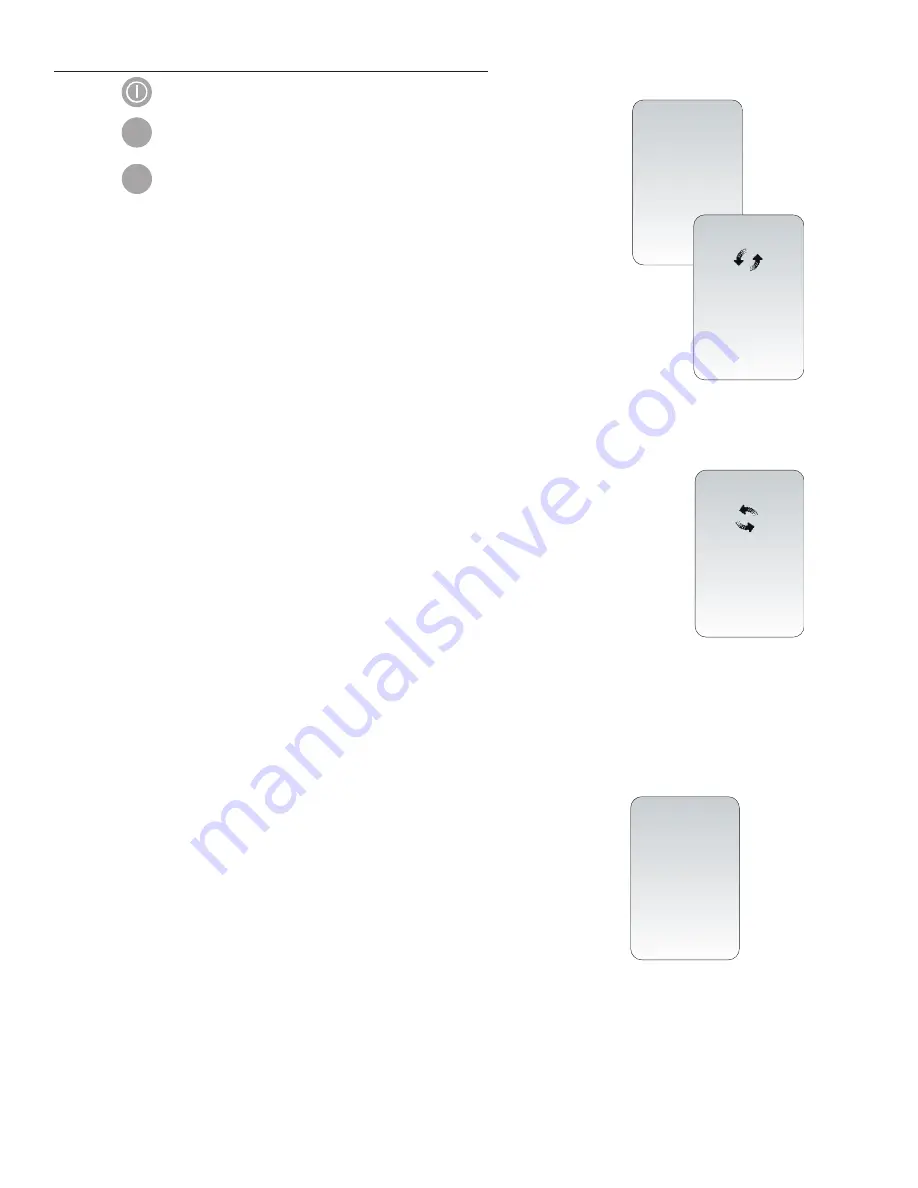
B. Transmitting Data Wirelessly Using the Transmit Data Menu
1. Press to turn on the handheld.
2. Press to change screen to Administration Menu.
3. Press (Transmit Data).
4. Press the number key corresponding to the data set you would like to transmit.
A
Waiting to Send
message will appear on the display screen.
The
State
line toward the middle of the screen may display a series of messages
as shown below or indicate that it is connected.
•
Off:
the wireless module is off
•
Booting:
loading software on wireless module
•
Joining:
attempting to join the network
•
Associated:
module successfully joined the network, associated with an
Access Point, and has been granted permission to communicate
to the network
•
Connected:
connected to the data manager
5. Once the Connected state is reached, a
Communication in Progress
message will appear
at the top of the screen. When this message disappears and the display returns to the
Administration Menu, the transmission is successful.
Note 5.1
: there are two additional parameters on this page which may aid the users in
troubleshooting and assessing the strength of the wireless transmission signal.
•
Signal:
indicates the strength of signal in one of three terms:
– Weak
– Medium
– Strong
Additionally, an actual numeric measurement of the signal is displayed. If users are obtaining failed
transmissions when the signal strength is weak, they should re-attempt the transmission in a location
that provides a signal strength of
Medium
or
Strong
.
•
SNR:
(Signal to Noise Ratio): This is a measurement of a difference between the strength of the wireless
signal and the background noise level.
Note 5.2:
If there are unsent results remaining in the handheld at the completion
of a transmission attempt, a
Communication Ended
message will
appear on the handheld indicating how many unsent results are left.
MENU
6
Communication
In Progress
Status
State: Connected
Signal: Strong
-45dBm
SNR: --dB
1 - Cancel
Transmit Data
1 - Most Recent
2 - This Month
3 - Last Month
4 - All
5 - Unsent
Waiting
To Send
Status
State: Connected
Signal: Strong
-45dBm
SNR: --dB
1 - Cancel
Communication
Ended
Unsent: 4
1 – Continue
See
Note 3.2
on page 7
See
Note 3.2
on page 7
Art: 726025-01A
8
Rev. Date 24-NOV-14






























