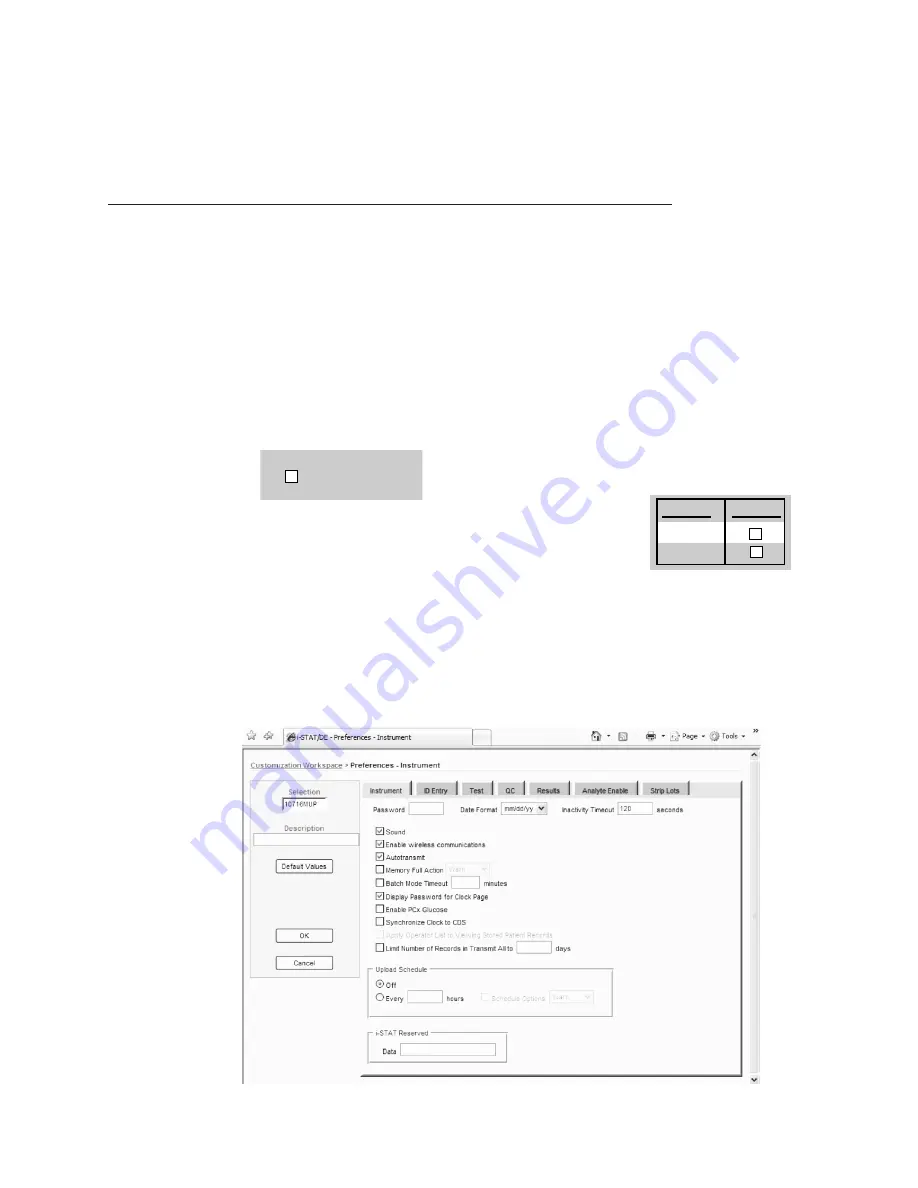
7. Download the handheld to the CDS from a downloader in the location to which this handheld is assigned. This action
should upload the chosen customization features into the handheld. Repeat step 7 for all handhelds from this same
location to be customized. To customize handhelds from other locations for the same features, return to step 1.
C. Customizing the Handheld to Enable Wireless Functionality Using i-STAT/DE
1. Access the Customization Workspace
• RALS-Plus Users:
– For the RALS-Plus application, choose i-STAT from the drop-down menu.
– Click on
Device Customization.
• PrecisionWeb Users:
– Double click on the desktop shortcut or Internet Explorer Favorites for
i-STAT Customization
.
2. Make sure the
Enable Customization
box has a check mark in it.
Also, make certain that the
Enable Updates
box is checked for the particular
location to which this i-STAT 1 Handheld is assigned.
3. If the location to which this handheld is assigned has a checkmark under
Uses Default
, double click on the
alphanumeric code under
Preferences
in the
Default Customization Profile
column. Otherwise, double click
on the alphanumeric code under
Preferences
for the specific location to which this Handheld is assigned.
4. Once the
Preferences
screen opens, click on the
Instruments
tab. Check the box to
Enable wireless communications.
Enable Customization
¥
ER
Lab
Location Enabled
¥
¥
➔
Art: 726025-01A
5
Rev. Date 24-NOV-14












