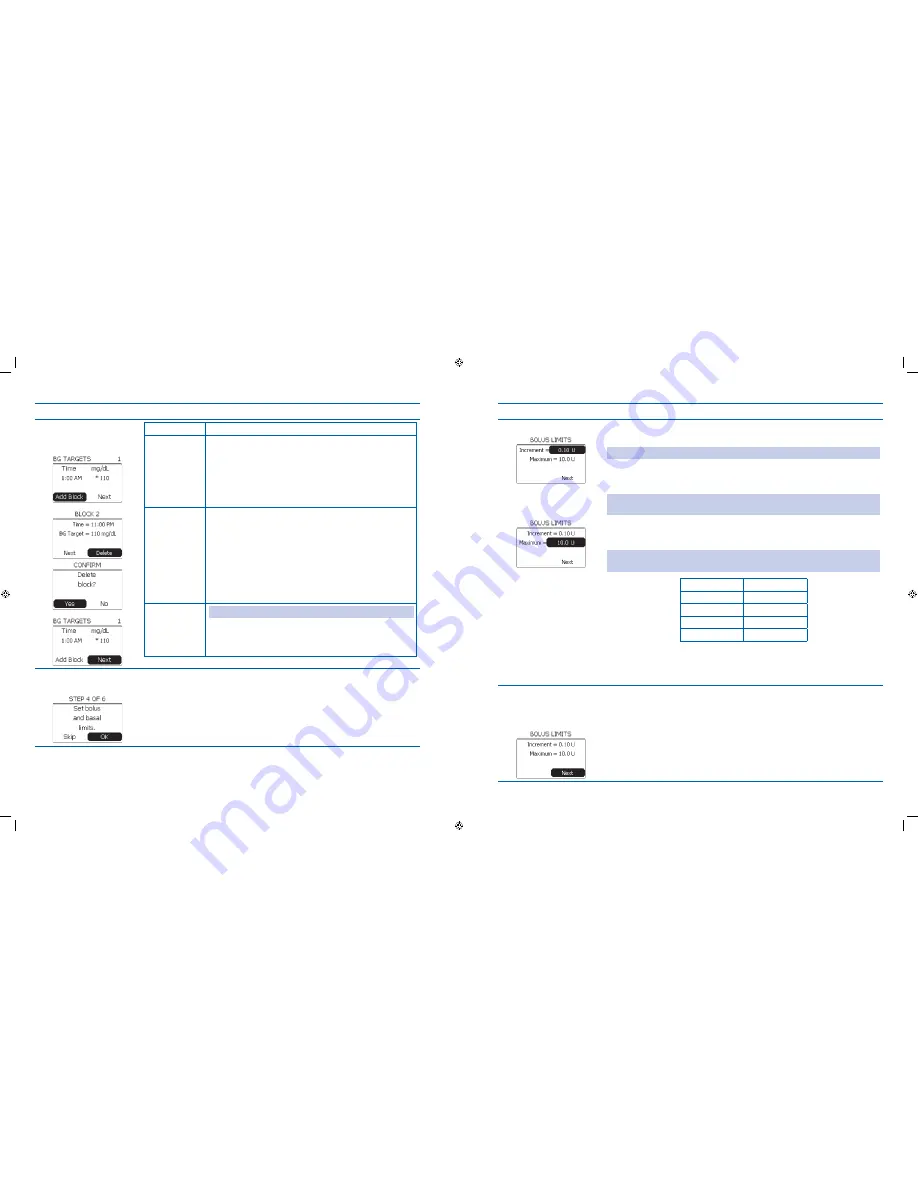
101
102
Steps
Do This
Decide whether to add
19.
another block, delete
the block or continue.
If you want to
Then do this
Add another
block
Notice
1.
Add block is highlighted.
Press
2.
Enter button.
Repeat Steps 17 to 19 to add additional blocks.
3.
Delete the block
Scroll to highlight
1.
Delete.
Press
2.
Enter button.
Scroll to
3.
Yes to confirm block deletion.
Press
4.
Enter button.
Continue to set
bolus and basal
limits
Note:
You must add at least 1 block before continuing.
Scroll to highlight Next if not already highlighted.
Press Enter button to go to STEP 4 screen, Set bolus and
basal limits.
Set bolus and basal
20.
limits.
Notice
a.
OK is highlighted.
Press
b.
Enter button to reach BOLUS LIMITS screen.
Steps
Do This
Set BOLUS LIMITS.
21.
Scroll to highlight bolus
a.
Increment.
Press
b.
Enter button.
Note:
Increment values are 0.05, 0.10, 0.50, or 1.00 Units. The default setting is 0.10U.
Scroll to the desired increment.
c.
Press
d.
Enter button.
Note:
If you changed the increment in step
c
, you
MUST
also reset the
Maximum
bolus.
Notice
e.
Maximum is highlighted.
Press
f.
Enter button.
Note:
The scrolling range depends on the increment you selected above. See the
following table:
If increment is
Then range is
0.05 U
0.05 to 9.95 U
0.10 U
0.10 to 50.0 U
0.50 U
0.50 to 50.0 U
1.00 U
1.00 to 50.0 U
Scroll to select desired maximum units of insulin.
g.
Press
h.
Enter button.
Check that the
22.
Increment and
Maximum values are
correct.
Review the
a.
Increment and Maximum settings on the screen.
Scroll up to select and change any settings as needed.
b.
Notice
c.
Next is highlighted.
Press
d.
Enter button.
Section 6: When You’re Ready – Optional Settings
6.1 Set Up Additional Options – SETUP WIZARD
Section 6: When You’re Ready – Optional Settings
6.1 Set Up Additional Options – SETUP WIZARD
DOC15736_Rev-A-Man.indd 101-102
2/9/09 11:29:43 AM





























