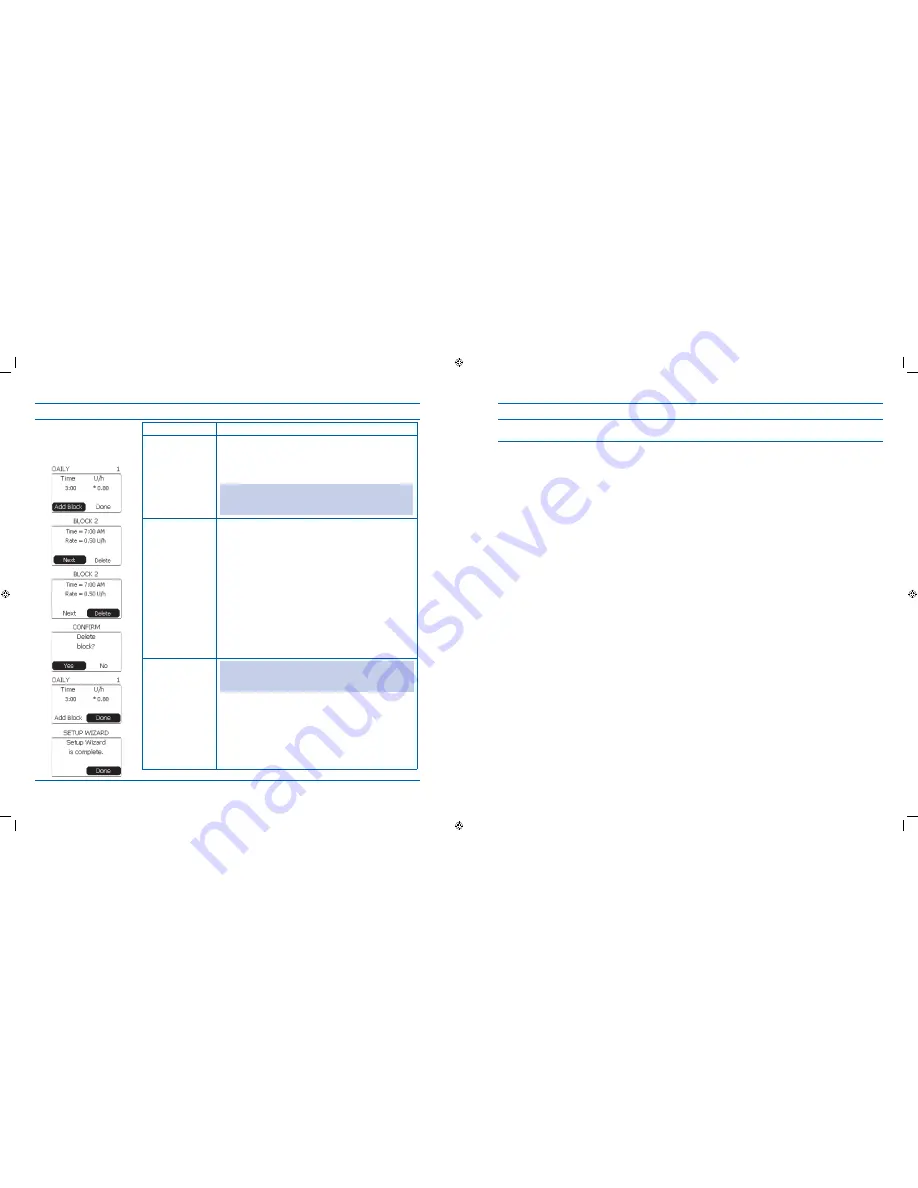
31
32
Steps
Do This
Decide if you want to
6.
add another block or
delete the block you
just created.
If you want to
Then do this
Add another time
block and basal rate
Notice
1.
Add Block is highlighted.
Press
2.
Enter button.
Repeat Steps 2 to 5 to add additional time blocks and
3.
basal rates.
Note:
You can add up to 48 blocks.
Daily
is the default, and
the * identifies the block associated with the current basal
rate.
Delete the time
block and basal rate
you just created
Notice
1.
Next is highlighted.
Scroll to highlight
2.
Delete.
Press
3.
Enter button.
Notice the
4.
CONFIRM screen and “Delete block?”
message displays.
Scroll to highlight
5.
Yes.
Press
6.
Enter button.
Be finished with
creating time blocks
and basal rates for
your daily program
Note:
If you only enter
ONE
block, it will continue for 24
hours.
Scroll to highlight
1.
Done.
Press
2.
Enter button.
Notice the screen shows the message “
3.
Setup Wizard
is complete.” and Done is highlighted.
Press
4.
Enter button to return to the Home screen.
Steps
Do This
Check your work.
7.
Go to Section 3.1.2 View Basal Program and follow the procedure to review the
daily
basal program
that you just created.
Section 2: Using the System for the First Time – Quick Setup
2.2 Create Your Daily Basal Program for the First Time
Section 2: Using the System for the First Time – Quick Setup
2.3 Fill Reservoir
DOC15736_Rev-A-Man.indd 31-32
2/9/09 11:29:35 AM






























