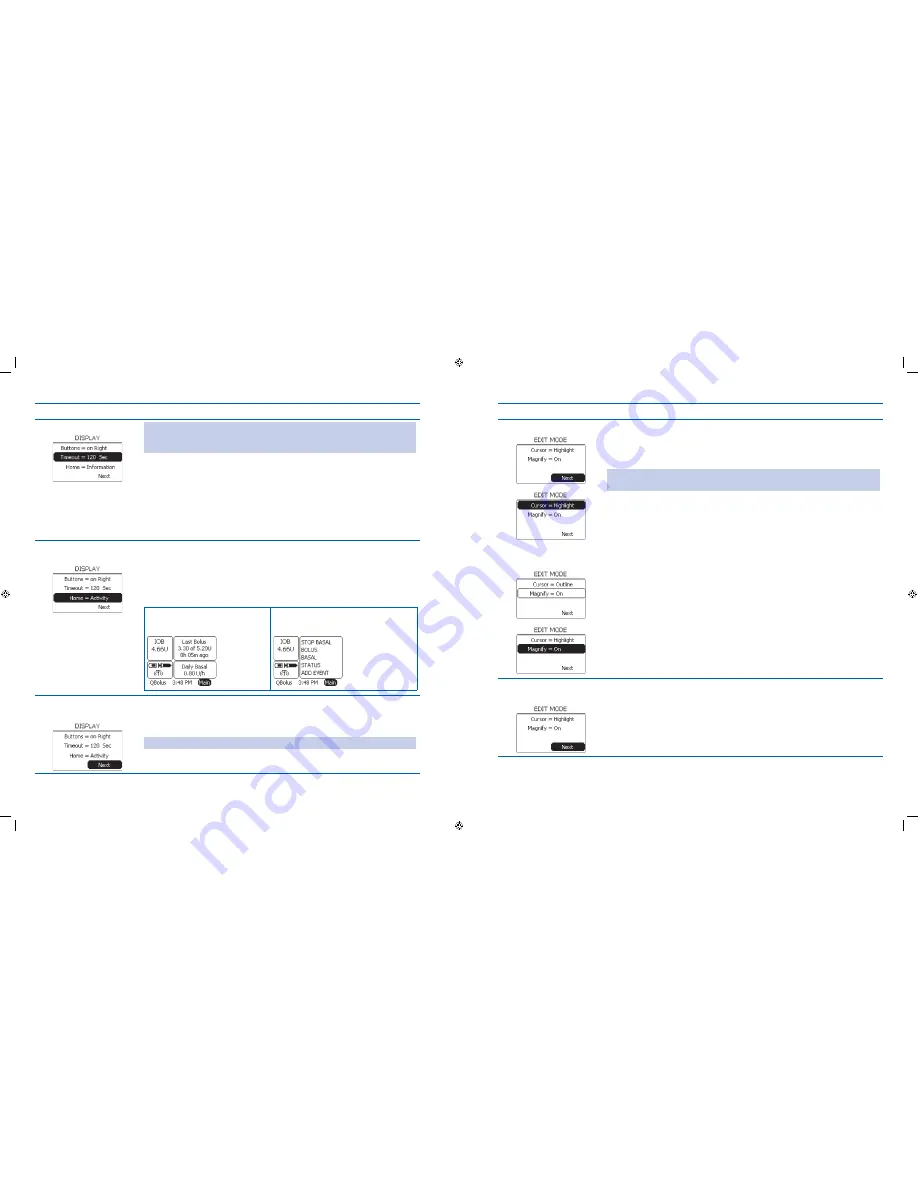
93
94
Steps
Do This
Set Timeout.
5.
Note:
The timeout is the number of seconds before the pump display goes blank. The
timeout can be set from 15 to 120 seconds. You may want to set it at 30-60 seconds if
you are frequently timing out while performing tasks.
Notice
a.
Timeout is highlighted.
Press
b.
Enter button.
Scroll to select timeout seconds ranging from 15 sec to 120 sec.
c.
Press
d.
Enter button.
Set Home screen
6.
display.
Notice
a.
Home is highlighted.
Press
b.
Enter button.
Select
c.
Information
(default) or
Activity display
for Home screen.
Press
d.
Enter button.
Example:
Information based (displays basal
and bolus insulin delivery status
information)
Activity based (displays a list of menu
items such as Alarms, Status,
Reports
,
Setup, etc
Verify Display
7.
Preferences are correct.
Scroll up to select and change any setting as needed.
a.
Notice
b.
Next is highlighted.
Press
c.
Enter button.
Note:
The
Home
screen examples in this User’s Guide are set to
Information
.
Steps
Do This
Select Edit Mode.
8.
Example of Cursor set to
Outline:
Review the default settings for how the screen shows your options or
a.
selections.
Change as needed.
b.
Note:
The screenshot examples in this User’s Guide are set to
Highlight
and
Magnify
by default.
Scroll to highlight
c.
Cursor
for the option to highlight or outline text on the
screen.
Press
d.
Enter button.
Scroll to select
e.
Highlight
or
Outline
.
Press
f.
Enter button.
Notice
g.
Magnify is highlighted. This option allows text to be a larger font on
the pump for easier reading.
Press
h.
Enter button.
Scroll to select
i.
On or Off.
Press
j.
Enter button.
Verify Edit Mode is
9.
correct.
Scroll up to select and change any setting as needed.
a.
Notice
b.
Next is highlighted.
Press
c.
Enter button.
Section 6: When You’re Ready – Optional Settings
6.1 Set Up Additional Options – SETUP WIZARD
Section 6: When You’re Ready – Optional Settings
6.1 Set Up Additional Options – SETUP WIZARD
DOC15736_Rev-A-Man.indd 93-94
2/9/09 11:29:42 AM






























