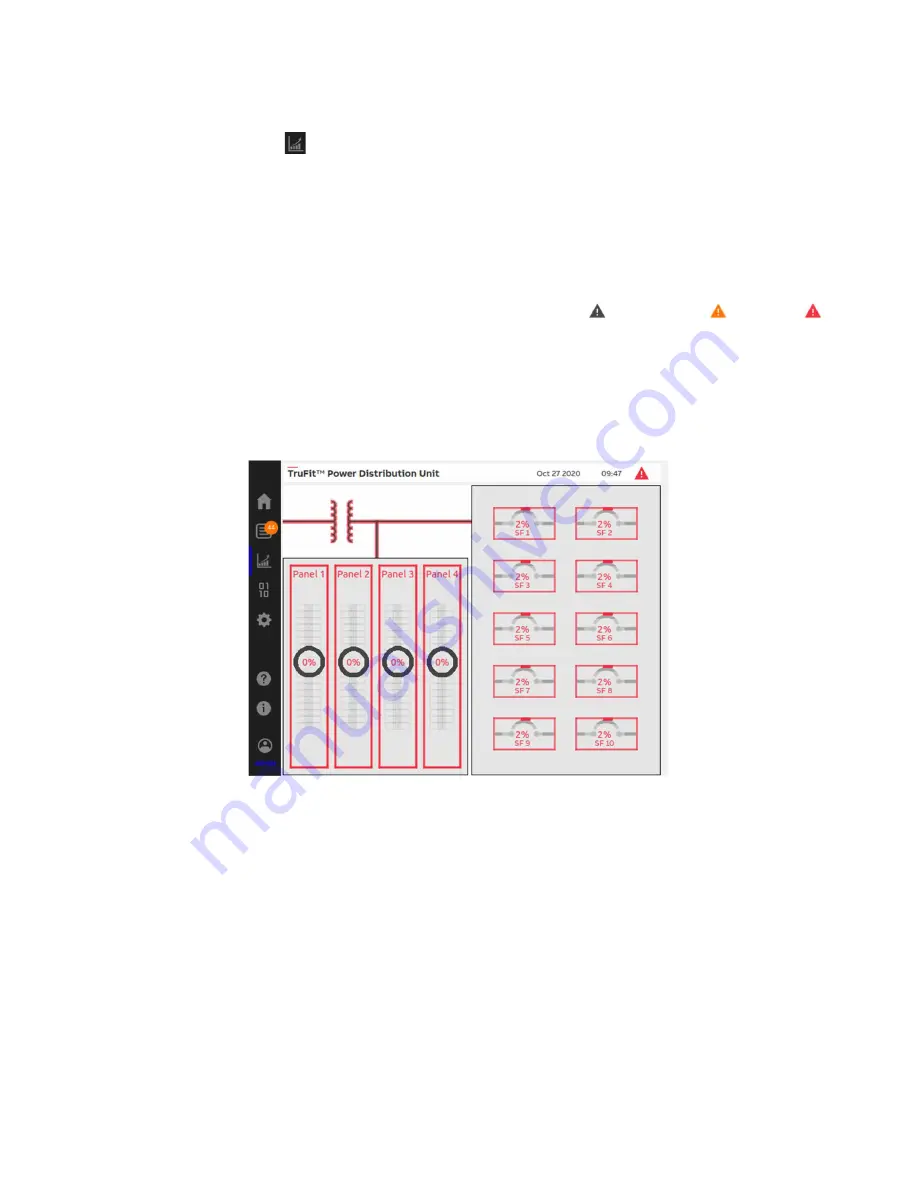
TruFit™
Power Distribution Unit│94-1100-00002874 A0 EN 35
5.5
Metering screens
5.5.1
Metering Overview screen
By clicking on the Meters icon
, the Metering Overview screen will be shown, with a graphic showing the
monitored system components. The user clicks the icon of a component to open screens with further
monitoring information on that component.
Users with ADMIN access need to click the specific panel, branch or sub-feed to change settings or
parameters for that component. For more details on changing parameters and settings, see Section
5.65.5.6.1.
RPPs do not have transformers, so that that icon will not be available.
Events associated with the displayed screen are shown with triangles ( Information, Warning,
Alarm). Event details can be accessed by clicking on the triangle icons. For more information on events
and alarms, see Section 4.
Figure 5-1: Metering Overview screen
5.5.2
PDU metering
5.5.2.1
PDU graphical view
When the user clicks the Metering Overview screen’s transformer icon, the PDU Graphical screen opens,
showing metering in bar graph format. By default, the metering shown is from the transformer’s output
side, as noted by the blue bar under the small transformer icon shown in Figure 5-2. To switch to
metering on the input side, the user will click that transformer icon, and results will be as shown in Figure
5-3.






























