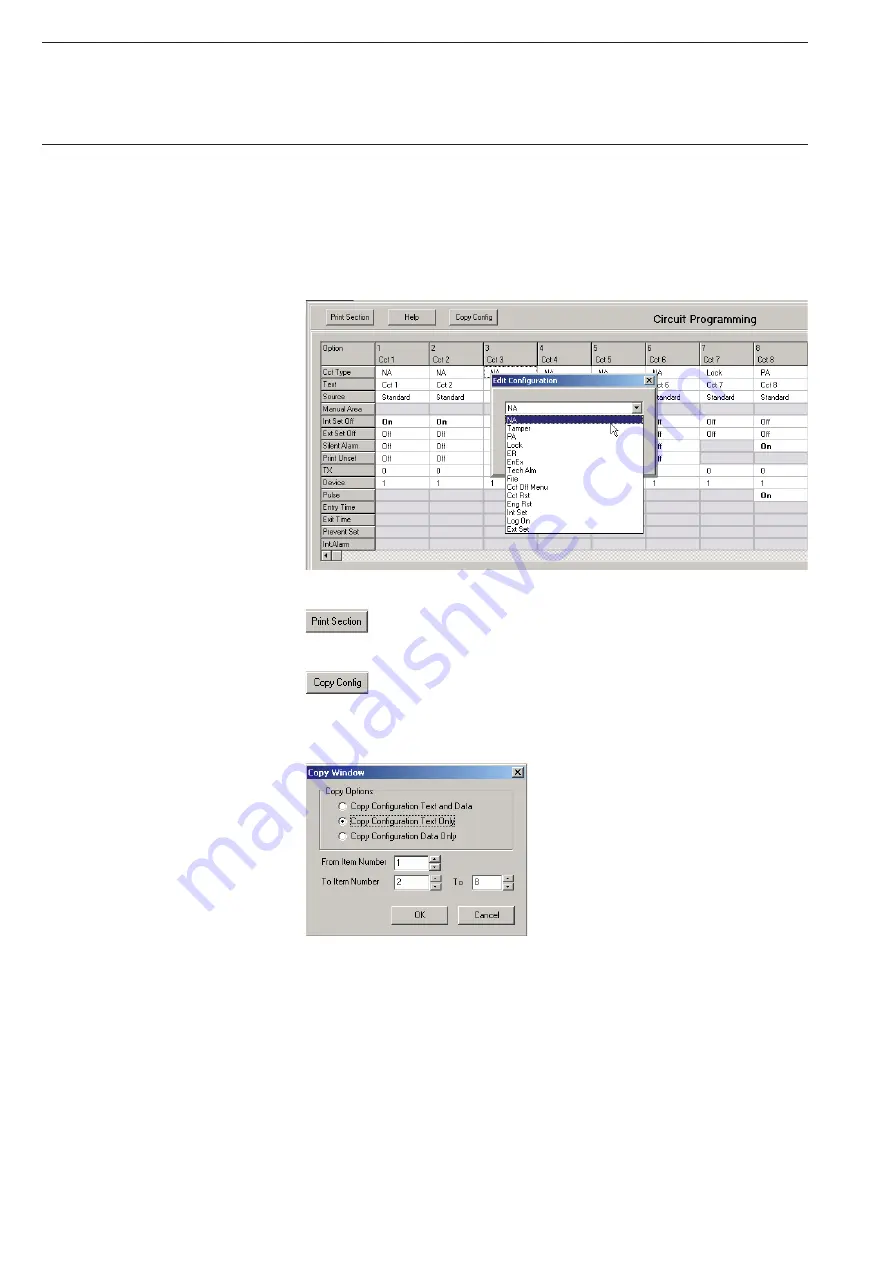
18
5.4.2 Circuits
5.4.3 Print/Copy
5.5 Event
Log
Software WIN-PC for Intrusion Alarm Panel L240
The figure below shows the detector circuit table “Circuit”. Depending on
the circuit types or the set parameters, non-relevant fields are displayed
with a grey background and cannot be edited. A double click on a field
within the table opens a window with further entry options. In the example,
a click was made on the “Cct Type” field. The selection corresponds with
the Engineering edit menu “03=Circuits” on the Intrusion Alarm Panel
L240. The text “
ON
” is bold for emphasis.
The entries made on the configuration page can be printed out
as an overview using the “Print” button.
On some pages with comprehensive tables (Circuit, Keypad,
User Auth, Area Text, Areas, Concs), the configuration of individual
columns can be accepted onto other table sections via the button
“Copy Config”.
In the example figure above:
Copy the texts from column 1 to columns 2 to 8.
In the “Event Log” window, the panel events are displayed in tabular form.
The table indicates the index number, the date, the time and a description
of the event that has occurred. Also shown is the user who has undertaken
an operating step. Hereby, the users 1-8 correspond with the assigned
user PINs, user 9 is the engineer and user 0 is the actual Intrusion Alarm
Panel or the remote operation per WinPC. The update of the table is
under taken via menu “Panel Connection”, sub point “Read Logs” and after
clicking button “Read Event Log” (see chapter 5.7 Panel connection).















