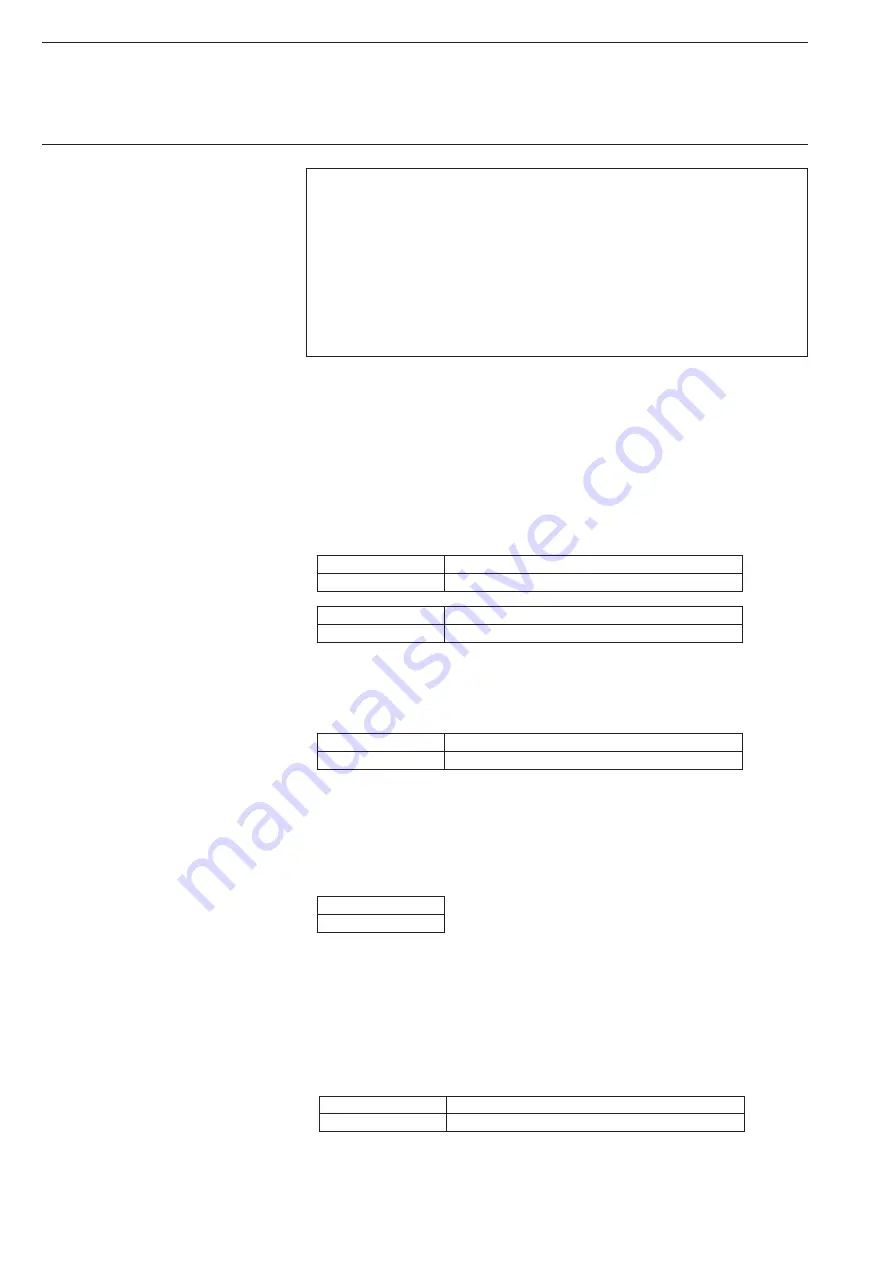
8
3.3.2
Setting the network
parameters on the L240
What is an IP address?
An IP address is used in computer networks, for example the Internet, to transport data
from the transmitting party to any intended recipient. Similar to a postal address on an
envelope, the data packages are provided with an IP address which uniquely identifies
the recipient. Every device is assigned with at least one IP address in an IP based
computer network.
Why does the Gateway need an IP address?
The Gateway features a network connection. This is why it also requires an IP address
for communication.
The IP addresses and further specifications must correspond with one
another
in the Intrusion Alarm Panel and in WIN-PC
.
• In the Engineer level (see the note in chapter 3.1 for recall), use button 7
to recall the menu for remote programming “7=Remote”.
• Select the function “01=Connection” here. In this submenu, the connec-
tion is activated and the type of communication is set. Select “Ethernet”.
Connection
Off/On-On
Press button 1 to activate the connection
Connection
Type-Ethernet
Press button 2 for Type=Ethernet
Exit the function “01=Connection” with the “ESC” button.
• In submenu “02=Operations” the “Auto” parameter should be selected.
Operations
Enable-Auto
Press button 2 for “Auto” enable
Exit the function “02=Operations” with the “ESC” button.
• In submenu “03=Auth Code” an enable code can be entered. As enable
occurs without code, this function is not relevant and no entries must be
made.
Auth Code
000
Exit the function “03=Auth Code” with the “ESC” button.
• In submenu “04=SiteID” a SiteID must be entered for the panel. This
SiteID in the panel must be identical with the SiteID in the database of
the PC Software (WIN-PC). When communication is established, both
SiteIDs are compared, and communication will only be possible if they
are identical.
SiteID
1234
Entry of the SiteID
Acknowledge the SiteID with the “Return” button, then exit the function
“04=SiteID” with the “ESC” button.
Software WIN-PC for Intrusion Alarm Panel L240




















