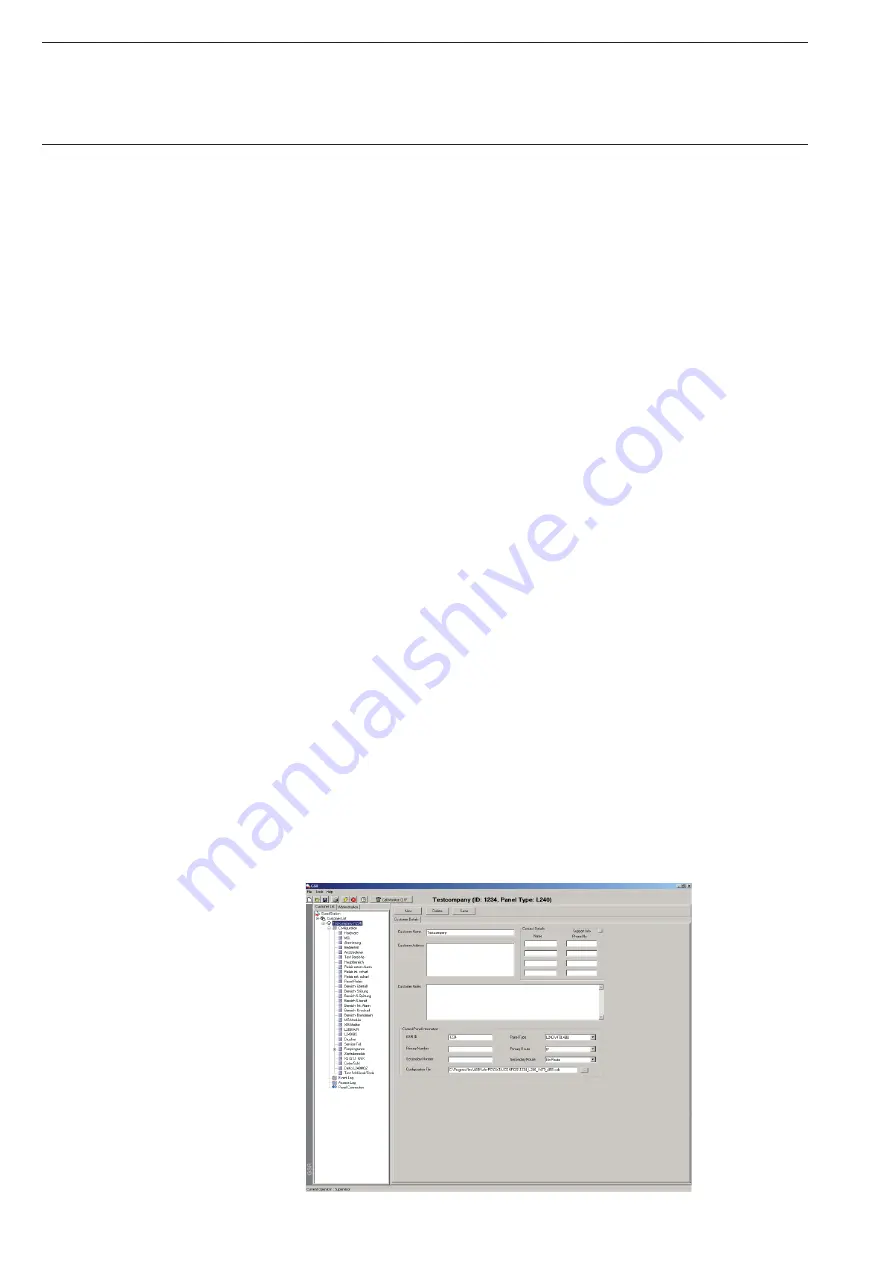
10
Software WIN-PC for Intrusion Alarm Panel L240
4
First steps in WIN-PC
4.1
Creating a customer account
WIN-PC is used to read out and manage the configuration data of the
Intrusion Alarm Panel L240. In order to guarantee that the system para-
meters correspond with the data in WIN-PC, the bus device connected
to the panel must be set on the central control panel. This procedure is
important as only the panel recognises the correct counting method of
the circuit modules.
Setting the hardware on the panel:
• In the Engineer level (see the note in chapter 3.1 for recall), recall the
menu for programming with button 8 “8=Edit”.
• Select the function “01=System Size” here and verify or enter the
installed hardware (page using the arrow keys):
– Areas
Number of areas
– Concs
Number of circuit modules
– L240/B/BS
Number of electromechanical shunt locks/modules
– Keypads
Number of connected keypads
– SM
V24 interface, already installed (see chapter 3.1)
– OPM
Number of alarm/relay modules
– XS/S1.1 KNX Number of KNX modules
If XIB motion detectors are used they must be teached-in beforehand via
the central panel.
If SafeKey is used the chip key must be teached-in beforehand via
the SafeKey reader and the central panel.
If you are working with WIN-PC for the first time, a new customer must
first be created in the customer list. In this “customer account” it is
necessary to fill in at least the following fields:
• Customer Name
• GSR ID (corresponding with the setting in the panel, see chapter 3.2.1
Setting interface parameters - Serial or 3.3.2 Setting interface
para meters - LAN)
• Panel Type (label on the process of the Panel L240)
• Primary Route (Chapter 4.1.1)
• Configuration File (Chapter 4.1.2)




















