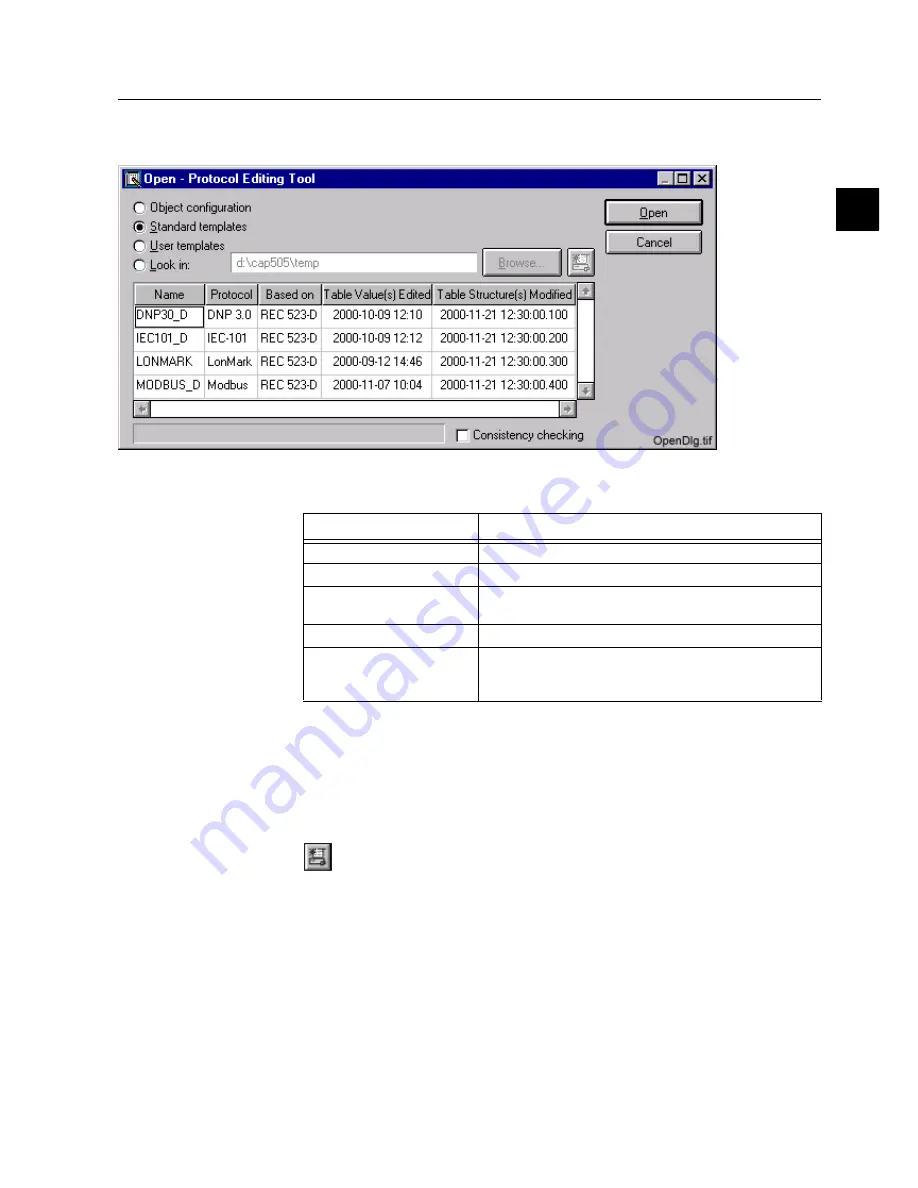
1MRS751982-MUM
CAP 505
ABB Automation
15
Protocol Editing Tool
User’s Guide
3. Protocol Editing Tool
functionality
3
the menu File -> Open.. command, or the “Open” toolbar button. When you choose
“Open” the following dialog appears on the screen:
)LJ 7KH2SHQGLDORJ
Table 3.2.-1 Explanation of the table columns in the open dialog
The user can select a configuration from the object configuration (“work
configuration”) directory, from the standard or user templates directory or from the
custom directory.
If the user selects the “Look in:” option and types a path in the path field, then the
following button should be pressed in order to update the configurations list.
The custom path can also be specified with the File chooser after pressing the
“Browse..” button.
The “consistency checking” check box will be enabled if the selected device
supports consistency checking.
When the check box is selected, the POD tool tries to read checksums from the range
of channels of the device, and then compares them with the checksums read from the
protocol configuration files. The configuration is considered consistent if its
Table Columns
Explanation
Name
The name of the configuration/template.
Protocol
The name of the protocol.
Based on
This field defines what device the configuration/template is
suited for.
Table Value(s) Edited
The date when the table was last edited.
Table Structure(s) Modified
This field contains the checksum. The checksum is based
on the time and date when the configuration/template was
last edited (See Chapter 3.6.2 for more information).
















































