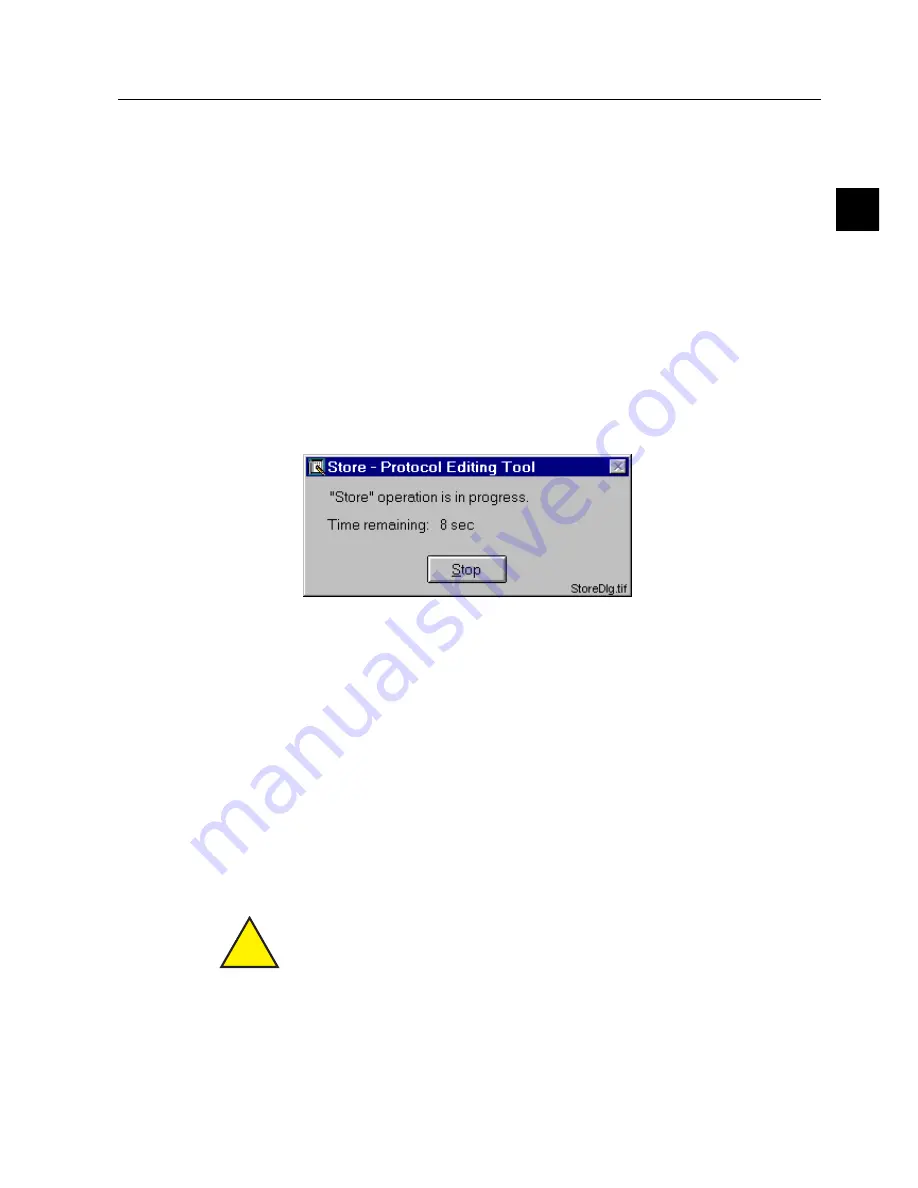
1MRS751982-MUM
CAP 505
ABB Automation
23
Protocol Editing Tool
User’s Guide
3. Protocol Editing Tool
functionality
3
3.6.3.
Autoload mode
The “Autoload” mode can be activated by using the “Automode” command from the
Transfers menu. In this mode, selected cells of protocol specific columns are
uploaded automatically to the computer. When you have edited specific cells and the
cell data is modified, the changed cell texts will be downloaded to the device
automatically.
This mode will be disabled if the opened configuration is inconsistent with the POD
tables stored in the device.
3.6.4.
Store and hardware reset
What command (“Store” and “HW Reset”) you will have in the Transfers menu
depends on what device you are using. If the device requires both “Store” and “HW
Reset” commands to activate the POD table in the device, both will appear in the
menu. If the device requires only “Store” command, this will be the command found
in the Transfers menu.
When the “Store” command is executed, the following dialog appears on the screen:
)LJ
7KH³6WRUH´FRPPDQGGLDORJ
If the “Stop” button is clicked, the program does not wait for the relay to complete
its operation.
3.6.5.
Reading diagnostics information
The diagnostics information is updated in the device after the conversion of the
visible POD table to the operational table. The visible table is the table that is
downloaded to the device. The conversion is done during the device start up or after
sending the “HW Reset” command.
After downloading all the tables to the device, the POD tool asks the user whether
to read the diagnostics information or not. (This happens only if the diagnostics
function has been enabled.) If the user answers yes, the POD tool performs device
needed operations (e.g. store or reset commands) before the diagnostics information
is read. Please read the user manual for information on your device.
!
The reading of diagnostics is enabled or disabled in the protocol image. This can
only be edited when the tool is in advanced mode.






















