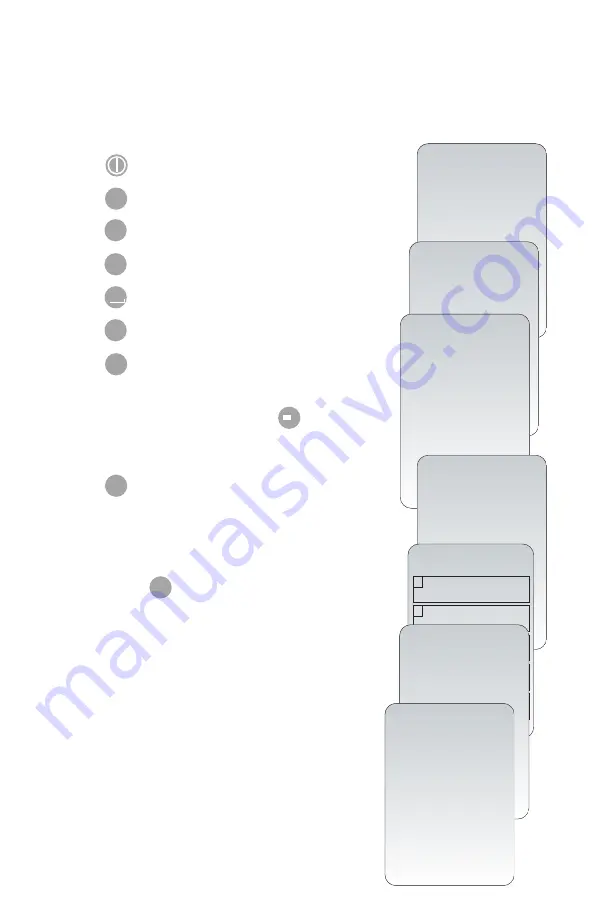
Setting Units
New analyzers or analyzers that have been repaired and returned or replaced will have
standard unit sets installed. If a different unit of measurement for a particular analyte is
in use in your facility, follow these instructions to change the unit in question:
1.
Press to turn on the analyzer.
2.
Press
to change screen to the Administration Menu.
3.
Press (Customization).
4.
Press (Change).
5.
Press
(No password is required).
6.
Press
(Results).
7.
Press
(Units and Ranges).
8.
Press the number key corresponding to the analyte
you wish to change units for. Press key to see
additional analytes if the analyte you wish to change
is not on the screen.
9.
Press (Enabled).
10. Press the number key corresponding to the units
in which you would like the analyte reported.
11. Once all analytes are set to the units you wish to
report, press twice to return to the Main Menu.
8
Art: 723085-00K Rev. Date: 30-OCT-2014
Analyzer Customization Options
ENT
3
15:26 18JUNyy
Administration Menu
1 - Analyzer Status
2 - Data Review
3 - Quality Tests
4 - Customization
5 - Set Clock
6 - Transmit Data
7 - Utility
Customization
Default0
1 – View
2 – Change
Change
Customization
Default0
1 – Analyzer
2 – ID Entry
3 – Patient Tests
4 – QC Tests
5 – Results
6 – Password
7 – Restore Factory
Settings
Change
Customization
Results
1. Units and ranges
2. Options
4
4
2
2
5
1
MENU
MENU
Results
Units and Ranges
1
Cl
mmol/L
Ref 98/109
2
K
mmol/L
Ref 3.5/4.9
3
Na
mmol/L
Ref 138/146
4
BUN
mg/dL
Ref 8/26
5
iCa
mmol/L
Ref 1.12/132
Page
“
Change
Customization
Cl
1. Disabled
2. Enabled
Change
Customization
Cl
1. mmol/L
2. mEq/L

























