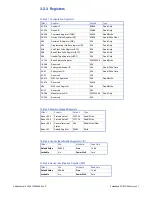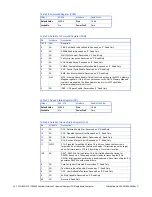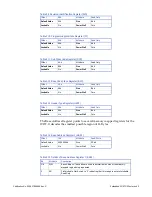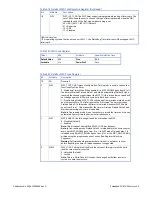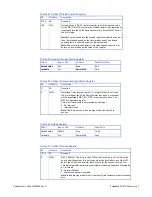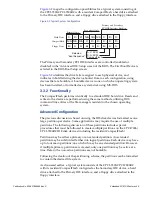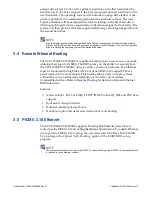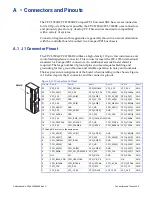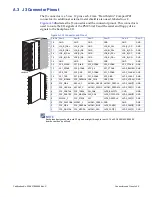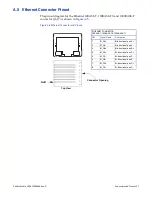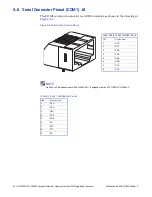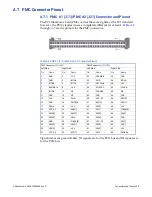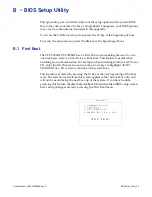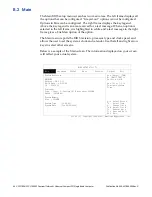50 CPCI-7806/CPCI-7806RC Pentium/Celeron M Universal CompactPCI Single Board Computer
Publication No. 500-657806-000 Rev. G
Using this configuration, it may be desirable to have a logical device on either IDE
device, configured as a bootable device, allowing the selection of the first boot
device by way of the Advanced CMOS Setup screen. Using this capability, a user
could have a system configured with multiple operating systems that would be
selectable by assigning the IDE logical device as the boot device.
The DOS utility FDISK is commonly used to configure the partition structure on a
hard drive. Comments on the following page pertain to partitioning efforts using
FDISK.
CAUTION
Deleting a partition will erase all the data previously stored in that partition.
The CompactFlash will be configured as a single partition device as delivered
from the factory. The following sample sequence illustrates a proven method for
creating two 8 Mbyte partitions, with one as an active primary partition. Take note
of the instructions to exit FDISK. This has been shown to be an important step in a
successful partitioning effort.
1. Power up the CPCI-7806/CPCI-7806RC and enter the CMOS set-up.
2. Set IDE HDD Master to “Not Installed.”
3. Set CompactFlash Master to “AUTO.”
4. Set boot device to floppy.
5. Boot DOS from the floppy, and verify that the System Configuration Screen
shows only the CompactFlash.
6. Run FDISK.
7. Delete all current partitions (any data currently stored in the partitions will
be lost).
8. Exit FDISK (this will cause a reboot), then run FDISK again.
9. Create an 8 Mbyte primary partition.
10. Create an 8 Mbyte extended partition.
11. Set-up a logical device for the 8 Mbyte extended partition.
12. Set the Primary partition as an active partition.
13. Exit FDISK.
If an operating system has been installed on the CompactFlash that modifies the
Master Boot Record (MBR), the following steps are required to rewrite the MBR
for DOS.
14. Run FDISK/MBR.
15. Run FORMAT C: (use the extension /s option if you want the CompactFlash
as a bootable DOS device).
16. Format D: (this is only required if two partitions were created).
17. Reset the CPU and enter the CMOS set-up.
18. Set Primary Master to “AUTO.”
19. Set boot device to desired boot source.
Drive letter assignments for a simple system are illustrated in
. Understanding the order the operating system assigns drive letters is
necessary for these multiple partition configurations. The operating system