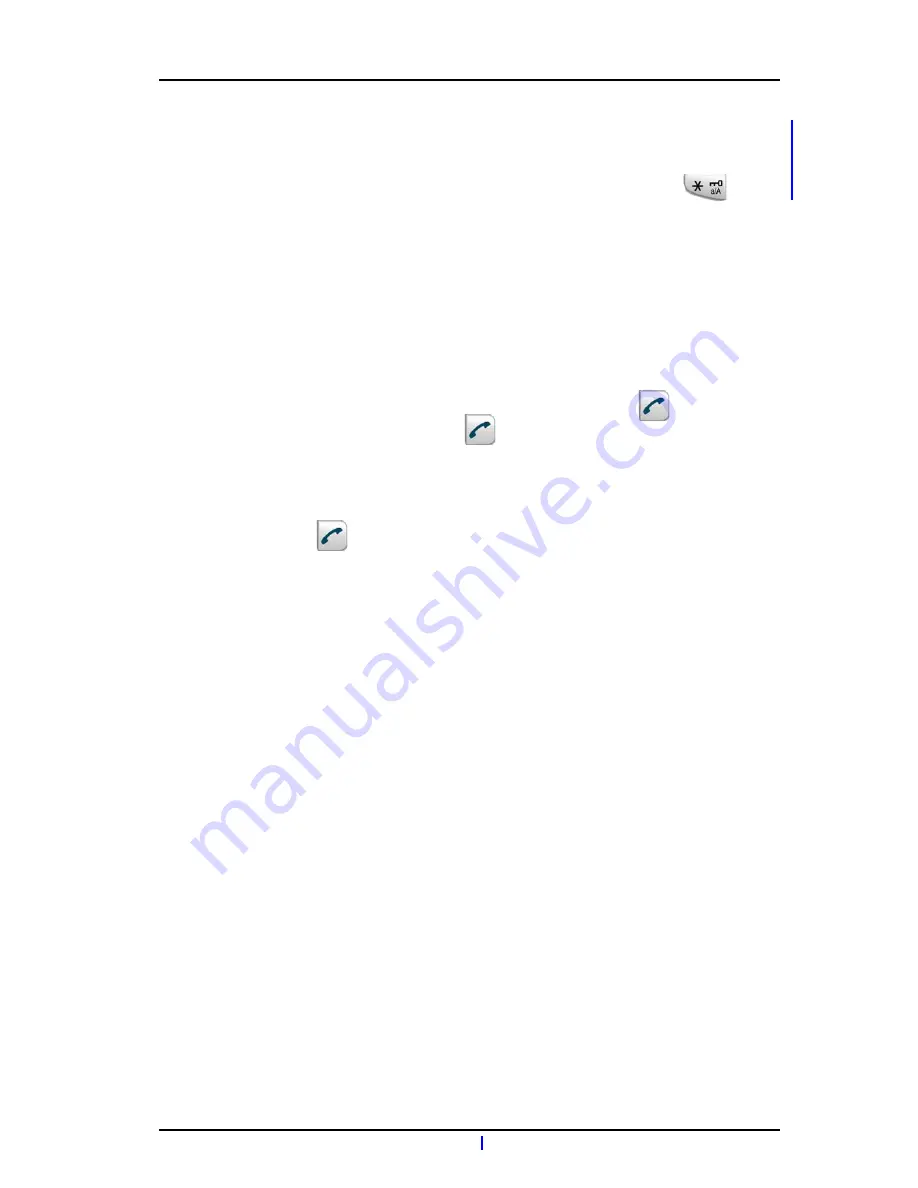
TD 92474EN
31 October 2013 / Ver. H
User Manual
Aastra DT69x DECT Telephones
23
•
If the 0 key has been configured as a hot key.
If the handset has been set up to perform advanced functions normally used by a system
administrator, as described in
10.1
Admin Menu
on page 57.
The tone sender in a pre-dialled number can be turned on by long pressing
.
5.3.2
Dial Using a Pre-programmed Hot key, Soft key or Multifunction button
A Hot key or Soft key
can be programmed with a telephone number. For the DT690, the
Multifunction button may also be programmed in this way. Press the pre-programmed Hot
key, Soft key or Multifunction button to dial the number. The call is automatically connected.
For additional information about configuring the keys and button, See
7.3
Short Cuts
on
page 38
.
5.3.3
Dial a Number from the Call list
Tip: It is also possible to dial a number from the call list by pressing
, selecting a
number in the list, and press "Call" or
.
1
Open the menu by pressing the confirmation button on the Navigation key, or the
"Menu" soft key.
2
Select "Call list".
3
Select a number.
4
Press
or the soft key "Call". The number can be edited before the call is dialled
by pressing More > Edit number.
The 25 last received, dialled, missed calls are stored in the call list.
5.3.4
Dial the Sender of a Message
You can call the sender of a message stored in the message list, from the Messaging menu.
1
Open the menu by pressing the confirmation button on the Navigation key, or the
"Menu" soft key.
2
Select "Messaging".
3
Select "Inbox".
4
Select number from the list.
5
Select "View".
6
Select "More".
7
Select "Call sender".
5.3.5
Dial a Number from the Local Phonebook
1
Open the menu by pressing the confirmation button on the Navigation key, or the
"Menu" soft key.
2
Select "Contacts".
3
Select "Call contact".
4
Select contact from list, or search name/number by entering characters and select
search.
5
Press "Call" or the Off-hook key to make the call.






























