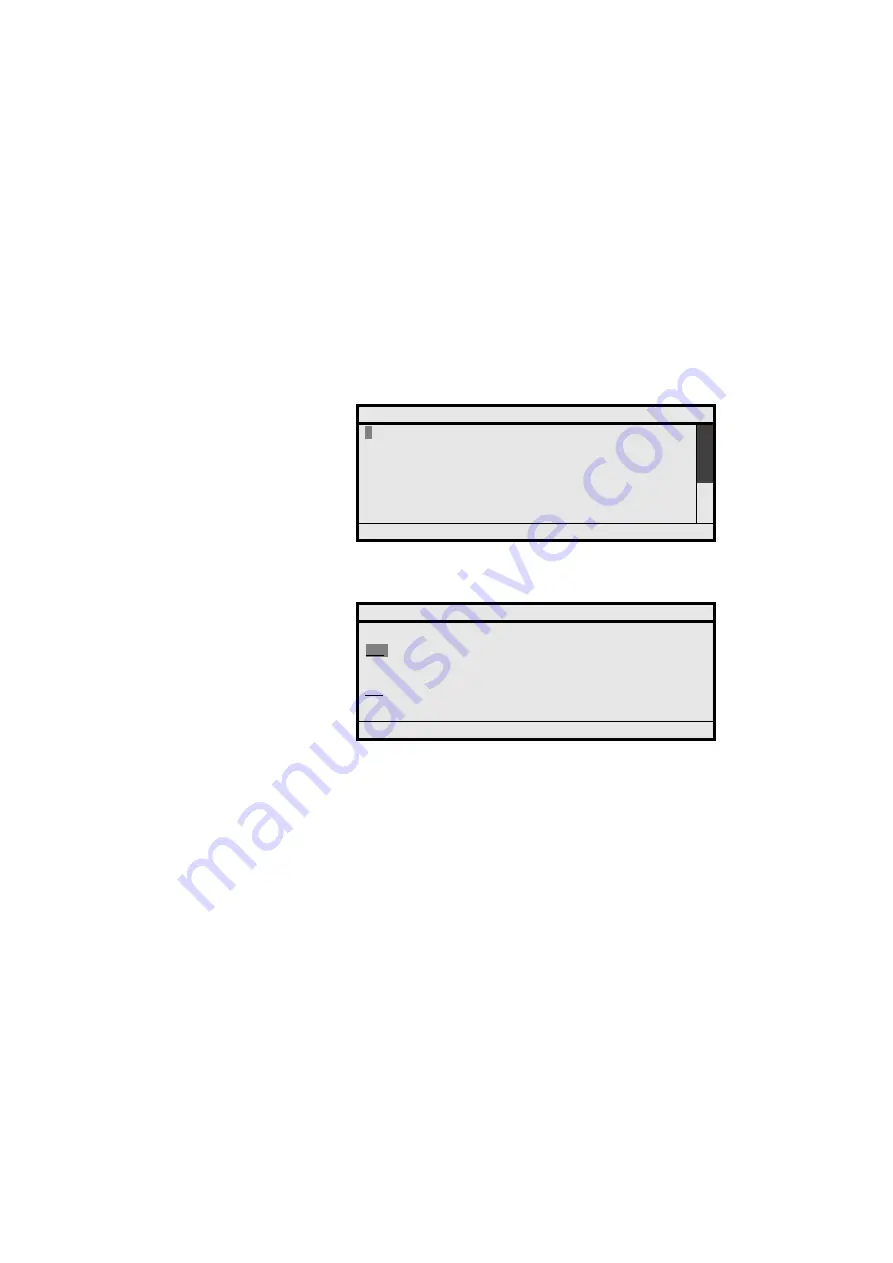
Services Reserved for Attendants
MD Evolution – Dialog 4425 IP Vision
190
2 times
Þ
Press twice the dynamic function key shown on the left in
order to highlight the number “3”, which corresponds to the
general call forward service for your facility.
Select
Press the dynamic function key shown on the left.
Your position then displays the type of call forward requested.
Press the dynamic function key shown on the left.
Your position then prompts you to identify the number or name of
the external recipient for your facility’s general call forward.
To define the number to receive the call forward:
FWD NO
z
Dial the external number for the call forward recipient.
To do so, using your position’s keypad, hold each key down for
approximately 2 seconds, and, if necessary, use the “Erase” option
to cancel the last character entered.
This number may contain up to 18 digits. It should be dialled without
the “0” public network access prefix, since the system will automati-
cally take it into account.
Þ
Press the dynamic function key shown on the left in order to
have the “OK” option highlighted.
The dynamic option “Erase” becomes “Select”.
Select
Press the dynamic function key shown on the left.
The purpose of this is to validate your entry, and then your extension
displays its acceptance of your service programming (see details to
follow).
CALL FORWARD INSTALLATION
Immediate
2 Cancel forward
BACK
Options
Û
Þ
Select
1
CALL FORWARD INSTALLATION - IMMEDIATE
Input a number:
<0164477500>
Input a name: < >
OK
Options
Û
Þ
Select
OK
Summary of Contents for Dialog 4425 IP Vision
Page 2: ...EN LZTBS 1032 1951 R81A Aastra Telecom Sweden AB 2008 All rights reserved ...
Page 4: ......
Page 5: ...5 Dialog 4425 IP Vision Table of Contents ...
Page 28: ...IP Declaration and Start Up of Your Extension MD Evolution Dialog 4425 IP Vision 28 ...
Page 220: ...Index MD Evolution Dialog 4425 IP Vision 220 ...
Page 222: ...Quick Reference Guide MD Evolution Dialog 4425 IP Vision 222 Notes ...
Page 223: ...223 MD Evolution Dialog 4425 IP Vision Quick Reference Guide Notes ...






























