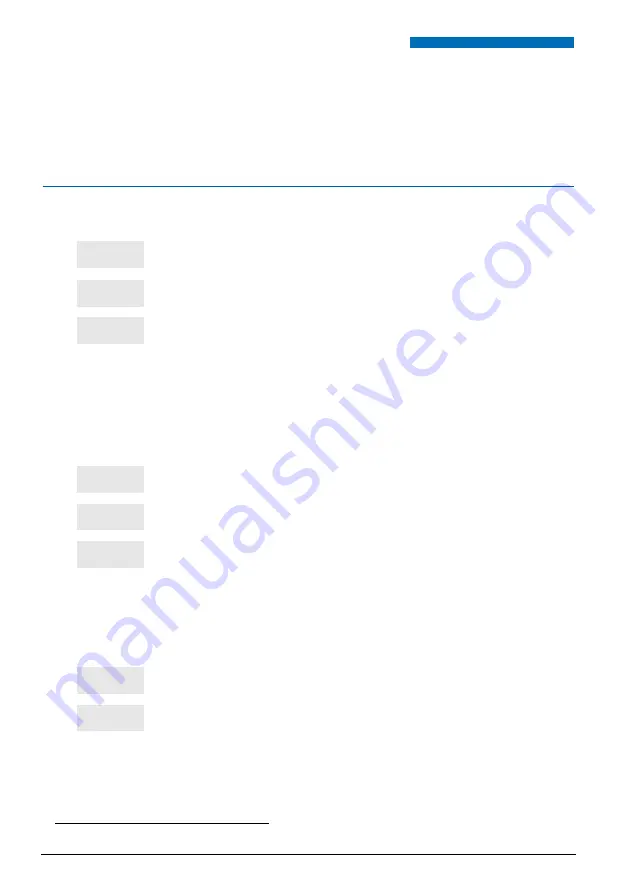
The call forwarding function
58
The call forwarding function
*
If absent or busy, you can forward your calls to another phone, to an external number
(e.g. a GSM number) or to your voice mailbox.
Forwarding a call
You want to access the call forwarding function.
*
Depending on the programming performed by the system operator.
1 - Press the interactive
Funct.
key.
2 - then the interactive
Feature
key,
3 - then the interactive
Forward
key.
-> The display offers three types of forwarding.
Note:
The display may show the previously activated forwarding
status and proposes in this case to press the interactive
Cancel
key.
To select the type of forwarding:
You have the choice between three types of forwarding.
• For a forward on no answer, press the interactive
Delayed
key.
• For a forward on busy, press the interactive
Busy
key.
• For an immediate forward, press the interactive
Immed.
key.
-> The display prompts you to state the origin of the calls to be
forwarded.
To select the origin of the calls:
You want to choose the origin of the calls to be forwarded.
• To forward all calls, press the interactive
All
key.
• To forward calls coming from external lines, press the interactive
Extern.
key.
Funct.
Feature
Forward
Delayed
Busy
Immed.
all
Extern.






























