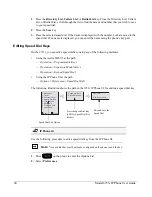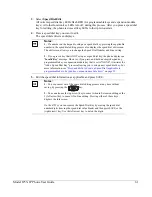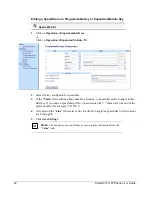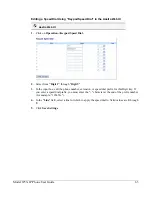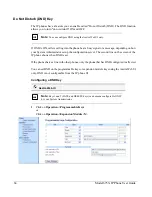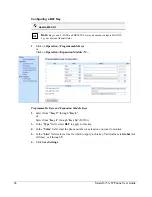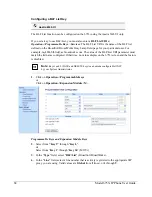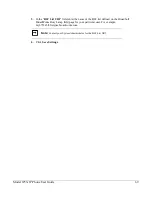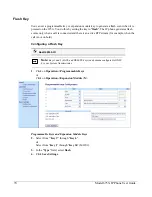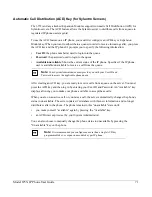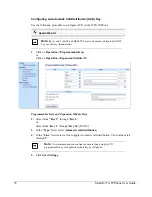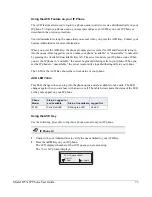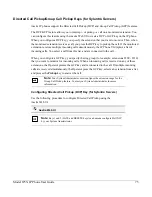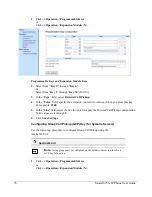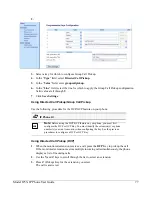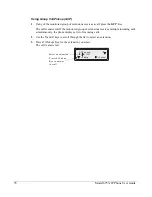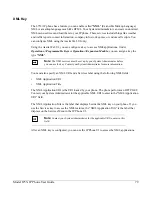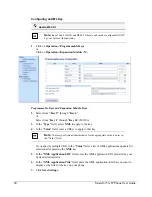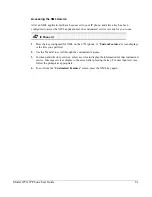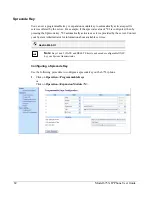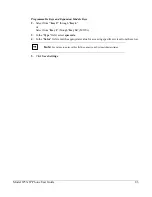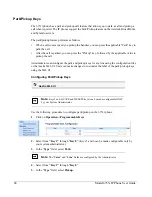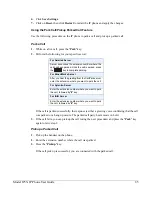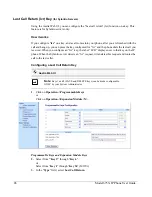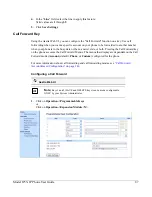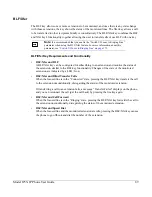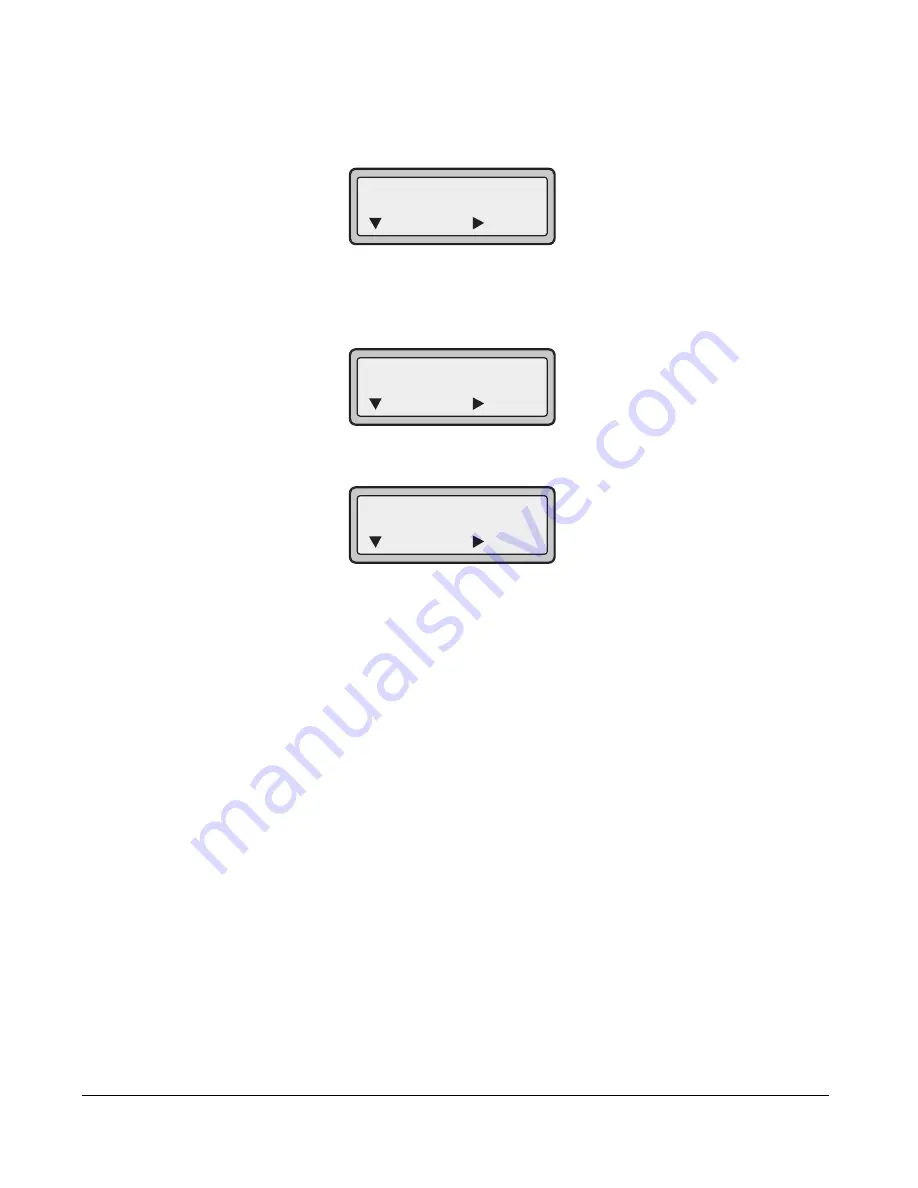
74
Model 6753i IP Phone User Guide
3.
Using the keypad, enter your User ID (phone number provided by your System
Administrator) and press the
2
Key.
The "
Password
" prompt displays.
4.
Using your keypad, enter your Password (provided by your System Administrator) and press
the
2
Key.
5.
Press
4
(Login) to login to the queue.
You are logged into the queue and the following screen displays.
6.
To allow your phone to be available in the queue, press
2
(Avail).
The following screen displays.
If your IP phone status is set to “
Available
” then the server begins to distribute phone calls
from this queue to your IP phone. You must manually change the state to “
Available
” in
order to start receiving calls.
7.
To temporarily stop receiving calls, press the press
2
(Unavail).
If you are on a call (or miss a call that has been distributed to your phone), your phone status
automatically changes to "
Unavailable
". Your phone remains in the "
Unavailable
" state
until one of the following occurs:
•
You use the IP Phone UI to manually switch the IP phone state back to
"Available".
or
•
The availability “timer” for your IP phone expires. This only occurs if your
Administrator has configured an auto-availability timer on your IP phone. Contact your
System Administrator for more information.
8.
To logout of the queue, press
4
(Logout).
The server no longer distributes phone calls to your IP phone.
ACD: <Queue Label>
Password:
= Next
= Login
ACD: <Queue Label>
= Avail
= Logout
ACD: <Queue Label>
= Unavail
= Logout