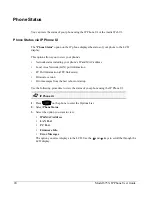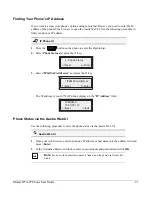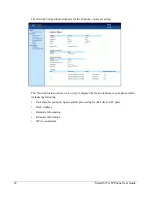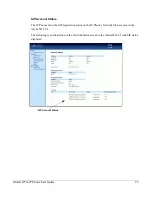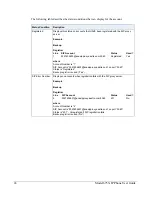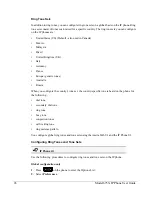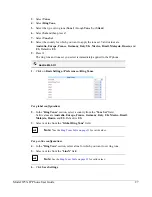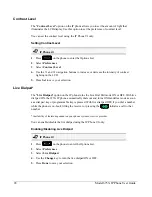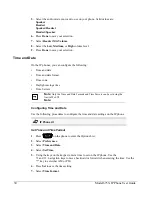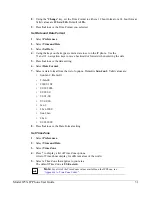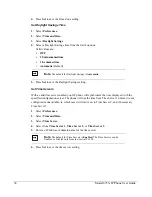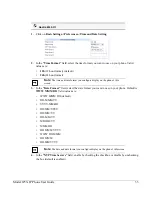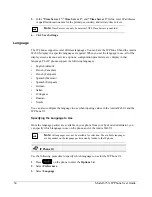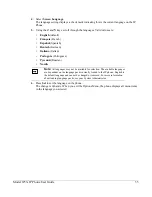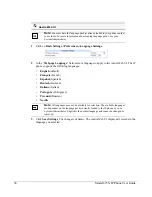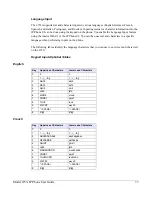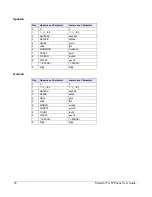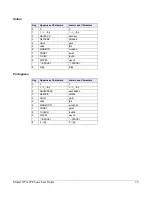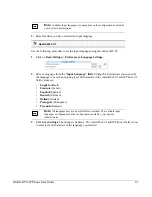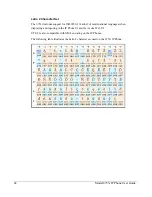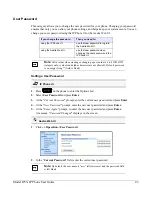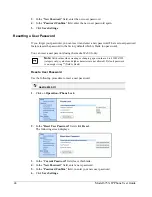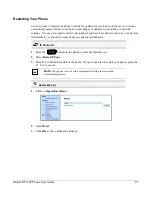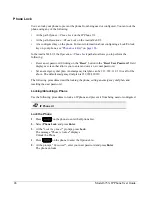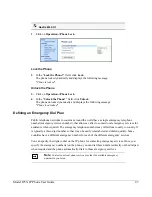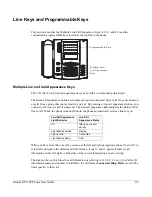34
Model 6753i IP Phone User Guide
5.
In the
“Time Server 1”, “Time Server 2”
, and
“Time Server 3”
fields, enter IP addresses
or qualified domain names for the primary, secondary, and tertiary time servers.
6.
Click
Save Settings
.
Language
The IP phones support several different languages. You can have the IP Phone UI and the Aastra
Web UI display in a specific language as required. When you set the language to use, all of the
display screens (menus, services, options, configuration parameters, etc.) display in that
language. The IP phones support the following languages:
•
English (default)
•
French (Canadian)
•
French (European)
•
Spanish (Mexican)
•
Spanish (European)
•
German
•
Italian
•
Portuguese
•
Russian
•
Nordic
You can also configure the language to use when inputing values in the Aastra Web UI and the
IP Phone UI.
Specifying the Language to Use
Once the language pack(s) are available on your phone from your System Administrator, you
can specify which language to use on the phone and/or the Aastra Web UI.
Use the following procedure to specify which language to use for the IP Phone UI.
1.
Press
on the phone to enter the
Options
List.
2.
Select
Preferences.
3.
Select
Language
.
Note:
Time Servers can only be entered if NTP Time Servers is enabled.
Note:
All languages may not be available for selection. The available languages
are dependant on the language packs currently loaded to the IP phone.
IP Phone UI