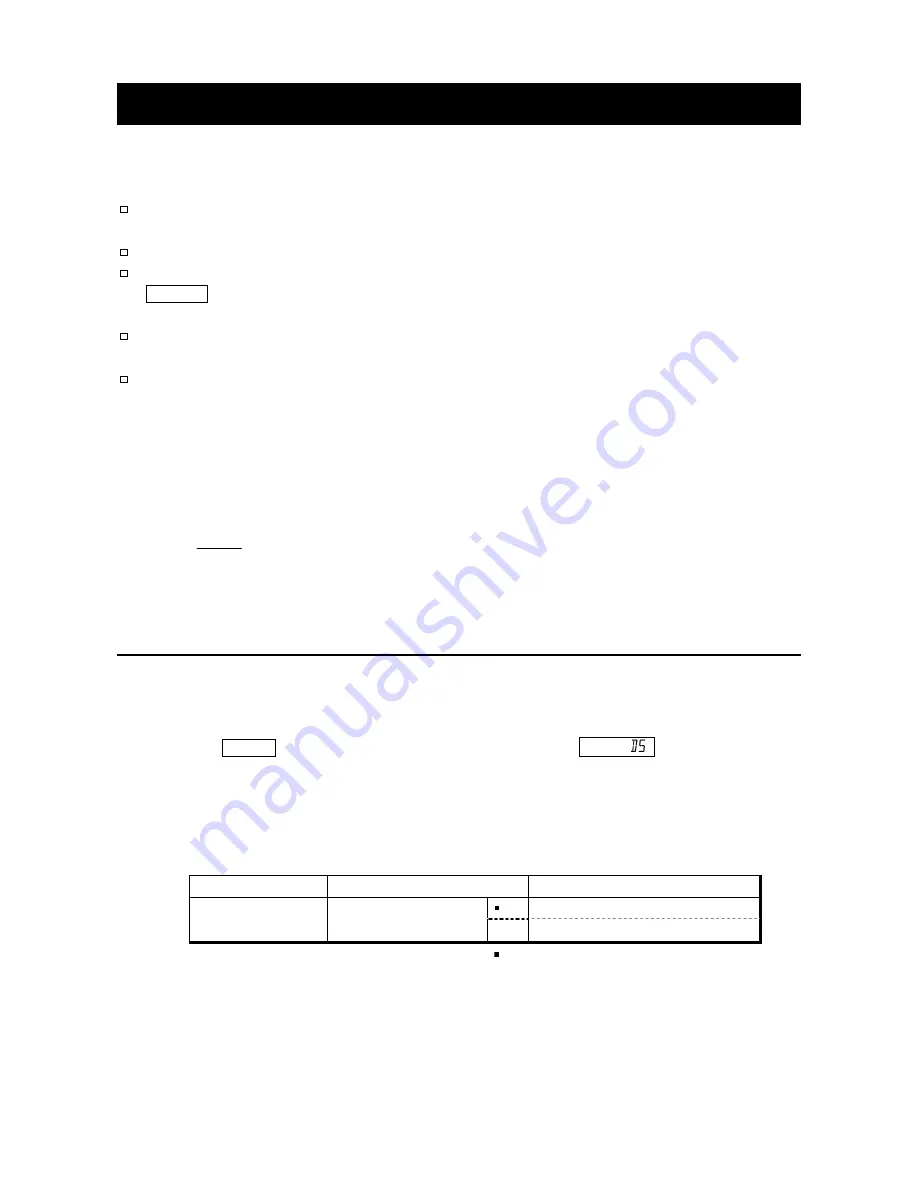
75
15. Density Measurement
The balance is equipped with a density mode. It calculates the density of a solid using the
weight of a sample in air and the weight in liquid.
The density mode was not selected for use when the balance was shipped from the factory.
To use the mode, change the function table and activate the density mode.
Inputting order, of the parameters necessary for density measurement, can be changed.
A part of the parameters can be changed and used for re-calculating the density. Press the
SAMPLE
key to confirm or select each parameter. The parameters are stored in non-volatile
memory. Each time a part of the parameters are changed, the density can be re-calculated.
Two ways to set the density of a liquid are available in the function table, "Liquid density
input (
ldin
)": by entering the water temperature or by entering the density directly.
When the density mode is selected, the response adjustment and self check function can
not be used.
Formula to obtain the density
The density can be obtained by the following formula.
Where
ρ
: Density of a sample
A : Weight value of a sample in air
B : Weight value of a sample in liquid
ρ
0
: Density of a liquid
15-1-1. Prior to measurement: Changing the function table
Prior to measurement, change the function table as follows:
Step 1 Selecting the density mode.
The density mode is available as one of the weighing units. Select it by pressing
the
MODE
key. To use the mode, select it (unit of
Unit
.) in the function
table. For details, refer to "5-2. Changing the Units".
Step 2 Selecting a way to set the density of a liquid.
Select the liquid density input method from the function table below. The function
table is available only when the density mode is selected.
Class
Item and Parameter
Description
0
Water temperature
d5 fnc
Density function
ldin
Liquid density input
1
Liquid density
: Factory setting.
A
ρ
=
x
ρ
0
A - B
Summary of Contents for GF-10K
Page 7: ...5 ...
Page 95: ...93 20 1 External Dimensions Unit mm ...
Page 102: ...100 MEMO ...
Page 103: ......
Page 104: ......
















































