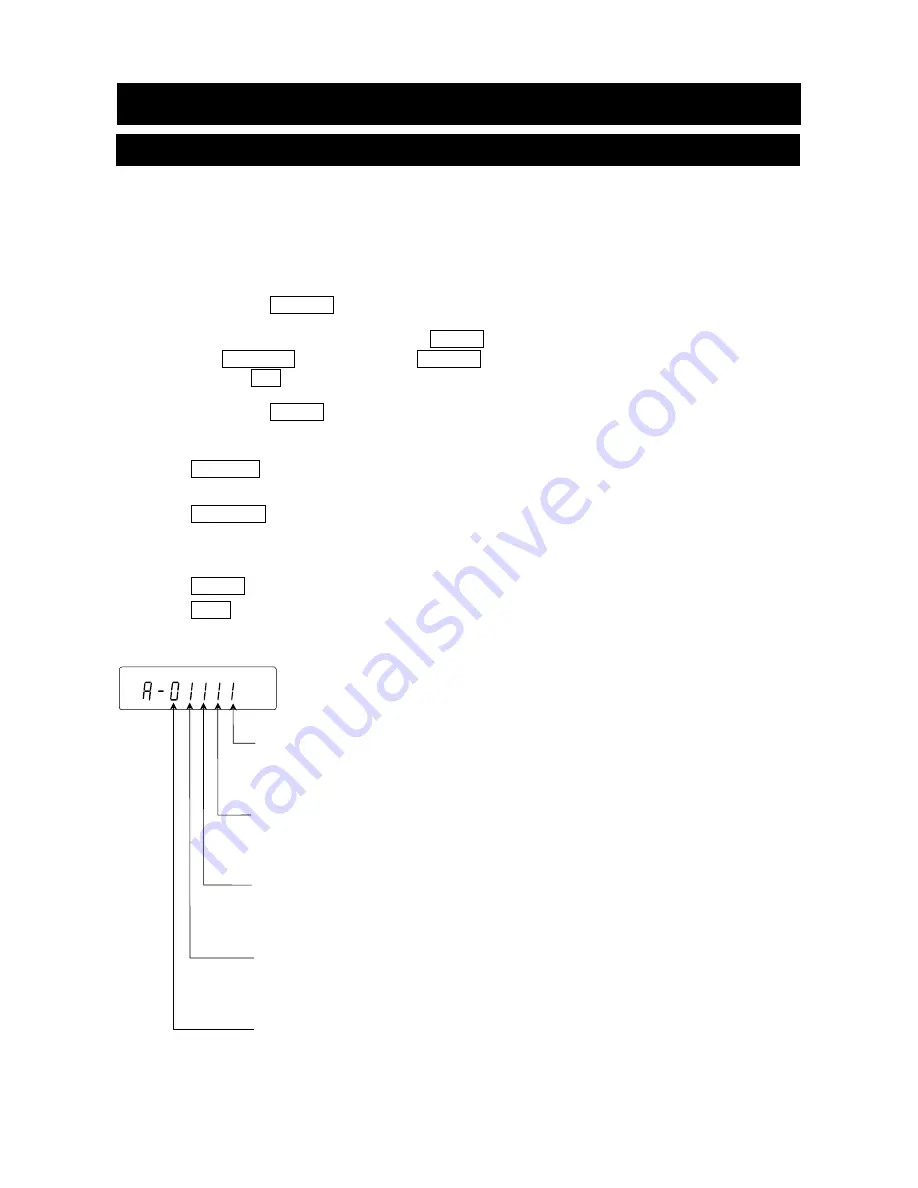
31
9. Function Switch And Initialization
9-1. Permit Or Inhibit
The balance stores parameters that must not be changed unintentionally (Example:
Calibration data for accurate weighing, Data for adapting to the operating environment,
Control data for the RS-232C interface). There are five switches for the purpose of
protecting parameters. Each switch can select either "permit" or "inhibit". The "inhibit"
protects parameters against unintentional operations.
Step 1 Press the
ON:OFF
key to turn off the display.
Step 2 While pressing and holding the
key and
the
SAMPLE
key, press the
ON:OFF
key to
display
p5
.
Step 3 Press the
key. Then the balance displays the function switches.
Step 4 Set the switches using the following keys.
SAMPLE
key
To select a switch to change the parameter. The selected switch
blinks.
RE-ZERO
key
To change the parameter of the switch selected.
0
To inhibit changes. (Can not be used.)
1
To permit changes. (Can be used.)
key
To store the new parameter and return to the weighing mode.
CAL
key
To cancel the operation and return to the weighing mode.
Function table
0
To inhibit changes to the function table.
1
To permit changes to the function table.
Calibration using the internal mass (One-touch calibration)
0
To inhibit calibration using the internal mass.
1
To permit calibration using the internal mass.
Calibration using an external weight
0
To inhibit calibration using an external weight.
1
To permit calibration using an external weight.
Automatic self calibration (Calibration due to changes in temperature)
0
To inhibit automatic self calibration.
1
To permit automatic self calibration.
Internal mass correction
0
To inhibit correction
1
To permit correction
GX-K series. The display shown left indicates the factory settings.
Summary of Contents for GF-10K
Page 7: ...5 ...
Page 95: ...93 20 1 External Dimensions Unit mm ...
Page 102: ...100 MEMO ...
Page 103: ......
Page 104: ......






























