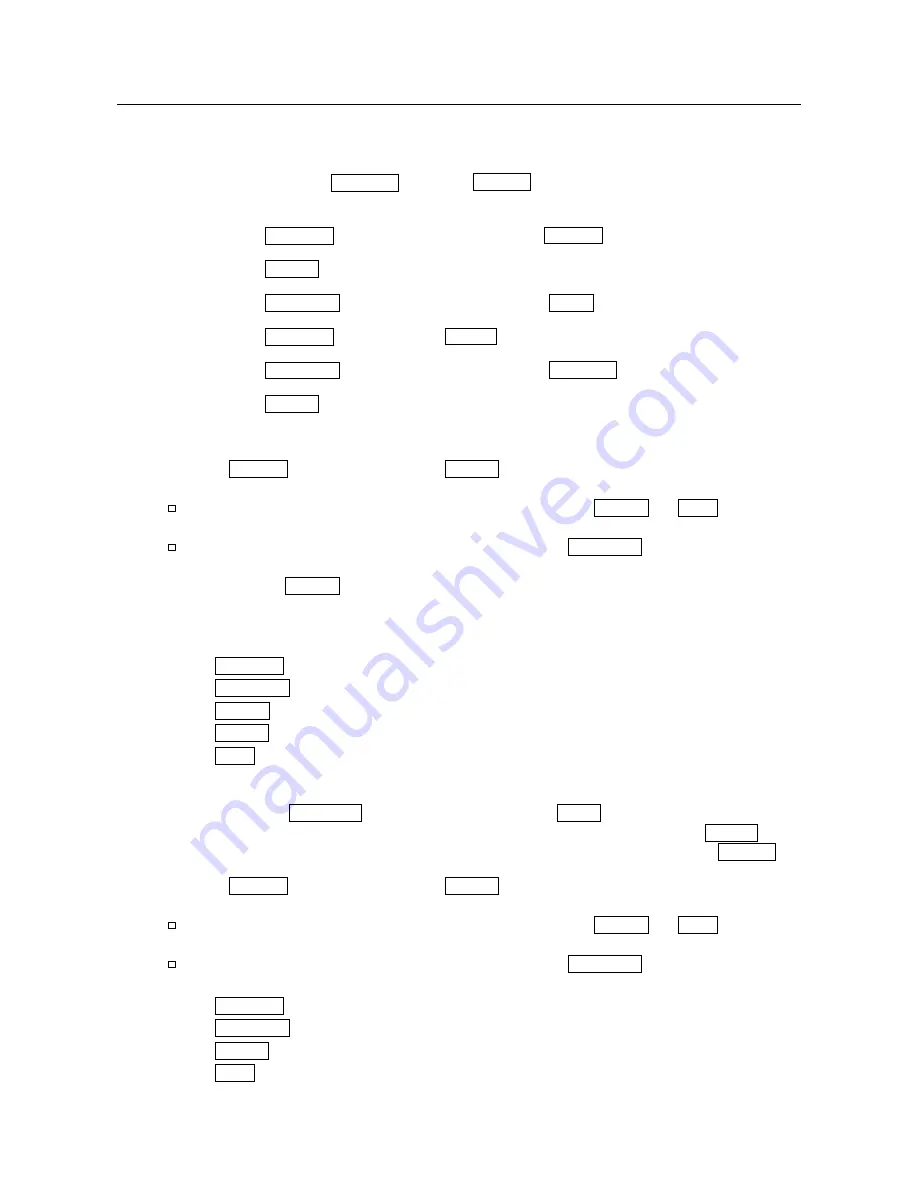
48
10-8-2. Example
2
Continuous comparison, including "near zero", reference value and tolerance value.
Selecting a comparator mode
Step 1 Press and hold the
SAMPLE
key until
ba5fnc
of the function table is displayed,
then release the key.
Step 2 Press
the
SAMPLE
key several times to display
Cp fnc
.
Step 3 Press
the
key.
Step 4 Press
the
RE-ZERO
key several times to display
Cp 4
.
Step 5 Press
the
SAMPLE
key to display
Cp in
.
Step 6 Press
the
RE-ZERO
key several times to display
Cp in 1
.
Step 7 Press
the
key to store the selected mode.
Entering the reference and tolerance values
Step 8
With
Cp ref
displayed, press the
key. The current setting of the reference
value is displayed with all the digits blinking.
When the current setting is not to be changed, press the
or
CAL
key to go
to step 9.
When the current setting is to be changed, press the
RE-ZERO
key.
The balance is now in the digital input mode. To use the weighing input mode, press
and hold the
MODE
key.
Digital input mode
Change the setting using the following keys.
SAMPLE
key .....To select the digit to change the value.
RE-ZERO
key....To change the value of the digit selected.
MODE
key ........To switch the polarity.
key ........To store the new setting and go to step 9.
CAL
key ...........To cancel the new setting and go to step 9.
Weighing input mode
Press
the
RE-ZERO
key. The balance displays
0.0
g
. Place a sample , with a
mass that corresponds to the reference value, on the pan. Press the
key
to store the reference value. Remove the sample. The balance displays
Cp lmt
.
Step 9 With
Cp lmt
displayed, press the
key. The current setting of the tolerance
value is displayed with all the digits blinking.
When the current setting is not to be changed, press the
or
CAL
key to go
to step 10.
When the current setting is to be changed, press the
RE-ZERO
key.
The balance is now in the digital input mode. Change the setting using the following keys.
SAMPLE
key .....To select the digit to change the value.
RE-ZERO
key....To change the value of the digit selected.
key ........To store the new setting and go to step 10.
CAL
key ...........To cancel the new setting and go to step 10.
Summary of Contents for GF-10K
Page 7: ...5 ...
Page 95: ...93 20 1 External Dimensions Unit mm ...
Page 102: ...100 MEMO ...
Page 103: ......
Page 104: ......
















































