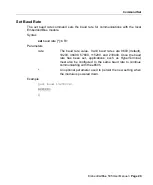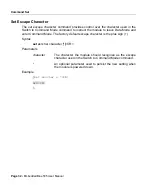Firmware Upgrade
Step 3:
1.
2.
eb505 Module Setup
In this step we will configure the eb505 module to communicate with the
EmbeddedBlue DFU Wizard. If your eb505 module is already configured to
communicate at 9600 baud you may proceed to the next step.
Using
a
terminal emulator
, such as HyperTerminal, establish a
connection
with the
eb505
attached to the RS232 Adapter.
Set
the
baud rate
of the
eb505
module to
9600
baud by issuing the set baud rate
command.
To set the baud rate, type
set baud 9600
at the “
>
” prompt and press the return
key.
Example:
>set baud 9600
ACK
>
3.
Step 4:
1.
2.
3.
4.
5.
6.
7.
8.
Close
the
terminal emulator
.
Run the EmbeddedBlue DFU Wizard
In this step we will step through the EmbeddedBlue DFU Wizard and upgrade the
firmware of the eb505 module.
Launch
the
EmbeddedBlue DFU
Wizard.
From the Start menu select All Programs then A7 Engineering then EmbeddedBlue
DFU.
The first page of the wizard is the introduction page; click
Next
to continue.
On
the
Connection Type
dialog, select
COM port (RS-232)
.
Click
Next
.
The wizard will now search for available COM ports.
Select
the
COM port
to which the
RS232 Adapter
is connected.
Click
Next
.
On the
Upgrade File
dialog, click
Browse
to navigate to the file containing the
firmware upgrade.
On
the
Select EmbeddedBlue Firmware File
dialog, select the
file containing the
firmware upgrade
(a .DFU file).
Page 42
▪
EmbeddedBlue 505 User Manual