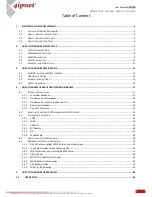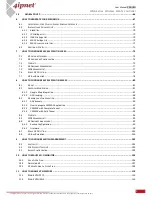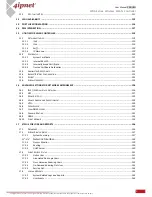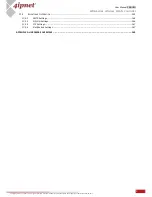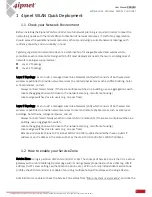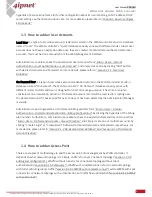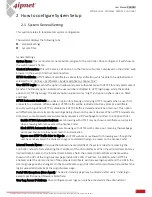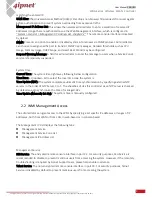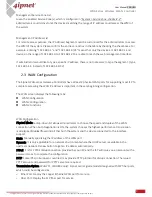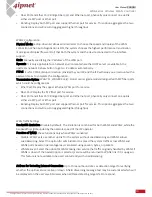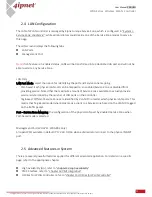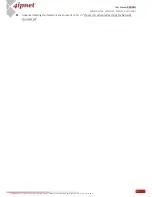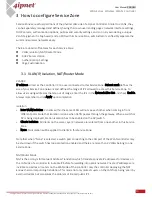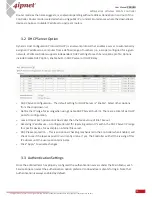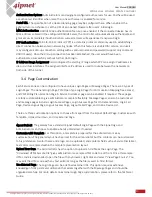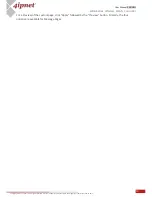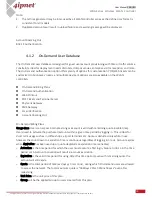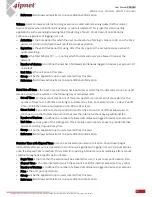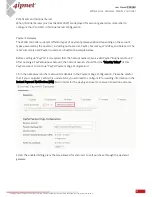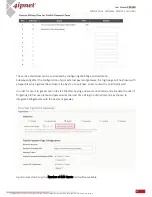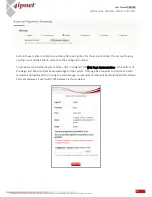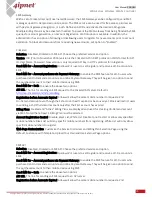10
User Manual ENGLISH
WHG-Series Wireless WLAN Controller
Copyright © 2017, 4ipnet, Inc. All rights reserved. All other trademarks mentioned are the property of their respective owners.
-
Fiber Port and Ether Port: Bridge Fiber port and Ethernet port, physically only connect one uplink
either via SFP port or Ether port.
-
Bonding: Deploy both SFP port and copper Ethernet port for service. This option aggregates the two
connections and will result in aggregated higher throughput.
WAN2 Configuration
Physical Mode: a drop-down list allows administrators to choose the speed and duplex of the WAN
connection. When Auto-Negotiation is ON, the system chooses the highest performance transmission
mode (speed/duplex/flow control) that both the system and the device connected to the interface
support.
Static: Manually specifying the IP address of the WAN port.
Dynamic: It is only applicable for a network environment where the DHCP server is available in the
upstream network. Renew button to get an IP address automatically.
PPPoE: It is for PPPoE dialup connection provided by your ISP, and the ISP will issue you an account with a
password so as to complete the configuration.
Transmission Option (WHG711, WHG802 only): 4ipnet carrier grade models designed with SFP fiber ports,
which could be configured as
-
Ether Port: Deploy the copper Ethernet WAN port for service.
-
Fiber Port: Deploy the SFP fiber port for service.
-
Fiber Port and Ether Port: Bridge Fiber port and Ethernet port, physically only connect one uplink
either via SFP port or Ether port.
-
Bonding: Deploy both SFP port and copper Ethernet port for service. This option aggregates the two
connections and will result in aggregated higher throughput.
WAN Traffic Settings
Bandwidth Limitation: Disable by default. The limitation is combined for both WAN1 and WAN2, while the
bandwidth is still bounded by the network speed of the ISP operator.
Function of WAN2: these functions only when WAN2 is enabled
-
Disable: WAN2 acts as another uplink for the system without Load Balancing and WAN Failover
-
Load Balancing: Select the option for administrator to spread the system traffic across WAN1 and
WAN2 ports based on percentage load, calculated using session, bytes, or packets.
-
WAN Failover: Select the option for WAN2 taking into service the traffic originally handled by WAN1 if
WAN1 is down. If the nested option is selected, service will be returned to WAN1 link if it is up again.
This feature is not available to be used concurrently with Load Balancing.
Address for Detecting Internet Connection: Up to three outbound sites as detection target for verifying
whether the uplink service is alive or down. A field of warning message text may be customized which will
be displayed on the user’s web browser when all three detecting targets fail to respond.