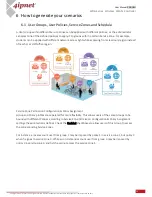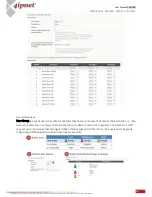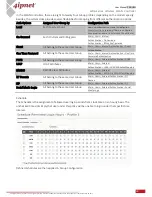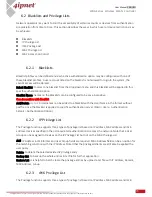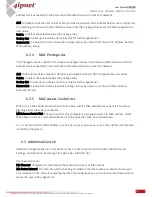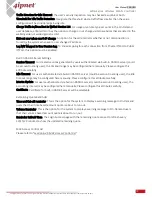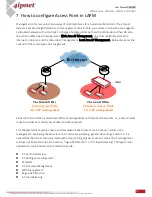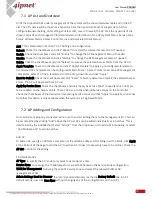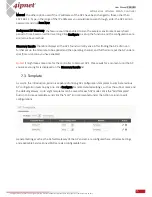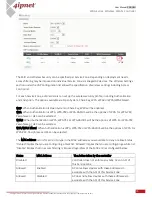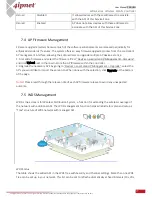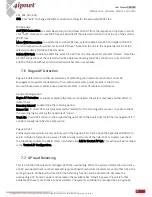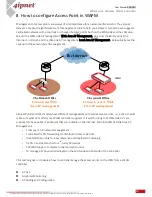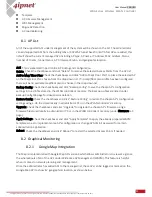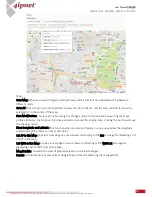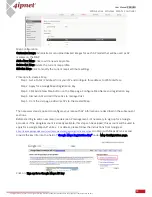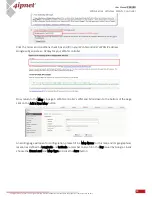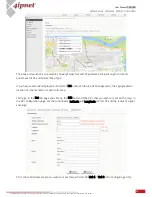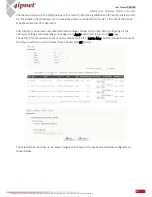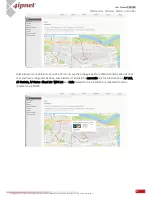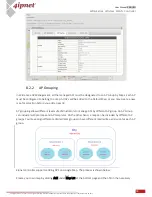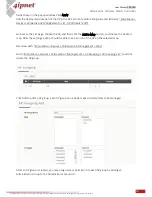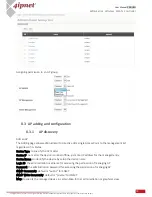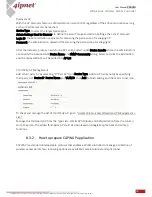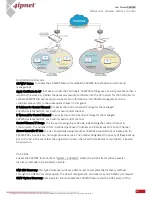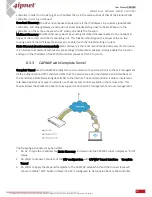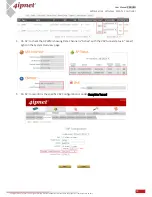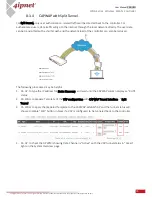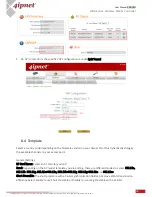81
User Manual ENGLISH
WHG-Series Wireless WLAN Controller
Copyright © 2017, 4ipnet, Inc. All rights reserved. All other trademarks mentioned are the property of their respective owners.
Template
AP Firmware Management
WDS Management
Rogue AP Detection
AP Load Balancing
8.1
AP List
All of the supported APs under management of the system will be shown on the list. The administrator
can add supported APs from the Adding tabs or CAPWAP tunnel back from AP. After APs are added, this
list will show the current managed APs including AP type, AP name, IP Address, MAC Address, Status,
number of Clients, Tunnel Status, AP Firmware Version, and geographic location.
Add: This is elaborated in Section 8.2 AP Adding and Configuration
Delete: Check the checkboxes and click "Delete" to remove the selected Access Points from the AP List
Add to Map/ Floor Plan: Check the checkboxes and click "Add to Map/ Floor Plan" to place the selected AP
on the Map/Floor Plan chosen from the drop down list. If no map/floor plan profile has been configured,
there will be no available map/floor plan to choose in the drop down list.
Backup Config: Check the checkboxes and click "Backup Config" to save the chosen AP’s configuration
settings into a .db file stored in the WLAN controller’s memory. The Backup up files are listed under
Backup Config tab page for download or deletion.
Restore Config: Check the checkboxes and click "Restore Config" to restore the chosen AP’s configuration
settings using a .db file stored locally in administrator PC or in the WLAN controller’s memory.
Upgrade: Check the checkboxes and click "Upgrade" to upgrade the chosen AP’s firmware using a
firmware file stored locally in administrator PC or in the WLAN controller’s memory (under Firmware tab
page).
Apply Settings: Check the checkboxes and click "Apply Template" to apply the already prepared WAPM
templates so as to implement some AP’s configuration or change AP Admin’s password for certain
administration application.
Reboot: Check the checkboxes and click "Reboot" to restart the selected Access Points if needed
8.2
Graphical Monitoring
Google Map Integration
8.2.1
The Map is implemented with Google Map API version3 which allows administrators to view at a glance
the whereabouts of all of the AP’s under Wide Area AP Management (WAPM). This feature is helpful
when it comes to network planning and management.
Once the administrator has added APs to the managed list, these APs can be tagged or marked on the
Google Map API to show its’ geographical location, as shown below: