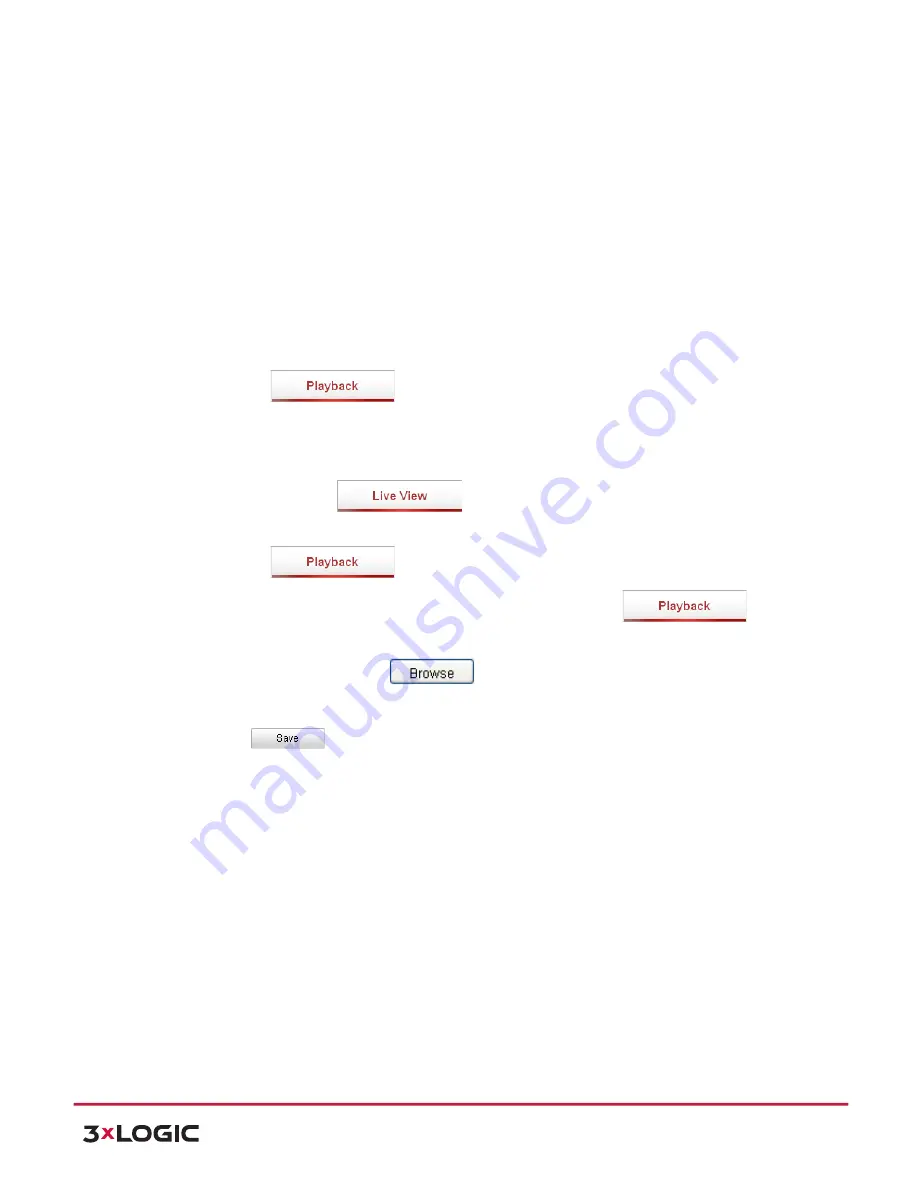
User Manual
| VISIX PTZ Network Camera
10225 Westmoor Drive, Suite 300, Westminster, CO 80021 | www.3xlogic.com | (877) 3XLOGIC
28
!
Live View Performance:
Set the live view performance to Least Delay, Balanced or
Best Fluency.
NOTE:
Please set Live View Performance as Best Fluency for the high frame rate
speed dome.
!
Rules:
You can enable or disable the rules of dynamic analysis for motion here.
!
Image Format:
The captured pictures can be saved as different format. JPEG and
BMP are available.
!
Record File Settings:
Set the saving path of the video files.
!
Record File Size:
Select the packed size of manually recorded and downloaded
video files. The size can be set to 256M, 512M or 1G.
!
Save record files to:
Set the saving path for the manually recorded video files.
!
Save downloaded files to:
Set the saving path for the downloaded video files in
interface.
!
Picture and Clip Settings:
Set the saving paths of the captured pictures and clipped video
files.
!
Save snapshots in live view to:
Set the saving path of the manually captured
pictures in
interface.
!
Save snapshots when playback to:
Set the saving path of the captured pictures in
interface.
!
Save clips to:
Set the saving path of the clipped video files in
interface.
NOTE:
You can click
to change the directory for saving video files,
clips and pictures.
2)
Click
to save the settings.
6.2
Configuring Time Settings
Purpose:
You can follow the instructions in this section to configure the time which can be displayed on the
video. There are Time Zone, Time Synchronization, Daylight Saving Time(DST) functions for setting the
time. Time Synchronization consists of auto mode by Network Time Protocol(NTP) server and manual
mode.
To enter the Time Settings interface:
Configuration > Basic Configuration >
System > Time Settings
Or
Configuration > Advanced Configuration >
System > Time Settings






























