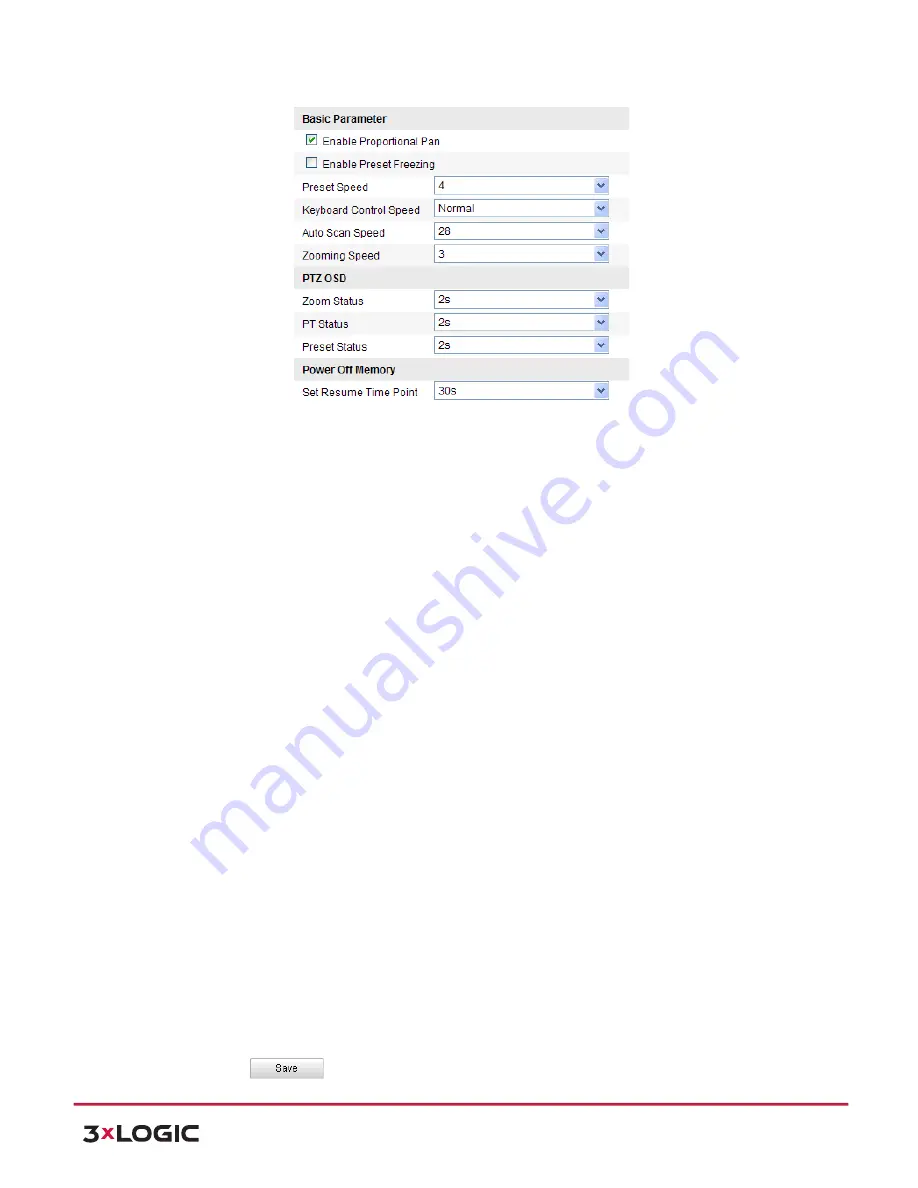
User Manual
| VISIX PTZ Network Camera
10225 Westmoor Drive, Suite 300, Westminster, CO 80021 | www.3xlogic.com | (877) 3XLOGIC
20
Figure 5-‐2
Basic PTZ Configuration Interface
2)
Configure the following settings:
!
Basic Parameters:
Enable/disable proportional pan and preset freezing, set the preset
speed, keyboard control speed, and auto scan speed.
!
Proportional Pan:
If you enable this function, the pan/tilt speeds change according
to the amount of zoom. When there is a large amount of zoom, the pan/tilt speed
will be slower for keeping the image from moving too fast on the live view image.
!
Preset Freezing:
This function enables the live view to switch directly from one
scene defined by a preset to another, without showing the middle areas between
these two, to ensure the surveillance efficiency. It can also reduce the use of
bandwidth in a digital network system.
NOTE:
Preset freezing function is invalid when you calling a pattern.
!
Preset Speed:
You can set the speed of a defined preset from 1 to 8.
!
Keyboard Control Speed:
Define the speed of PTZ control by a keyboard as Low,
Normal or High.
!
Auto Scan Speed:
The dome provides 5 scan modes: auto scan, tilt scan, frame scan,
random scan and panorama scan. The scan speed can be set from level 1 to 40.
!
Zooming Speed
: The zoom speed is adjustable from level 1 to 3.
!
PTZ OSD:
Set the on-‐screen display duration of the PTZ status.
!
Zoom Status:
Set the OSD duration of zooming status as 2 seconds, 5 seconds, 10
seconds, Always Close or Always Open.
!
PT Status:
Set the azimuth angle display duration while panning and tilting as 2
seconds, 5 seconds, 10 seconds, Always Close or Always Open.
!
Preset Status:
Set the preset name display duration while calling the preset as 2
seconds, 5 seconds, 10 seconds, Always Close or Always Open.
!
Power-‐off Memory:
The dome can resume its previous PTZ status or actions after it
restarted from a power-‐off. You can set the time point of which the dome resumes its
PTZ status. You can set it to resume the status of 30 seconds, 60 seconds, 300 seconds or
600 seconds before power-‐off.
3)
Click
to save the settings.






























