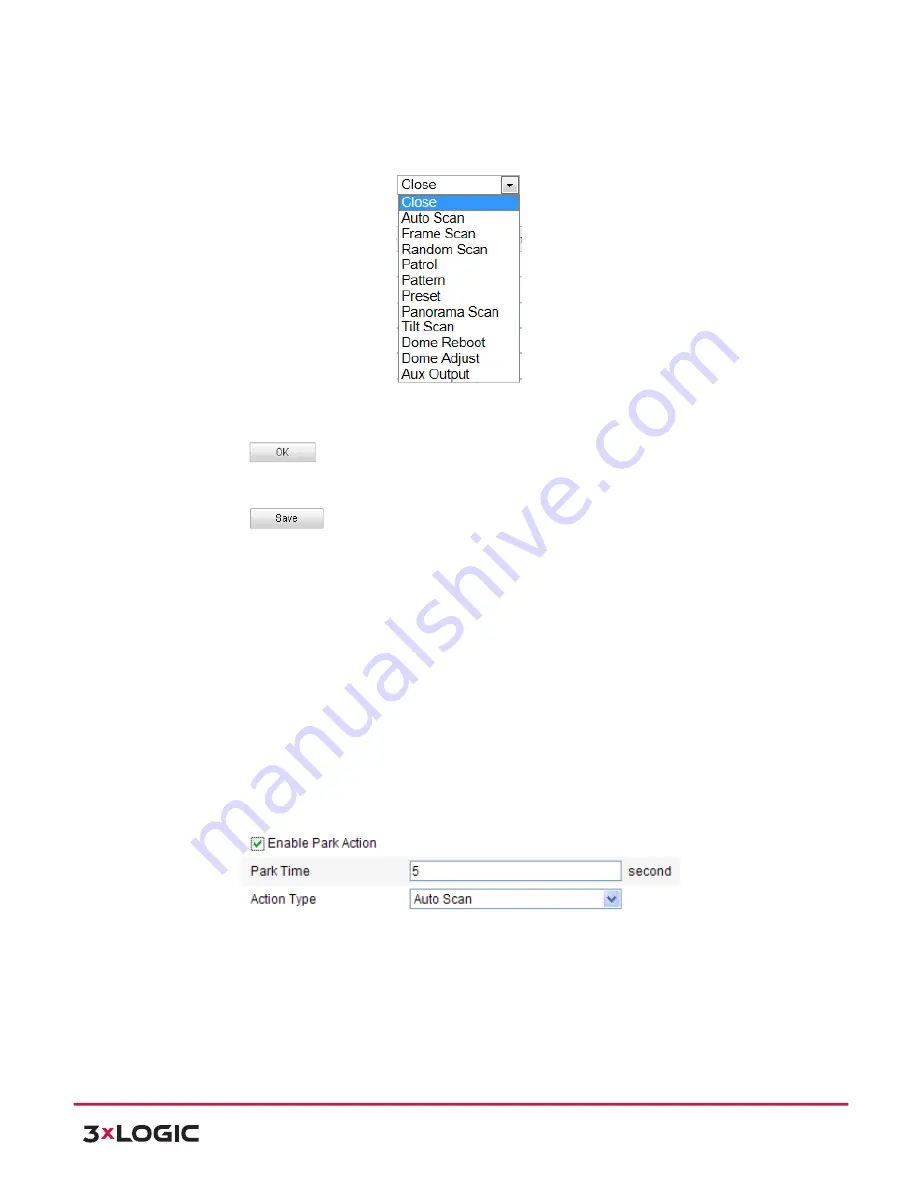
User Manual
| VISIX PTZ Network Camera
10225 Westmoor Drive, Suite 300, Westminster, CO 80021 | www.3xlogic.com | (877) 3XLOGIC
23
3)
Click
All Day
to set the schedule as all day; or click
Customize
and input the
Start Time
and
End Time
for each task, and click
Enter
on your keyboard to enter the time.
4)
Choose the task type from the drop-‐down list. You can choose scan, preset, pattern and etc.
Figure 5-‐6
Task Types
5)
After you set the scheduled task, you can copy the task to other days (Optional).
6)
Click
to save the settings.
NOTE:
The time of each task can’t be overlapped. Up to 10 tasks can be configured for each day.
7)
Click
to save the settings.
5.5
Configuring Park Actions
Purpose:
This feature allows the dome to start a predefined park action (scan, preset, pattern and etc.)
automatically after a period of inactivity (park time).
NOTE:
Scheduled Tasks
function is prior to
Park Action
function. When these two functions are
set at the same time, only the
Scheduled Tasks
function takes effect.
Steps:
1)
Enter the Park Action Settings interface:
Configuration
>
Advanced Configuration
>
PTZ > Park Action
Figure 5-‐7
Set the Park Action
2)
Check the checkbox of
Enable Park Action
.
3)
Set the
Park Time
as the inactivity time of the dome before it starts the park actions.
4)
Choose
Action Type
the from the drop-‐down list.






























