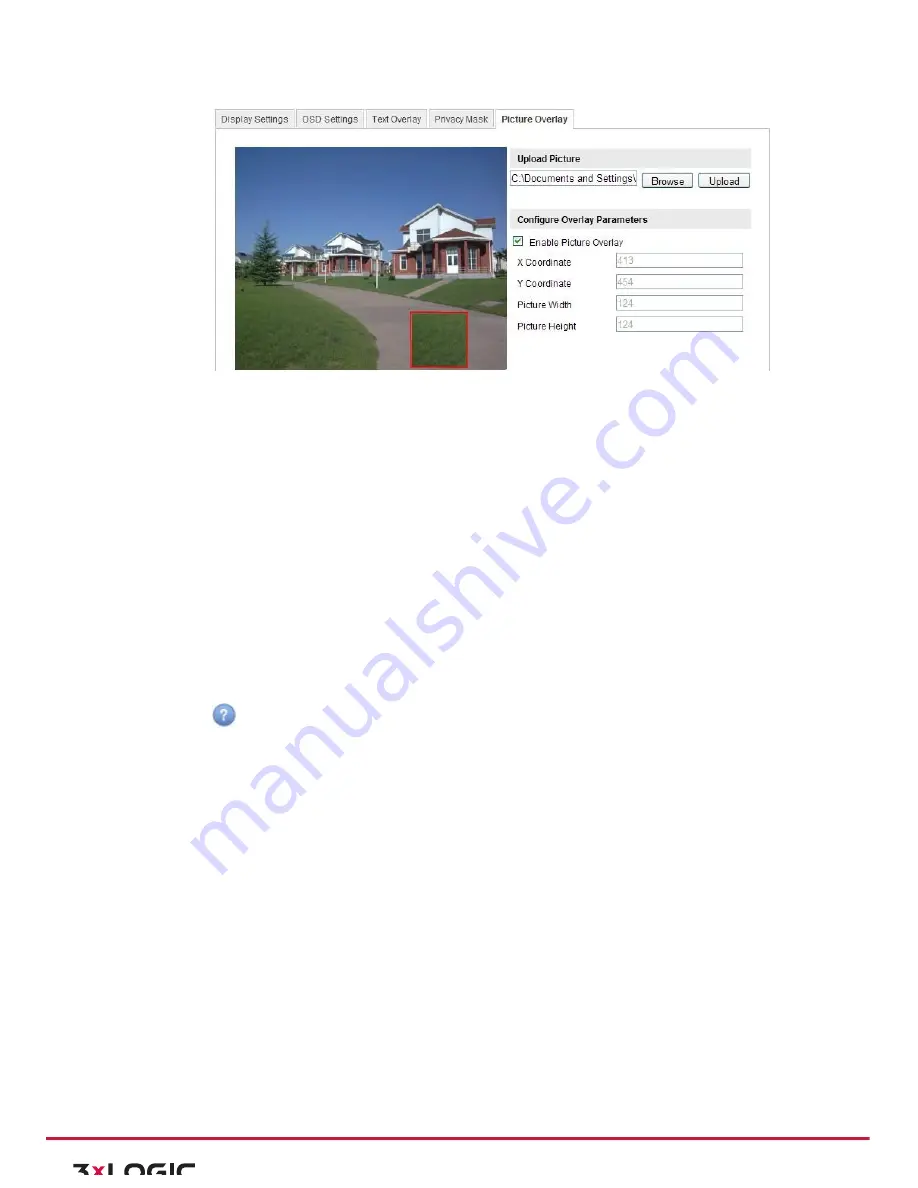
User Manual|
VISIX Network Camera
10225 Westmoor Drive, Suite 300, Westminster, CO 80021 | www.3xlogic.com | (877) 3XLOGIC
51
Figure 6-‐32
Picture Overlay
2)
Click
Browse
to select a picture.
3)
Click
Upload
to upload it.
4)
Check
Enable Picture Overlay
checkbox to enable the function.
X Coordinate and Y Coordinate values are for the location of the picture on the image.
Picture width and height dictates the size of the picture in pixels.
6.6
Configuring and Handling Alarms
This section explains how to configure the network camera to respond to alarm events, including motion
detection, video tampering, alarm input, alarm output, exception, face detection, audio exception detection,
intrusion detection, defocus detection, and scene change detection, etc. These events can trigger the linkage
methods, such as Notify Surveillance Center, Send Email, Trigger Alarm Output, etc.
Notes:
1)
Check the checkbox of Notify Surveillance Center if you want to the alarm information pushed to
your mobile phone as soon as the alarm is triggered.
2)
Click
for help when you configure the intelligent functions, including face detection, audio
exception detection, intrusion detection, defocus detection, scene change detection, etc. A help
document will guide you to go through the configuration steps.
CONFIGURING MOTION DETECTION
Purpose:
Motion detection detects the moving objects in the configured surveillance area, and triggers the certain
action as a respond to detection.
In order to detect the moving objects accurately and reduce the false alarm rate, normal configuration and
expert configuration are selectable for different motion detection environment.
Normal Configuration
Normal configuration adopts one set of parameter for motion detection during the day and at night.
Tasks:
Set the Motion Detection Area.
Steps:
1)
Enter the motion detection settings interface
Configuration > Advanced Configuration> Events > Motion Detection
2)
Check the checkbox of Enable Motion Detection.






























