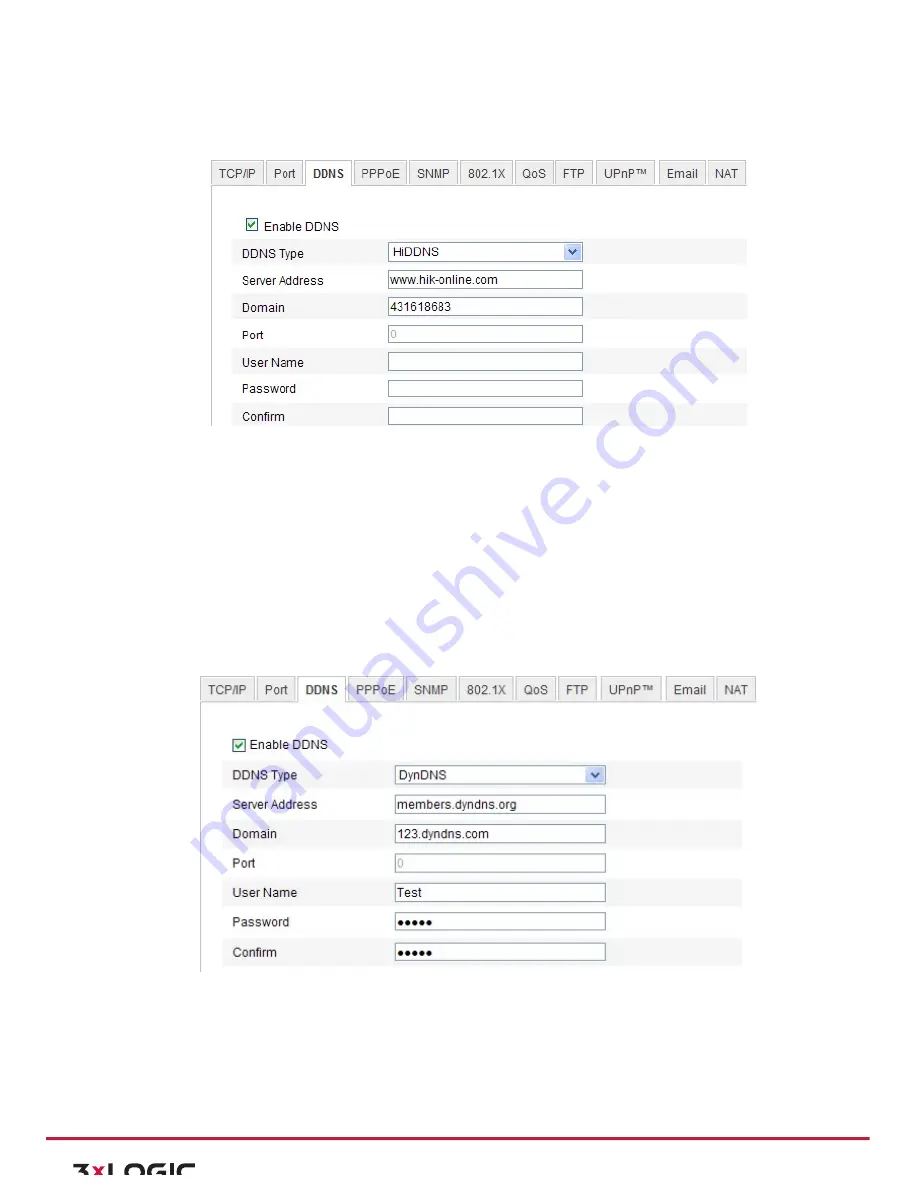
User Manual|
VISIX Network Camera
10225 Westmoor Drive, Suite 300, Westminster, CO 80021 | www.3xlogic.com | (877) 3XLOGIC
34
1)
Enter the DDNS Settings interface:
Configuration > Advanced Configuration >
Network > DDNS
Figure 6-‐9
DDNS Settings
2)
Check the
Enable
DDNS
checkbox to enable this feature.
3)
Select
DDNS Type
. Three DDNS types are selectable: HiDDNS, IPServer and DynDNS.
DynDNS:
Steps:
1)
Enter
Server Address
of DynDNS (e.g. members.dyndns.org).
2)
In the
Domain
text field, enter the domain name obtained from the DynDNS website.
3)
Enter the
Port
of DynDNS server.
4)
Enter the
User Name
and
Password
registered on the DynDNS website.
5)
Click
Save
to save the settings.
Figure 6-‐10
DynDNS Settings
·∙
IP Server:
Steps:
1)
Enter the Server Address of the IP Server.
2)
Click
Save
to save the settings.






























