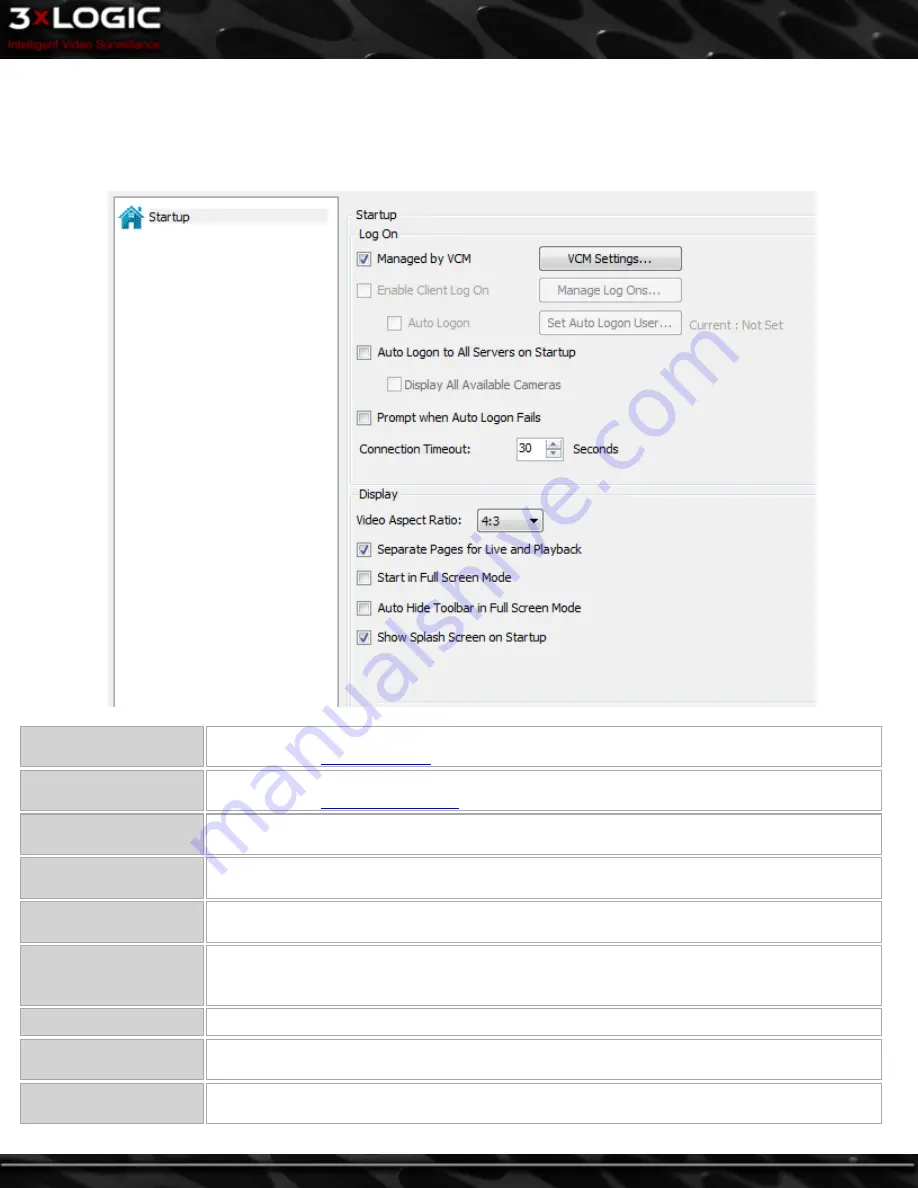
13 Settings
13.1 Startup Tab
The
Startup
tab controls the behaviour of VIGIL Client when it first opens.
Managed by VCM
When enabled, VIGIL Client will retrieve its Site list from a VIGIL VCM Server. For more infor-
mation, see the
Managed by VCM
section below.
Enable Client Log On
When enabled, a username and password will be required to log on to VIGIL Client. For more infor-
mation, see the
Enable Client Log On
section below.
Auto Logon to All
Servers on Startup
When enabled, VIGIL Client automatically connects to all servers when the program is launched.
Display All Available Cam-
eras
When enabled, VIGIL Client will launch up to 36 available cameras in the
Live Viewer
. This fea-
ture requires
Auto Logon to All Servers on Startup to be enabled
.
Prompt when Auto Logon
Fails
When enabled, if VIGIL Client cannot connect to a Server site due to incorrect login credentials, it
will prompt so that the user can enter the correct username and password.
Connection Timeout
Enter the number of seconds to attempt a network connection before the attempt is stopped. This
setting applies to all connections except for a footage search, which has an individual setting in
the
Search
tab.
Video Aspect Ratio
Select 4:3 or 16:9 depending on the resolution of your video feeds.
Separate Pages for Live
and Playback
Enabling this option create separate
Live
and
Playback
pages which can be toggled from the
Icon
Menu Toolbar
.
Start in Full Screen
Mode
Start VIGIL Client in
Full Screen Mode
. For more information, See "Live Viewer" on page 36 for
more info.
©2014 3xLOGIC Inc. | VIGIL Client - User Guide
-
89
-
Summary of Contents for vigil Client
Page 1: ......
















































