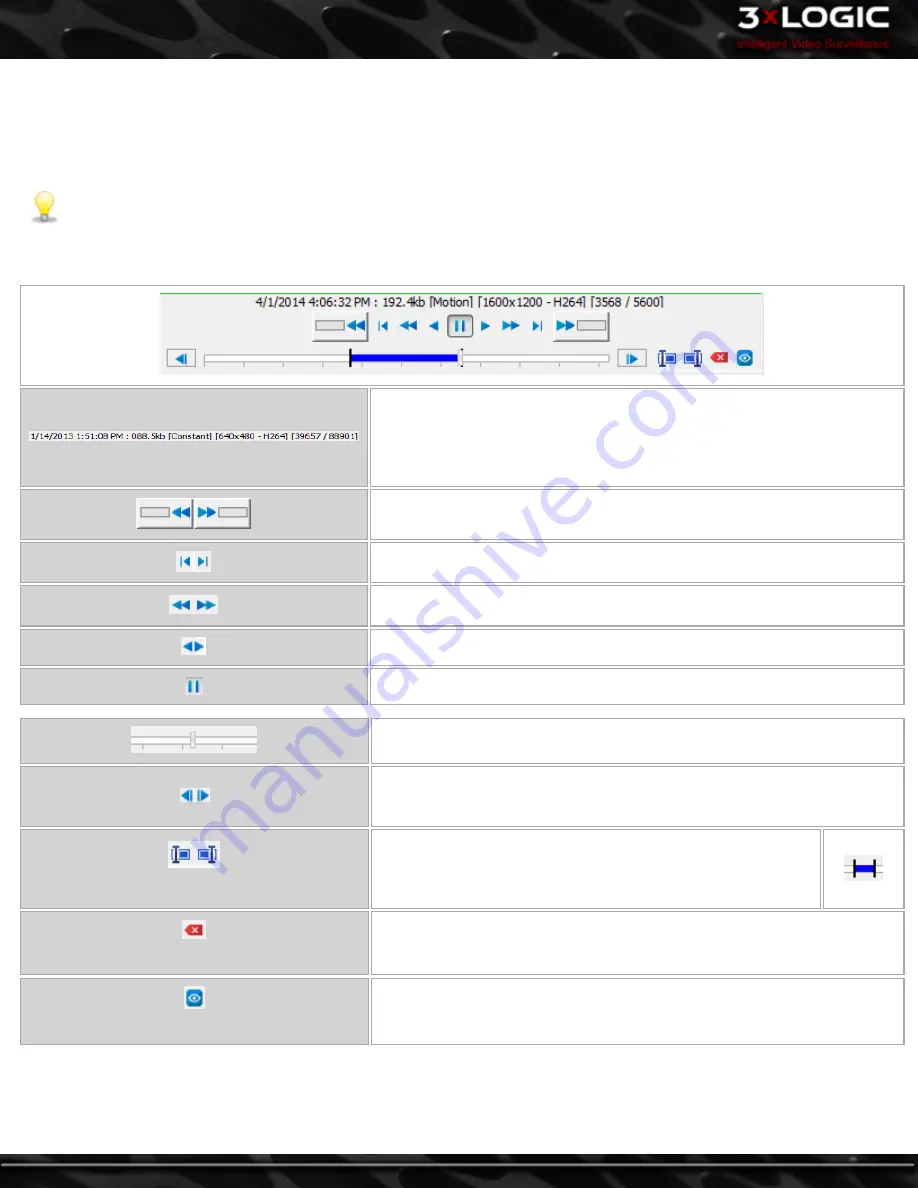
Bottom / Playback Controls
Hovering over the bottom section displays the bottom playback edge controls for the current video feed. At the top of this control, a
red or green buffering status bar indicates the amount of footage that has been buffered. Red indicates a partially buffered video
while green indicates the video has been buffered in its entirety.
Note:
If the selected Playback stream is currently
Synchronized
with other playback streams, only the video scrub bar and
the footage marker controls will be available in the bottom edge controls. Playback controls will be located in the Syn-
chronized Visual Timeline bar near the bottom of the
Playback
page for synchronized playback streams. See "Visual Time-
line" on page 79
Playback Controls:
Information about the camera feed is displayed below the buffering status
bar. This information includes the playback status, the date and time of the
footage, the frame rate if currently playing, the record mode of the footage,
the resolution and recording CODEC of the footage, the current frame
number, and the total number of frames.
Click-and-drag(hold down the mouse button)your cursor left or right across
the box to increase/decrease speed.
Skips to the very beginning or end of the video footage.
Plays back all footage backward or forward at maximum speed without skip-
ping any frames.
Plays all open video footage backward or forward
Pauses all open video footage
Click-and-drag the slide-bar to move to a different point in the video clip.
Skips one 10th of the footage if clicked while playing the video footage.
While paused or stopped, click to play back frame by frame. The mouse
scroll wheel can also be used to do this by selecting the playback slide-bar.
Start / End Range
Position the footage navigation slider at the beginning of the sub-
range and click the
Start Range
button. You will notice a small
marker appear below the starting point. Next, navigate to the
end of the sub-range and click the
End Range
button.
Clear
Removes the sub-range markers. If the sub-range is cleared when the
View
button is latched on, the playback will return from the sub-range to the fully
loaded footage.
View
Loads the sub-range for playback. The playback information will indicate that
a sub-range is currently displayed. All of the playback controls will operate
on only the sub-range of footage.
-
78
-
©2014 3xLOGIC Inc. | VIGIL Client - User Guide
Summary of Contents for vigil Client
Page 1: ......






























