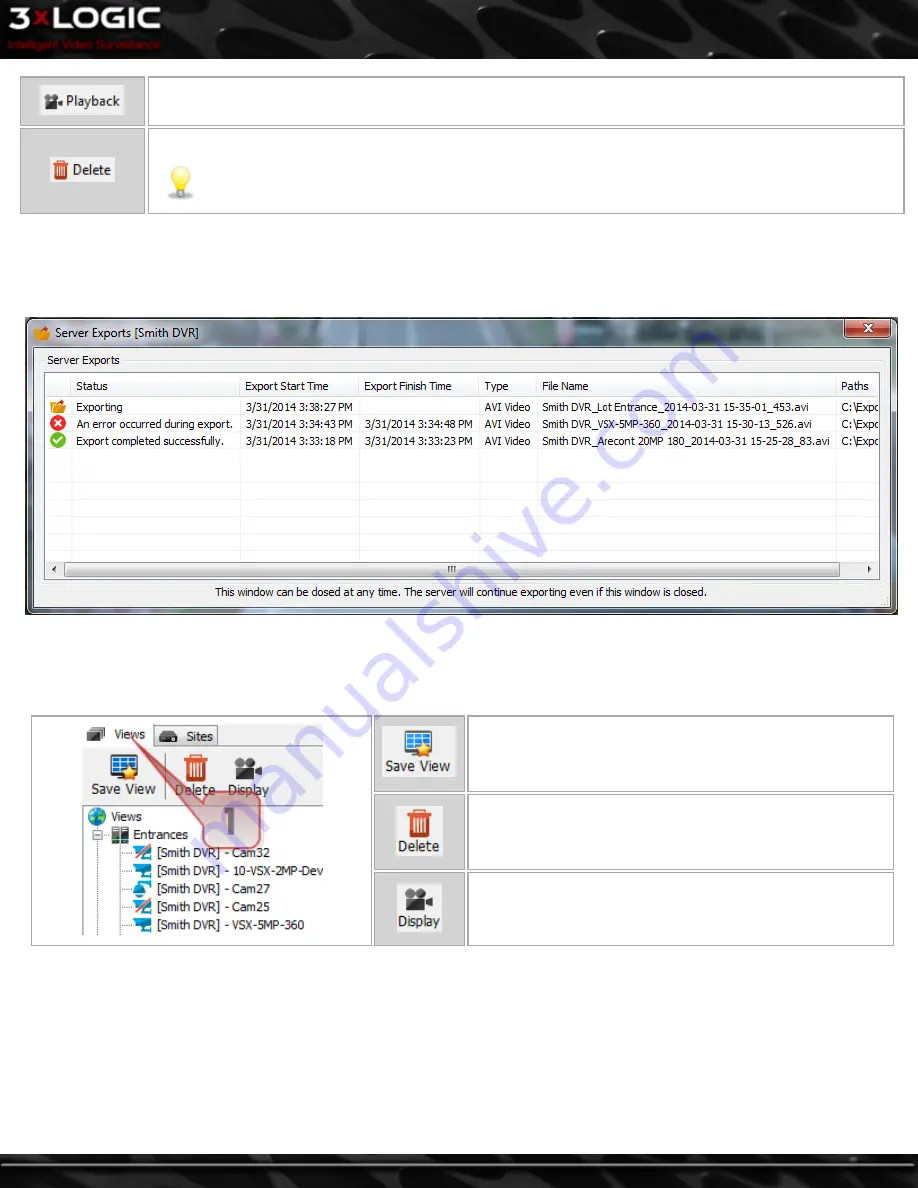
Click this button after selecting an item of tagged footage to open that footage for playback.
Click this button to delete the tag from the footage.
Note:
Deleting the tag does not delete the footage, it only removes the tag.
4.3.13 Server Exports(located under
Other
)
The
Server Export
window gives you real-time progress updates on data currently being exported from the selected
Server
. Click the
Server Export
button in the
Sites Treeview
(under
Other
) to open the
Server Export
window.
4.4 Views Tab
Cameras are typically grouped by server site; however, custom camera groups that include cameras from any connected server can
be defined. To view custom camera groups, click the
Views
tab(
1
, below.)
To save the current layout on the Live Window as a new
View, click the
Save View
button. You may also save the cur-
rent view via the
Save View
button in the icon menu toolbar.
To delete a group or a camera, click on the group name or
camera name and then click the
Delete
button. Click
Yes
in
the confirmation box.
To display all of the cameras of a group Live, select the
group and click the
Display
button.
©2014 3xLOGIC Inc. | VIGIL Client - User Guide
-
19
-
Summary of Contents for vigil Client
Page 1: ......






























