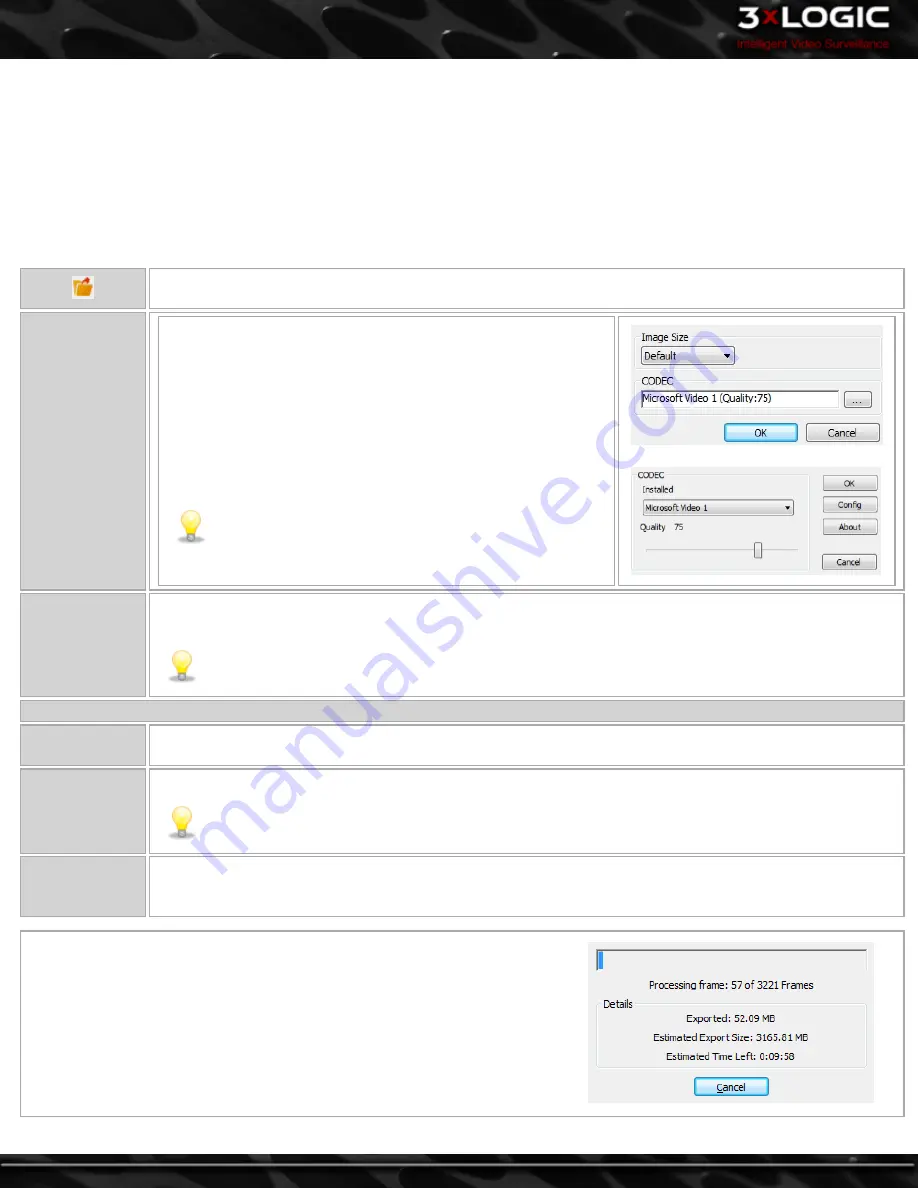
10.2 Video Exporting
Video footage can be exported in Microsoft
AVI Video
format or in
Authentic Video
format which uses 3xLOGIC’s Motion JPEG
AZTECH format.
Video clips exported in
Authentic Video
format can be played using the 3xLOGIC
DV Player
program. AVI format video clips can be
played using any media player that supports standard AVI format(i.e. Windows Media Player). The
Authentic Video
format is rec-
ommended when exporting video clips as evidence since the authenticity of the clip can be verified using
DV Player
.
VIGIL Client allows exports to include the VIGIL DV player installation kit file to ensure Authentic Video playback capability on any
Windows system.
Click to open the
Export
Menu and select
AVI Video
or
Authentic Video
. You may choose a
Local Destination
(A
destination on your current system) or a
Remote Destination
( a destination on the connected VIGIL Server.)
AVI
Saves the current video footage as an AVI video. Select the export
destinations and enter a filename.
Clicking the
Advanced
button will open the
CODEC Settings
win-
dow that allows you to set the image size the video will be saved
at. The … button will open another window where you can select
and configure the CODEC used during the encoding process.
Click
OK
when finished or
Cancel
to exit without saving.
Note:
A user may export RapidStream quality footage by
choosing the AVI (RapidStream) option from the Export
drop-down.
Authentic Video
Saves the current video footage as a MJPEG. Select the export destinations and enter a filename. Click
Save
when finished or
Cancel
to exit without saving.
Note:
A user may export RapidStream quality footage by choosing the Authentic (RapidStream) option
from the Export drop-down.
Video Export Options
POS/ATM Data as
Text File
POS/ATM export in a separate text file with the same filename as the Video Export.
POS/ATM Data
Embedded in
Video
The POS/ATM data will be overlaid on the video image when the exported video file is opened using DV Player.
Note:
Embedded is only available for
Authentic Video
Exports.
Audio Data
Embedded in
Video
Exports any audio on the selected channel with the video file. Audio can also be exported separately from
video.
Select the destination you wish to save the footage to. You can select multiple
destinations, as well as create subdirectories by clicking the
New Folder
but-
ton. Select
OK
to begin the export. You will be presented with an
Export Status
window to view progress. You may also view progress from the
Server Exports
window located in the
Cameras Sidebar.
-
82
-
©2014 3xLOGIC Inc. | VIGIL Client - User Guide
Summary of Contents for vigil Client
Page 1: ......






























