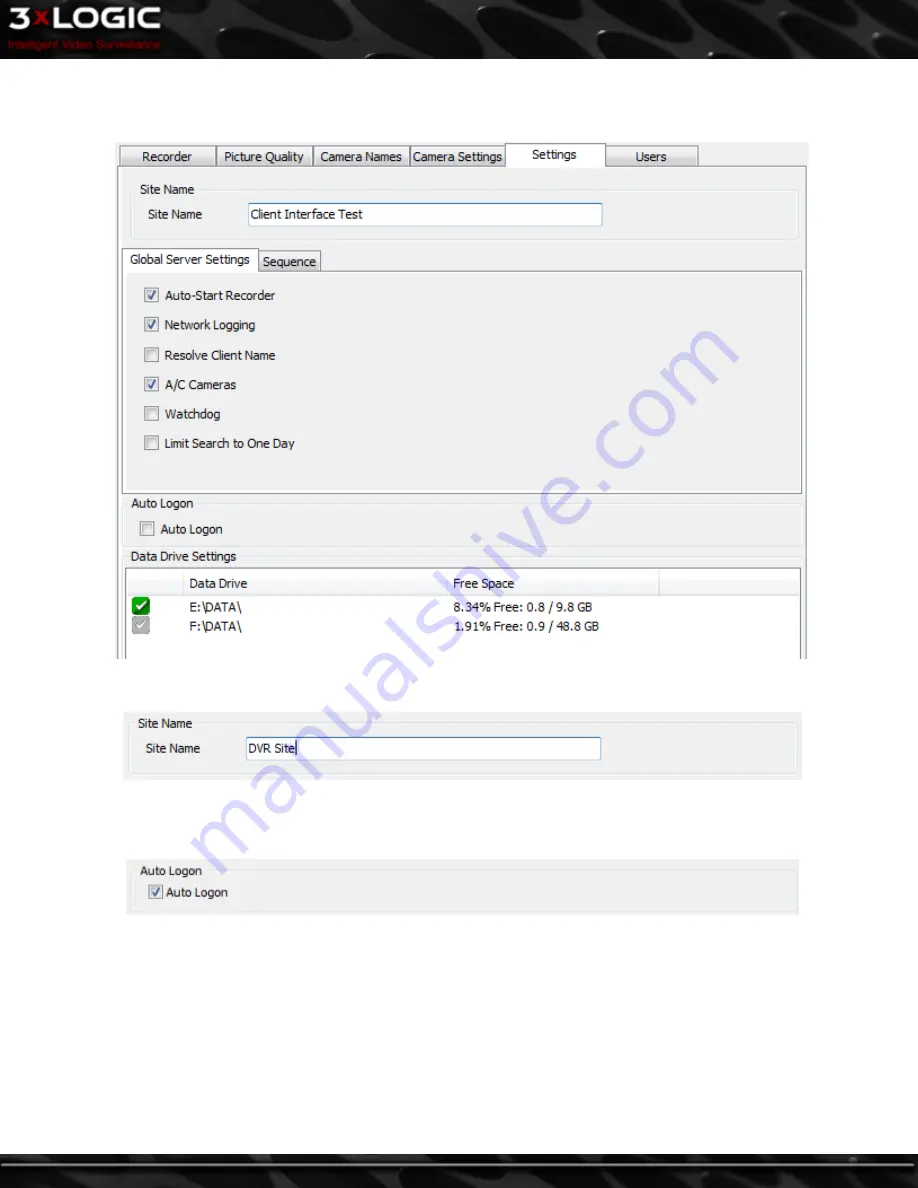
5.2.5 Settings Tab
The Settings tab provides control over some of the basic behaviour of the VIGIL Server.
Site Name
The name of the Site where VIGIL Server is located. The site name is included when saving still images.
Auto Logon
When this is checked, a message prompts for a username and password. The username and password entered will be used to log into
VIGIL Server automatically when the program is launched.
©2014 3xLOGIC Inc. | VIGIL Client - User Guide
-
31
-
Summary of Contents for vigil Client
Page 1: ......






























