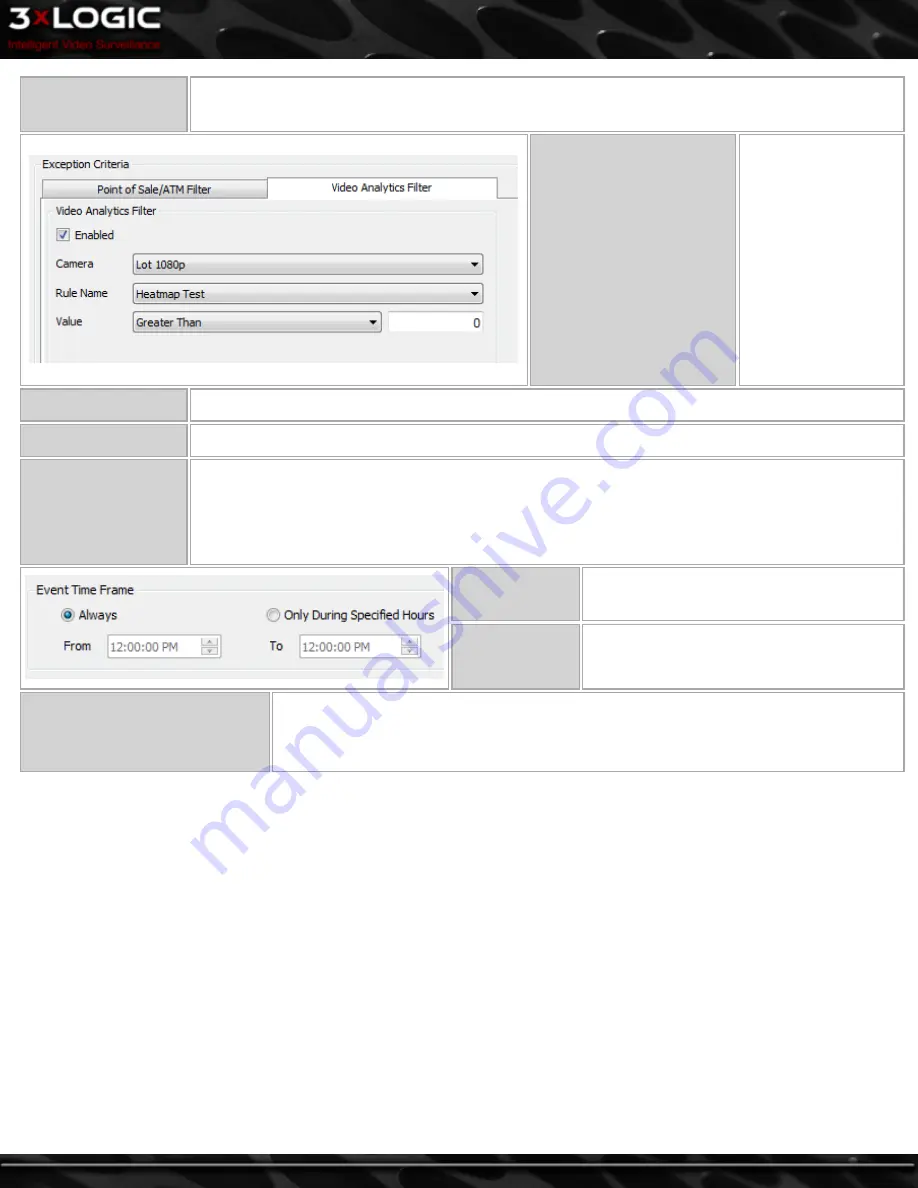
OR / AND
which will only produce results that match
all
of the used Data criteria fields. Alternatively, the
OR
oper-
ator will match results from
any
of the used Data criteria fields.
Enabled
Enable this option to
enable the use of
Video Analytics Rules
configured on the
VIGIL Server. Com-
bining Video Analytics
with POS Data in
Exception Reports
allows for powerful
Exception reporting
such as Customer Not
Present during a
Refund transaction.
Camera
Select the
Camera
which the
Video Analytics Rule
is configured on.
Rule Name
Select the
Rule
from the list of Rules configured on the selected
Camera.
Value
Select an operator and input a value. The available operators are;
Greater Than, Greater Than or Equal
To, Equal To, Less Than or Equal To
and
Less Than
.
Example:
When using an Occupancy Count rule on the VIGIL Server, use the operator
Less Than or Equal
To
with a value of 0. If the rule reports back that the Occupancy is 0, then it can be assumed that a cus-
tomer is not present during this transaction.
Always
This is the default. This
Exception
report will
always be in effect.
Only During Spec-
ified Hours
Enable this option to specify a time range for
this
Exception
report to be in effect.
Scheduled Email Alerts
Scheduled Email Alerts send the
Exception Event Reports
to designated email addresses at
the specified interval. The
Email Alerts
contain information about the
Exception Event
, a
screen shot of the associated camera, and the full transaction that contained the item that
triggered the
Exception Event
.
©2014 3xLOGIC Inc. | VIGIL Client - User Guide
-
49
-
Summary of Contents for vigil Client
Page 1: ......






























