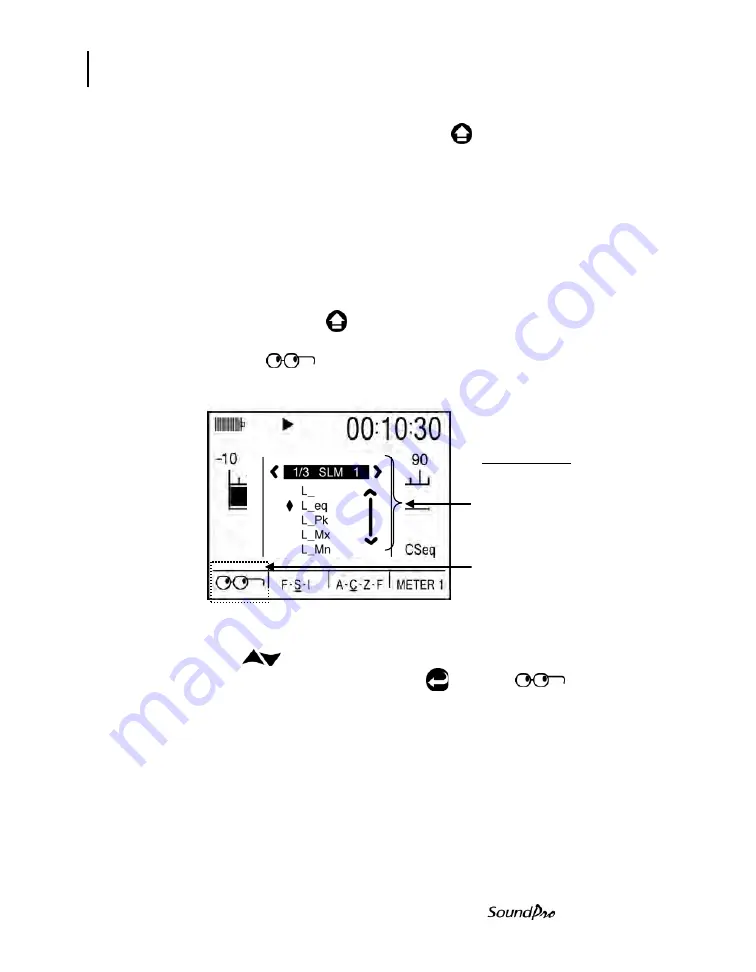
66
Measurement navigation
Using softkeys in measurement screens
Models SE and DL
softkeys, the menus are visible in Softkey Region (i.e., “Cal” for Calibration menu). If
necessary, press the Alternate Functions key ( ) to toggle the contents of the
Softkey Region.
Changing displayed measurement
You can change the displayed measurement in any viewing area at any time. There
are five measurement options available: SPL (L_), average SPL (L_av or L_eq
depending upon the exchange rate setting for the selected meter), peak SPL (L_Pk),
maximum SPL (L_Mx) and minimum SPL (L_Mn). The labels comply with IEC/ISO
notation (“IEC/ISO notation” on page 57), where the underline character represents
the time response and frequency weighting settings for the selected meter.
Changing displayed measurement
1. If necessary, press (Alternate Functions key) to show the softkey
labels.
2. Press the softkey to display the
Selection Panel
. The available
measurements are arranged in a column, with the selected measurement
marked.
Figure 5-7: Selecting measurements with Lookup softkey
3. Press to make a different selection.
4. With your selection marked, press or press to make the
change effective.
NOTE: When viewing during broadband analysis, you can use the left/ right arrow
keys to change measurements.
Analysis type, time response and weighting
If your instrument has a filtering option, you can change the analysis type. To
change the analysis type, time response, and/or weighting, you must be in the
View Current Studies screen or in the View Session screen. Also, the current
session must be stopped (or “closed”). For more details on changing these
Lookup softkey
Selection Panel
This appears when lookup softkey is
pressed.
•
The diamond symbol
u
indicates
which measurement is selected.
(L_eq). Press Enter key to confirm
new selection.
Summary of Contents for SP-DL-1
Page 1: ...3M Personal Safety Division 3MTM SoundPro SE DL SeriesSound Level Meters SoundProUser Manual ...
Page 13: ...xii Table of Contents Models SE and DL This page left blank intentionally ...
Page 35: ...22 Turning off Navigating Models SE and DL This page left blank intentionally ...
Page 69: ...56 Communications GPS Models SE and DL This page left blank intentionally ...
Page 89: ...76 Back erasing Stopping a session Models SE and DL This page left blank intentionally ...
Page 137: ...AC DC output DC output 124 Models SE and DL This page left blank intentionally ...
Page 149: ...Appendix A 136 Models SE and DL Block Diagram for SoundPro ...
Page 161: ...Appendix B 148 Models SE and DL This page left blank intentionally ...















































