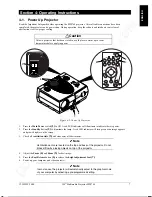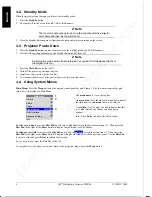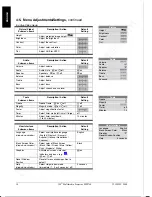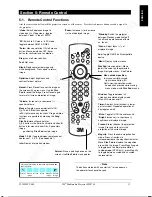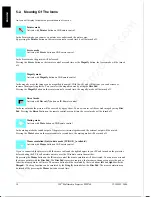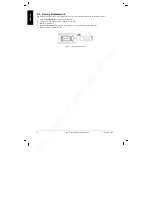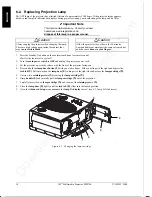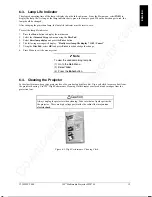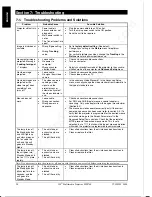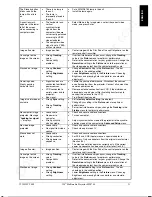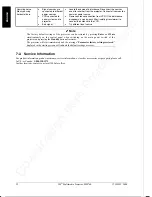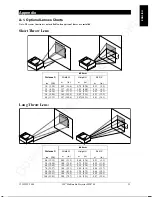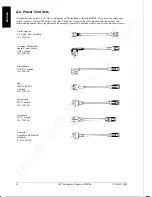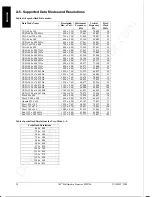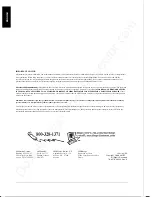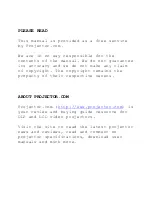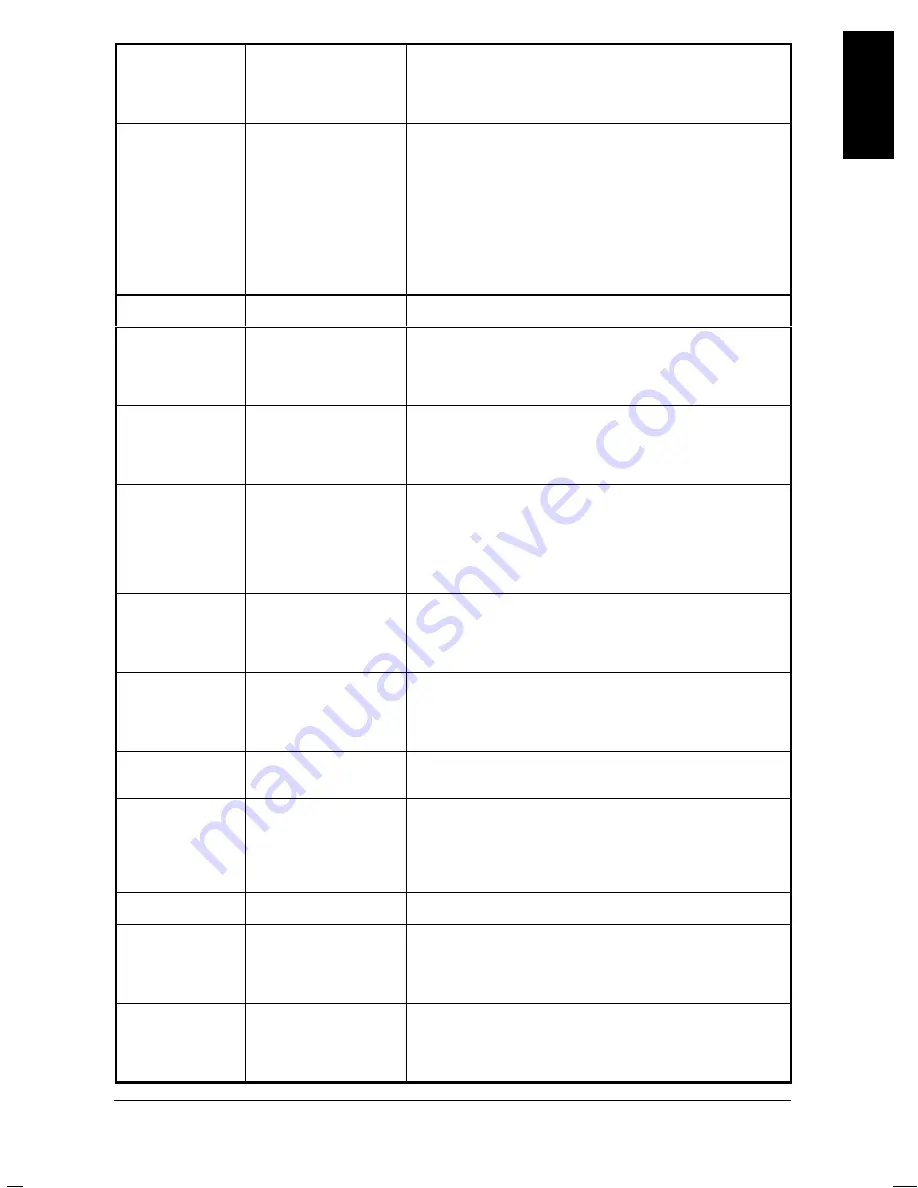
Downloaded from Projector.com
3M IPC 2000
3M
Multimedia Projector MP8760
21
ENGLISH
The Standby button
blinks red and the
lamp with not turn
on.
•
There is no lamp in
the unit.
•
The lamp is
improperly placed in
the unit.
•
Put a 3M MP8760 lamp in the unit.
•
Install the lamp again.
A question mark
appears in the lower
left of the screen
when connecting to
computer video.
•
The horizontal and
vertical
synchronization
signals from the
computer video are
not correctly polarized
according to VESA
video standards.
•
The computer video
signal is not a VESA
or Mac standard.
•
Select Mode in the Image menu, select the correct video
mode, and press Enter.
Image off-center.
•
Image position.
•
Center image with the Disc Pad of the control panel or on the
remote control transmitter.
Cannot get entire
image on the screen.
•
Wrong Tracking
value.
•
Compatibility
problem.
•
If vertical interference stripes occur, change the Tracking
value in the Picture menu for optimum performance.
•
Refer to the documentation for your graphic card. Change the
Resolution setting in the Picture menu to the resolution of
the video mode output from the computer graphic card.
Washed out image.
•
Wrong Contrast
setting.
•
Wrong Brightness
setting.
•
Change Contrast setting in the Picture menu. The bar
should be in the middle position.
•
Lower Brightness setting in the Picture menu. Choosing
Brightness and pressing Enter can perform an automatic
adjustment.
Humming noise.
Slowly passing
horizontal bars.
•
Signal sources are
connected to different
power sources.
•
VCR connected to
aerial system and to
projector.
•
Bad signal.
•
Locate the source of disturbance. Disconnect the sources
one after another from the projector. Connect all sources to a
common power source.
•
Remove antenna connection from VCR. If the disturbance
disappears, use a by-pass filter (isolating transformer) to
connect the antenna to the VCR.
•
Try different input source.
Image is disturbed or
unstable.
•
Wrong Sync setting.
•
Wrong Tracking
value.
•
Set to factory default setting. (See below!)
•
Change Sync setting in the Picture menu for optimum
performance
•
For vertical interference stripes, change the Tracking in the
Picture menu for optimum performance.
No computer image
projected. Message
“Looking for signal
...” displays.
•
Loose cable.
•
No power to
computer.
•
Wrong synchro-
nization mode.
•
Check and secure cable connections.
•
Turn on computer.
•
Adjust synchronization mode of the projector to the synchro-
nization mode of the computer via Advanced Setup menu.
No video image
projected.
•
Loose cable.
•
No signal from video
source.
•
Check and secure cable connections.
•
Check video picture on TV.
Mouse does not
work.
•
Loose cable.
•
Wrong connection.
•
Wrong power up
sequence.
•
Check and secure cable connections.
•
For PS/2 and ADB (Apple) mouse a special adapter is
necessary. Only use adapters from the original manufacturer
(Section 8-2).
•
The mouse emulation operates correctly only if the correct
power up sequence has been used (refer to section 3-5.)
Image off-center.
•
Image position.
•
Center image with the Disc Pad of the control panel or on the
remote control transmitter.
Cannot get entire
image on the screen.
•
Wrong Tracking
value.
•
Compatibility
problem.
•
If vertical interference stripes occur, change the Tracking
value in the Picture menu for optimum performance.
•
Refer to the documentation for your graphic card. Change the
Resolution setting in the Picture menu to the resolution of
the video mode output from the computer graphic card.
Washed out image.
•
Wrong Contrast
setting.
•
Wrong Brightness
setting.
•
Change Contrast setting in the Picture menu. The bar
should be in the middle position.
•
Lower Brightness setting in the Picture menu. Choosing
Brightness and pressing Enter can perform an automatic
adjustment.