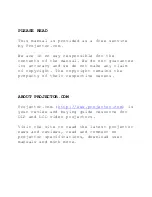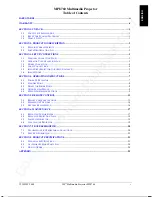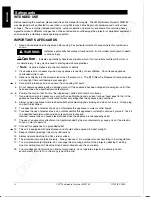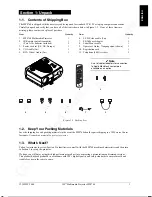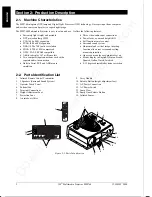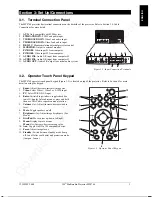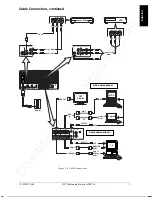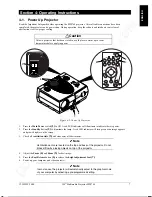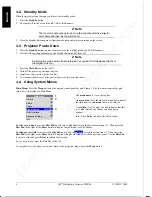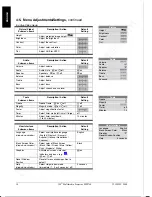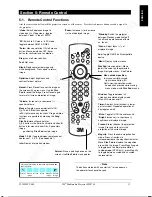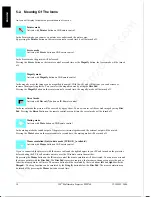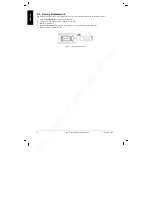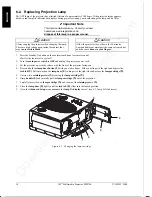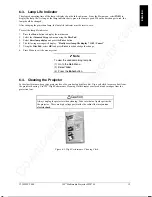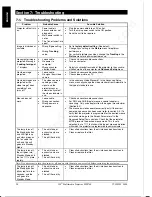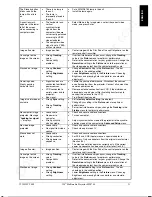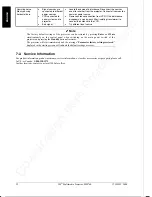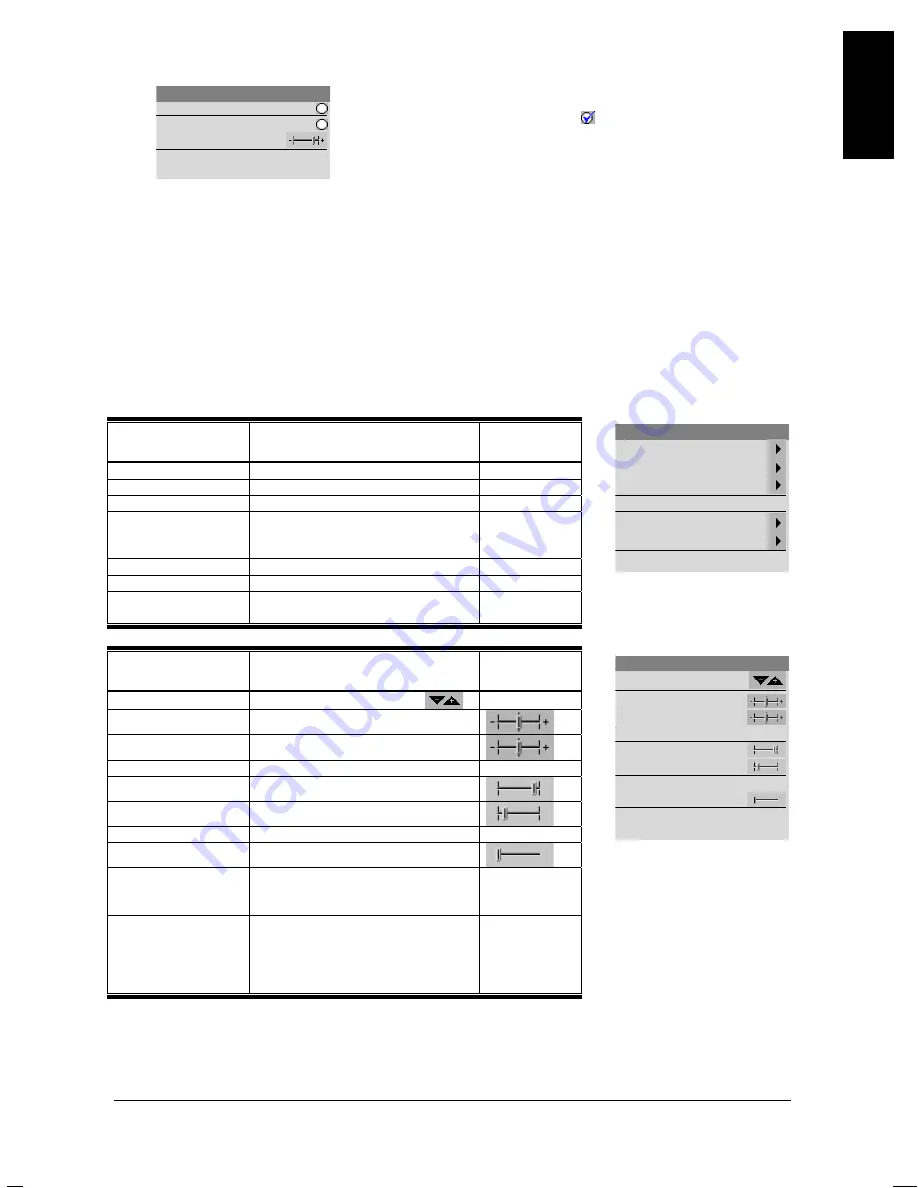
Downloaded from Projector.com
3M IPC 2000
3M
Multimedia Projector MP8760
9
ENGLISH
Sub-Menu:
Select the desired sub-menu (see Main Menu). Press the
Disc Pad
to the right or the
Enter
button to
display the sub-menu.
The
sub-menu name
(1) is on the top line.
A
check box field
(2) at the right of a sub-menu
line indicates that you can toggle that value On/Off by
pressing the
Enter
button.
A
slider bar
(3) at the right of a sub-menu line
indicates you can increase or decrease the value.
A
number field
(4) at the right of a sub-menu line
indicates that you can change it.
To change a slider bar value,
it must be highlighted. Press the
+/–
button on the remote control or
/–
button
on the operator touch panel to increase or decrease the value.
To change a number field
, press the
Disc Pad
up or down to highlight (select) the menu line. Then press the
+/–
button on the remote control or
/–
button on the operator touch panel to increase or decrease the amount of
the value.
4-5.
Menu Adjustments/Settings
The following charts lists all the menu items that can be adjusted along with the default settings.
Main Menu
Description / Action
Default
Setting
Picture
Display picture submenu
Audio
Display audio submenu
Tools
Display tools submenu
Source
(drop down window)
Select input source
(PC/RGB1 / PC/RGB2 / SVHS /
VIDEO 1 / VIDEO 2 / AUX)
According
to search
procedure
User Interface
Display user interface submenu
Advanced Setup
Display advanced setup submenu
Info
Display information window
(press Enter)
In active PC/RGB mode:
Picture (PC/RGB)
Submenu Items
Description / Action
Default
Setting
Height
Adjust projected image height
Brightness
Adjust the brightness
Contrast
Adjust the contrast
Optimize
Set best brightness for image
Hor. Position
Adjust horizontal position of image
Ver. Position
Adjust vertical position of image
Tracking
Adjust number of pixels per line
Sync
Adjust phase synchronization
Mode
Select data mode to adjust within this
menu (Predefined modes /
User Mode 1…3)
<Automatic>
Resolution
(drop down window)
Select pixel resolution (640x350 /
720x350 / 640x400 / 720x400 /
640x480 / 800x600 / 832x624 /
1024x768 / 1152x864 / 1152x870 /
1152x900 / 1280x960 / 1280x1024)
Main Menu
Picture
Audio
Tools
Signal source PC/RGB1
User Interface
Advanced Setup
Info
Picture
Height
Brightness
Contrast
Optimize
Hor. Position
Ver. Position
Tracking
1312
Sync
Mode VESA 1024 x 768 75Hz
Resolution
1024 x 768
Tools
Freeze
Magnify
Factor
Timer
off
Minutes
10
1
2
3
4