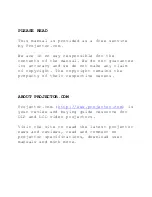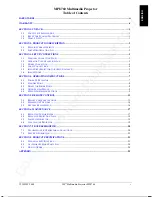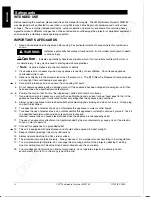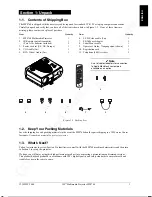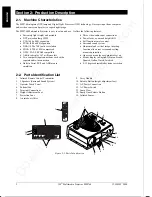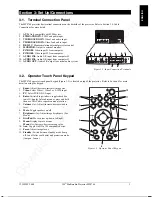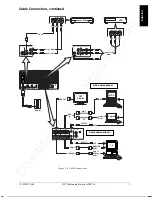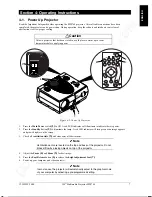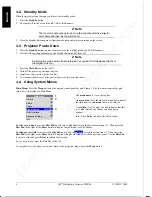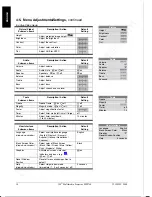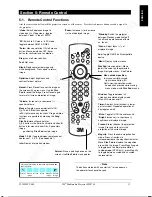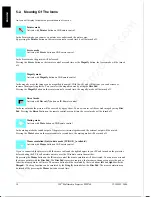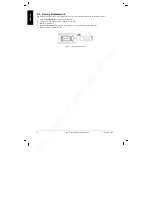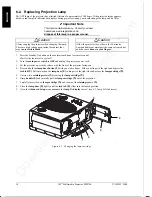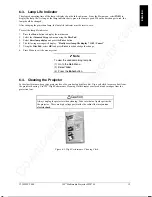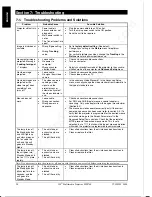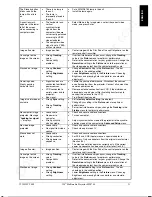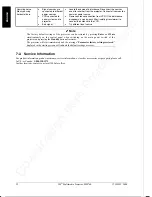Downloaded from Projector.com
8
3M
Multimedia Projector MP8760
3M IPC 2000
ENGLISH
4-2.
Standby Mode
When the projector is not being used, place it into standby mode.
1.
Press the
Standby
button.
2.
The lamp will switch off and the red LED will illuminate.
!
!
!
!
Note
The fan motor will continue to run for a few minutes until the projector
cools down and then the fan will turn off.
3.
Press the Standby button again to illuminate the lamp and project an image on the screen.
4-3.
Projector Power Down
1.
Press the
Standby
button to place the projector in the standby mode (red LED illuminates).
2.
Wait until the cooling fan motor cycles off and the lamp LED turns off.
!
!
!
!
Note
Switching the main power off before the fan has cycled off will decrease the life of
the projection lamp.
3.
Press the
Main Power
switch to Off.
4.
Turn off the power to your input devices.
5.
Install lens cap to protect projection lens.
6.
To transport the projector, disconnect all power and connection cables.
4-4.
Using System Menus
Main Menu:
Press the
Menu
button on the operator touch panel keypad (Figure 3-3) or the remote control keypad
(Figure 5-1) to display the Main Menu.
The
menu name
(1) is on the top line.
An
arrowhead
(2)
at the right of a menu line indicates
that this item is a
sub-menu
that can be selected.
A
text field
(3) at the right of a line indicates that this
is a value that you can change in a drop down
window.
Info: Press
Enter
to display the Info window.
To select a sub-menu
, press the
Disc Pad
up or down to highlight (select) the desired sub-menu (2). Then press the
Disc Pad
to the right or the
Enter
button to display the sub-menu (see Sub-Menu).
To change a text field
value
, press the
Disc Pad
up or down to
highlight
(select) the menu line (3). Then press the
Disc Pad
to the right or the
Enter
button to display a drop down window of all the possible values. Use the
Disc Pad
to select a value and press
Enter
to initiate the selection.
To exit a sub-menu
, press the Disc Pad to the left.
To completely exit the menu system
and return to the projected image, press the
Menu
button.
Main Menu
Picture
Audio
Tools
Signal source PC/RGB1
User Interface
Advanced Setup
Info
1
3
2