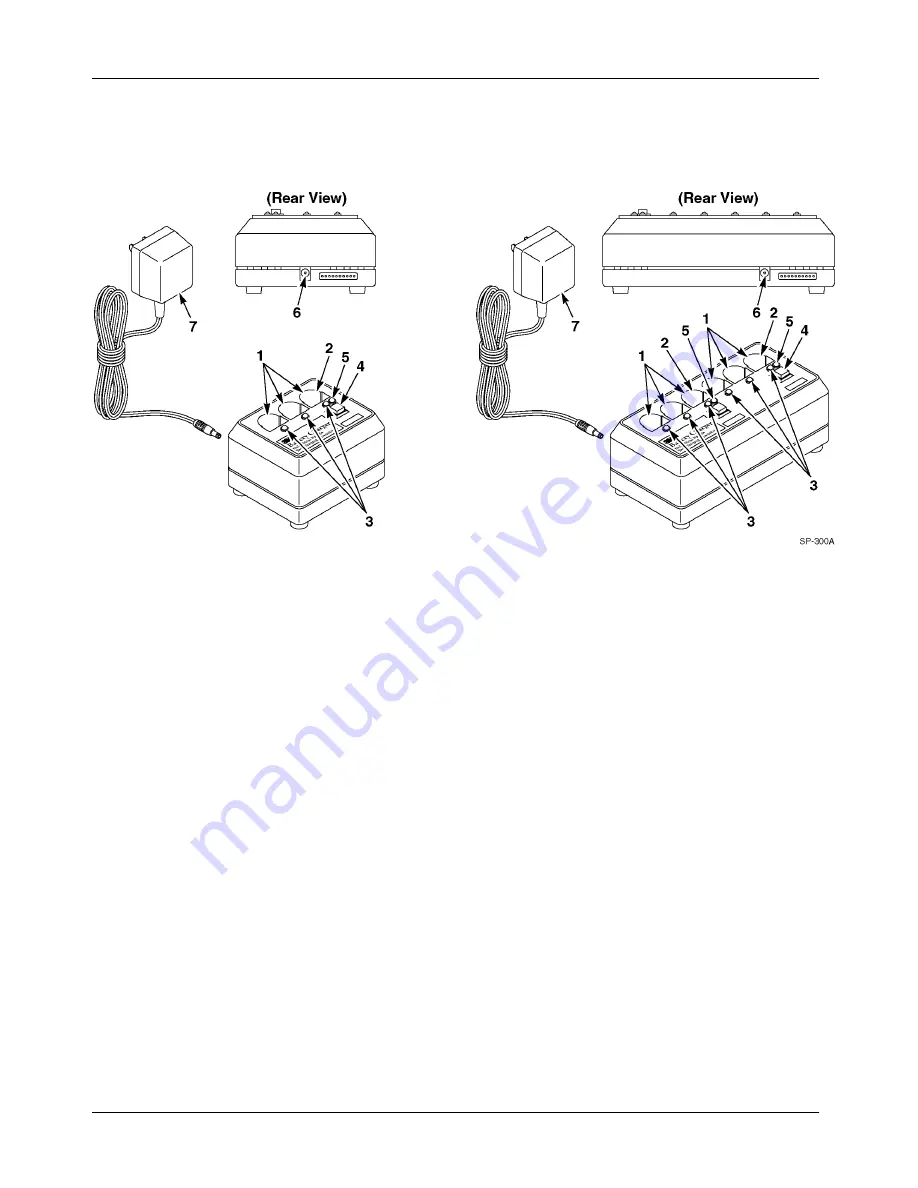
Controls and Indicators
Model C1025
6
©
3M 2006
The 3-slot and 6-slot battery charger controls are shown below.
Figure 6. Battery Charger Controls
The charging slots hold batteries during the recharging cycle.
This dual-function slot holds a battery during conditioning and recharging
cycles. This slot functions as a conditioning slot when the conditioning
button is pressed.
The charging status indicators light RED, GREEN, or ORANGE to indicate
charging status:
RED indicates the battery is being charged.
GREEN to indicate the battery is fully charged.
ORANGE to indicate the battery is defective.
Press the conditioning button to condition a battery that is inserted in the
conditioning/charging slot. The button must be pressed within 2 seconds of
inserting the battery.
The conditioning status indicator lights YELLOW to indicate the battery in
the conditioning slot is being conditioned.
This jack accepts the plug from the power supply cord.
The power supply provides power to the battery charger.
Battery Chargers
1 Charging
Slots
2 Conditioning
and/or
Charging Slot
3 Charging
Status
Indicators
4 Conditioning
Button
5 Conditioning
Status Indicator
6
Power Supply Jack
7 Power
Supply













































