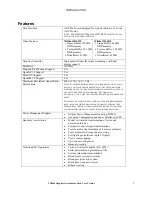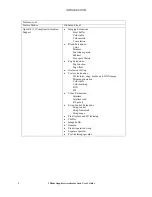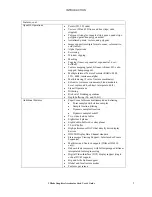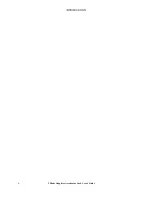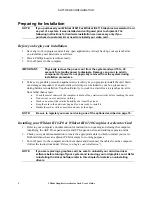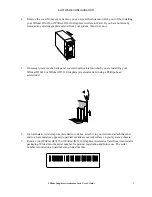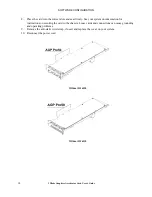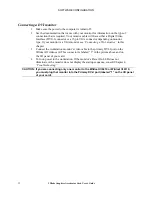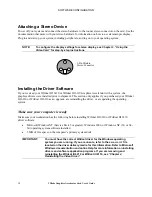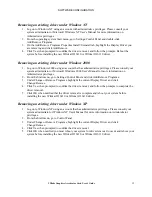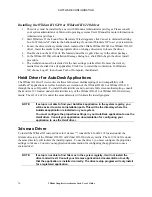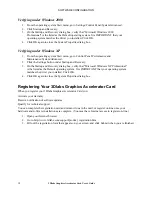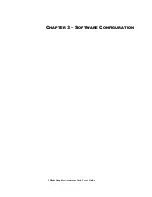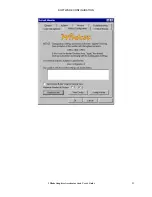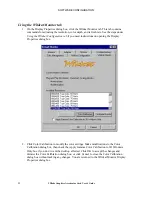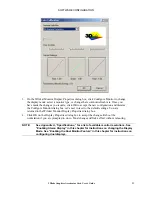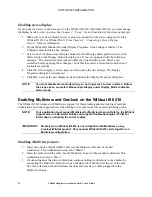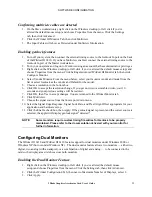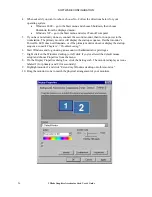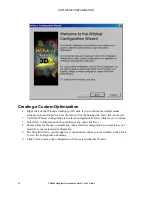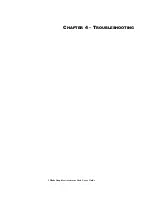SOFTWARE CONFIGURATION
Removing an existing driver under Windows NT
1. Log on to Windows NT using an account with administrative privileges. Please consult your
system administrator or Microsoft Windows NT User's Manual for more information on
Administrator privileges.
2. From the operating system Start menu, go to Settings/Control Panel and double-click
Add/Remove Programs.
3. On the Add/Remove Programs Properties Install/Uninstall tab, highlight the Display Driver you
are removing and click Add/Remove.
4. Click Yes when prompted to confirm the driver removal, and follow the prompts. Reboot the
system before installing the new Wildcat III 6210 or Wildcat III 6110 driver.
Removing an existing driver under Windows 2000
1. Log on to Windows 2000 using an account that has administrative privileges. Please consult your
system administrator or Microsoft Windows 2000 User's Manual for more information on
Administrator privileges.
2. From the Start menu, go to Settings/Control Panel and click Add/Remove Programs.
3. Under Change or Remove Programs, highlight the current Display Driver and click
Change/Remove.
4. Click Yes when prompted to confirm the driver removal, and follow the prompts to complete the
driver removal.
5. Click OK when notified that the driver removal is complete and reboot your system before
installing the new Wildcat III 6210 or Wildcat III 6110 driver.
Removing an existing driver under Windows XP
1. Log on to Windows XP using an account that has administrative privileges. Please consult your
system administrator or Windows XP User's Manual for more information on Administrator
privileges.
2. From the Start menu, go to Control Panel.
3. Under Change or Remove Programs, highlight the current Display Driver and click
Change/Remove.
4. Click Yes when prompted to confirm the driver removal.
5. Click OK when notified you must reboot your system for driver removal to occur and reboot your
system before installing the new Wildcat III 6210 or Wildcat III 6110 driver.
3Dlabs Graphics Accelerator Card User's Guide
15
Summary of Contents for P Class 450/500/550/600/650/700/750
Page 5: ...3Dlabs Graphics Accelerator Card User s Guide v ...
Page 6: ......
Page 7: ...CHAPTER 1 INTRODUCTION 3Dlabs Graphics Accelerator Card User s Guide ...
Page 12: ...INTRODUCTION 3Dlabs Graphics Accelerator Card User s Guide 6 ...
Page 13: ...CHAPTER 2 SETUP 3Dlabs Graphics Accelerator Card User s Guide ...
Page 25: ...CHAPTER 3 SOFTWARE CONFIGURATION 3Dlabs Graphics Accelerator Card User s Guide ...
Page 27: ...SOFTWARE CONFIGURATION 3Dlabs Graphics Accelerator Card User s Guide 21 ...
Page 35: ...CHAPTER 4 TROUBLESHOOTING 3Dlabs Graphics Accelerator Card User s Guide ...
Page 40: ...APPENDIX A SPECIFICATIONS 3Dlabs Graphics Accelerator Card User s Guide ...
Page 44: ...SPECIFICATIONS 3Dlabs Graphics Accelerator Card User s Guide 38 ...
Page 45: ...APPENDIX B SOFTWARE LICENSE 3Dlabs Graphics Accelerator Card User s Guide ...
Page 50: ......
Page 51: ...APPENDIX D TERMS AND DEFINITIONS 3Dlabs Graphics Accelerator Card User s Guide ...
Page 56: ...TERMS AND DEFINITIONS 3Dlabs Graphics Accelerator Card User s Guide 52 ...
Page 57: ...INDEX 3Dlabs Graphics Accelerator Card User s Guide ...
Page 59: ...INDEX Safe mode 31 3Dlabs Graphics Accelerator Card User s Guide 55 ...