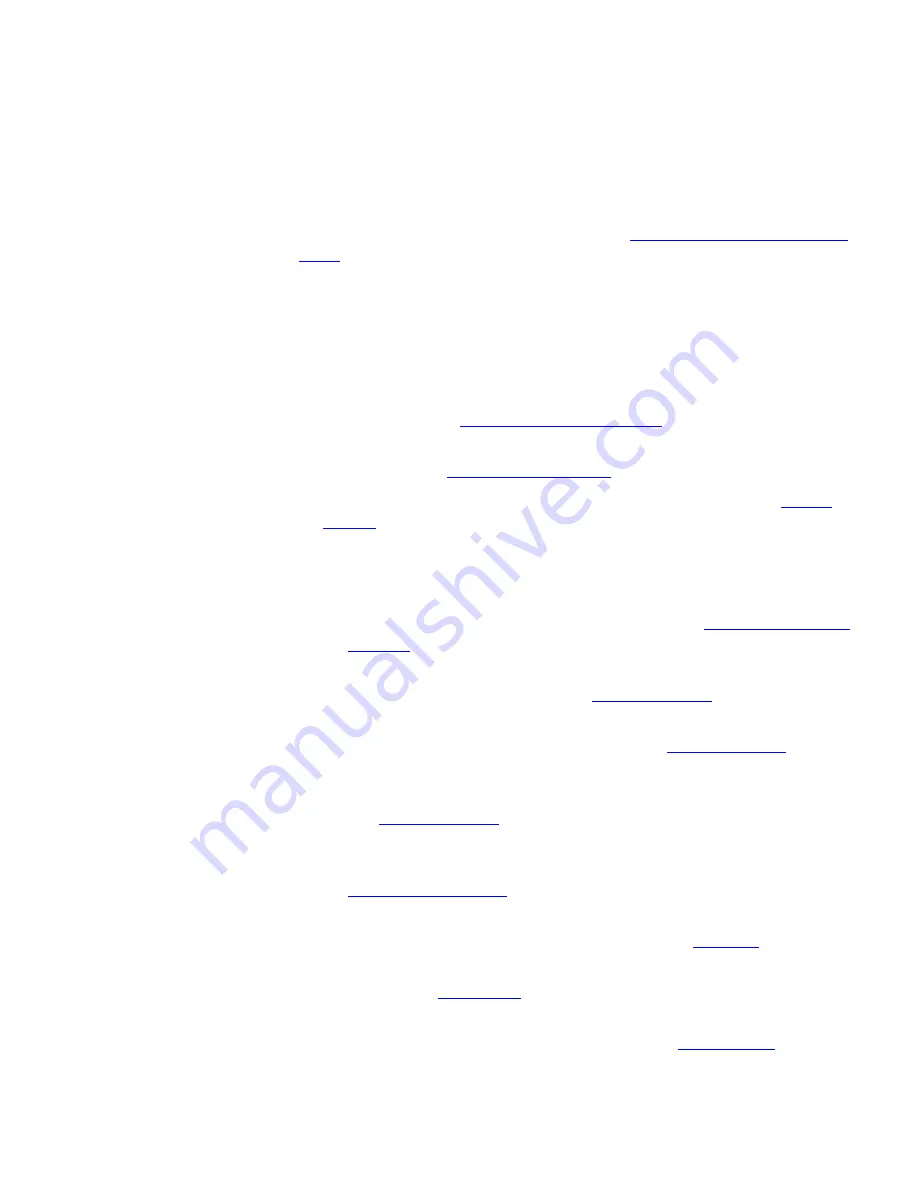
Buttons and Controls
29
3 Display Panel
— Displays telephone status messages, Caller ID
information (if enabled), and the number of new messages (voice, e-mail,
and fax) that you have in your mailbox (see
Using the Telephone Display
Panel
for more information on how message status determines the
message list).
You can also use the Display Panel to view or enable features available
through the Main menu. You can access the Main menu by pressing the
Program
button (see number 5 below). The following features are
available:
■
User Directory
— Displays a directory of the people in your
organization. See
Viewing the User Directory
.
■
Call History
— Displays logs of your recent missed, answered, and
dialed calls. See
Viewing the Call Logs
.
■
Speed Dial
— Displays configured speed dial numbers. See
Speed
Dialing
.
■
Call Features
— Displays the following list of telephone features
(note that some features may not be enabled by your administrator):
■
Silent Monitor
— When enabled by your administrator, allows
you to monitor another user’s phone calls. See
Silent Monitor and
Barge In
.
■
FWD Universal
— Allows you redirect incoming calls to another
destination unconditionally. See
Call Forwarding
.
■
FWD Busy
— Allows you redirect incoming calls to another
destination when your phone is busy. See
Call Forwarding
.
■
FWD Ring No Answer
— Allows you redirect incoming calls to
another destination when your phone rings but is not answered.
See
Call Forwarding
.
■
Remote Forward Universal
— Allows you to configure the
forwarding options of another phone from your phone. See
Remote Call Forward
.
■
Call Park
— Allows you to place a call in a holding pattern and
make the call available for other phones. See
Call Park
.
■
Direct Pickup
— Allows you to answer a call ringing on another
phone. See
Call Pickup
.
■
Hunt Group
— When enabled by your administrator, allows you
to log in to, and out of, a Hunt Group. See
Hunt Groups
.






























