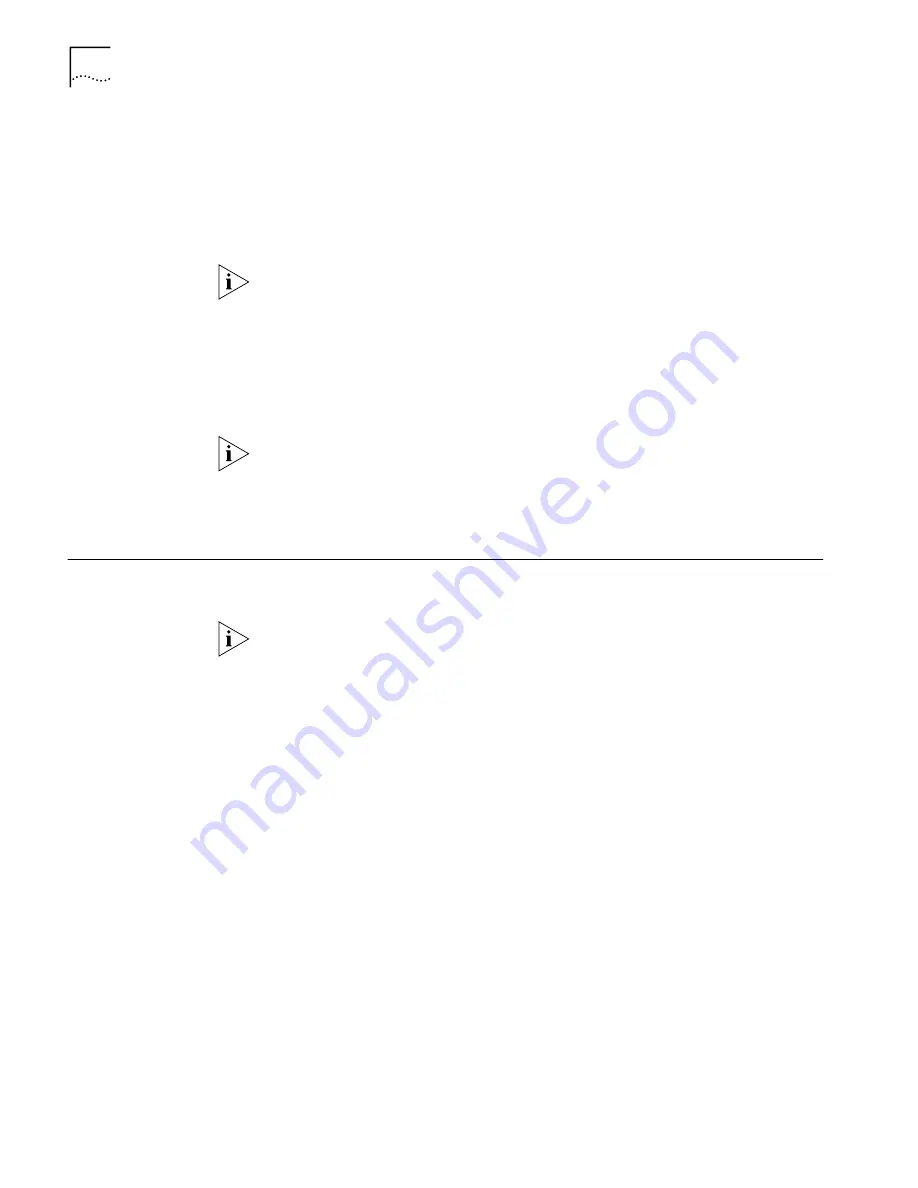
94
C
HAPTER
7: A
DVANCED
C
ONFIGURATION
20
Once your call has been established, launch a Web browser on your local
computer.
The Web browser attempts to load its default Start Page. Click
Stop
to cancel this
procedure.
21
Enter the following address in your Web browser’s address bar:
http://192.168.1.1
to go to the remote LAN Modem’s Main Configuration Page.
If you previously set your LAN Modem’s IP address to something other than the
factory default address, enter this IP address in your Web browser’s address bar in
place of the address shown in the URL above.
22
If the LAN Modem is password-protected, re-enter the Password, and then click
Submit
.
The LAN Modem Main Configuration Page appears. You now have full access and
can make any configuration changes as if you were connected via the local LAN.
You are not able to browse the Internet while remotely accessing your LAN
Modem using the steps described in this section. To access the Internet or other
devices on the remote LAN, you must first set up the LAN Modem for Dial-in
access. Refer to Chapter 8, “Configuring the Dual 56K LAN Modem for Dial-in
Support” for assistance.
Checking for Dual 56K
LAN Modem upgrades
The Dual 56K LAN Modem has an Upgrade Check feature which will query the
LAN Modem’s Internet homepage for available firmware updates.
You must have at least one Service Provider configured with Internet access in
order to use this feature.
To check for new firmware updates, following these steps:
1
From the LAN Modem Home Page, click the
Advanced
button.
2
Click the
Upgrade Check
button.
The Check for Upgrades window opens.
3
Click
Check for Upgrades.
A call is launched to your service provider. The LAN Modem compares the latest
available firmware against the firmware currently installed.
If your LAN Modem has the latest firmware installed, you receiving a message
saying that it is not necessary to upgrade at this time.
If a more current version of the firmware has been released, you receive a message
indicating that new firmware is available. Click the
Download
link to access the
LAN Modem Upgrade page. Follow instructions for your operating system to
download the latest firmware.
Summary of Contents for U.S. Robotics 56K Voice
Page 10: ...GLOSSARY 3COM CORPORATION LIMITED LIFETIME WARRANTY REGULATORY AND APROVAL INFORMATION...
Page 30: ...30 CHAPTER 2 DUAL 56K LAN MODEM FUNCTIONALITY DESCRIPTION...
Page 46: ...46 CHAPTER 4 INSTALLING THE DUAL 56K LAN MODEM...
Page 58: ...58 CHAPTER 5 CONFIGURING THE DUAL 56K LAN MODEM FOR INTERNET ACCESS...
Page 124: ...124 CHAPTER 9 PLACING RECEIVING AND DISCONNECTING CALLS...
Page 136: ...136 CHAPTER 10 TROUBLESHOOTING AND MAINTENANCE...
Page 146: ...146 APPENDIX A NETWORKING PRIMER...
Page 154: ...154 APPENDIX D FACTORY DEFAULTS...
Page 156: ...156 APPENDIX E SPECIFICATIONS...
Page 166: ......






























