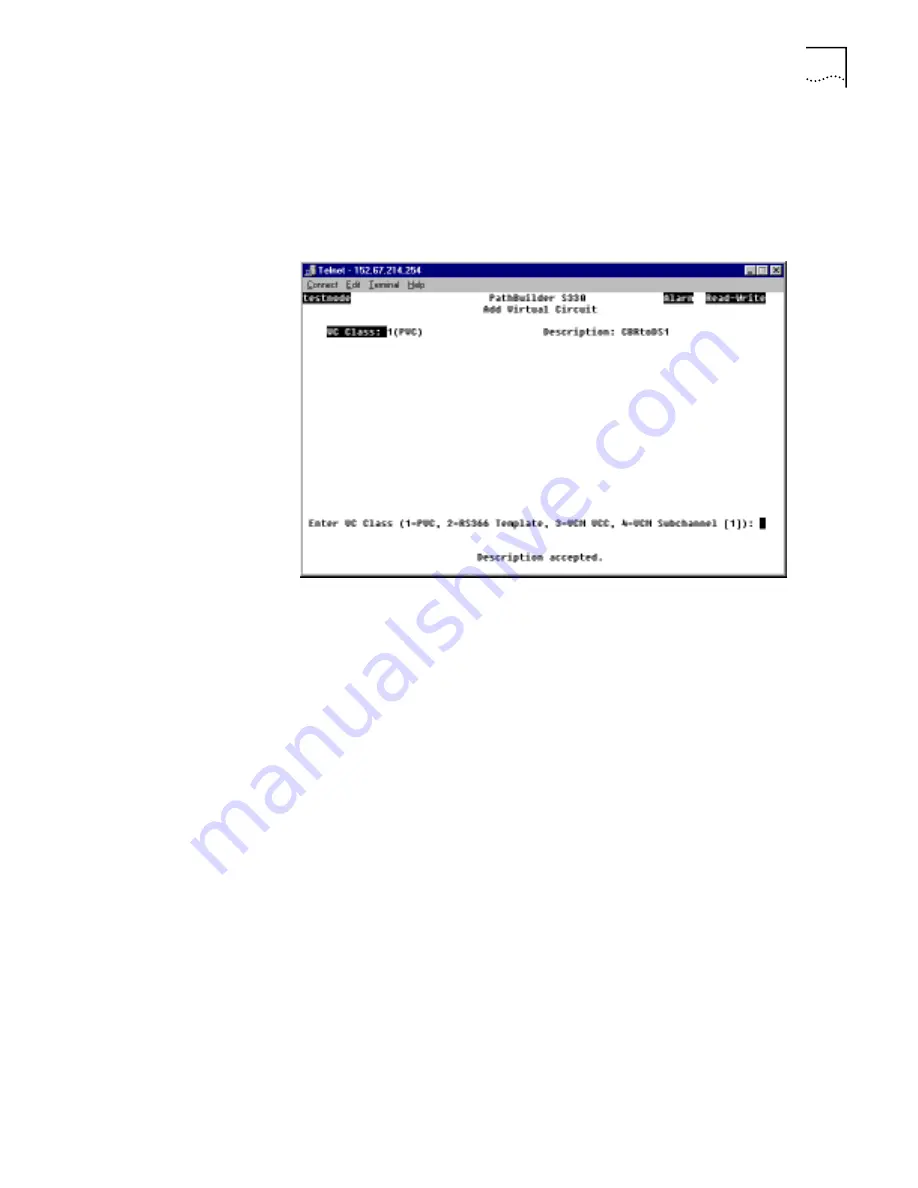
Configuring Virtual Circuits
131
A second screen appears. As shown in Figure 121, the description you entered
appears at the top of the screen, and a prompt at the bottom of the screen asks
you to select the virtual circuit class:
PVC
,
RS366 Template
,
VCM VCC
,
or
VCM
Subchannel
. For descriptions of the available VC classes, see “Supported Classes
of Virtual Circuits” earlier in this section.
Figure 121
Selecting the Virtual Circuit Class:
4
Enter the number corresponding to the class of virtual circuit you want to define.
■
If you want to create a standard VPC/VCC permanent virtual circuit to connect
data ports, select
[1] PVC
and follow the instructions under “Adding PVC
Virtual Circuits”.
■
If you want to create a virtual circuit to support video conferencing, select
[2] RS366 Template
and follow the instructions under “Defining RS-366 (Video)
Virtual Circuit Templates”.
■
If you want to create a VCC virtual circuit to connect VCM ports, select
[3] VCM VCC
and follow the instructions under “Adding Voice Compression
Module VCC Circuits”.
■
If you want to create a VCM subchannel circuit that bundles multiple DS0s,
select
[4] VCM Subchannel
and follow the instructions under “Adding VCM
Subchannel Circuits”.
Adding PVC Virtual
Circuits
To configure a VPC/VCC virtual circuit to connect data ports:
1
When you are prompted to select the virtual circuit type, as shown earlier in
Figure 121, enter
1
to create a
PVC
circuit.
As shown in Figure 122, you are prompted to select a virtual circuit type.






























