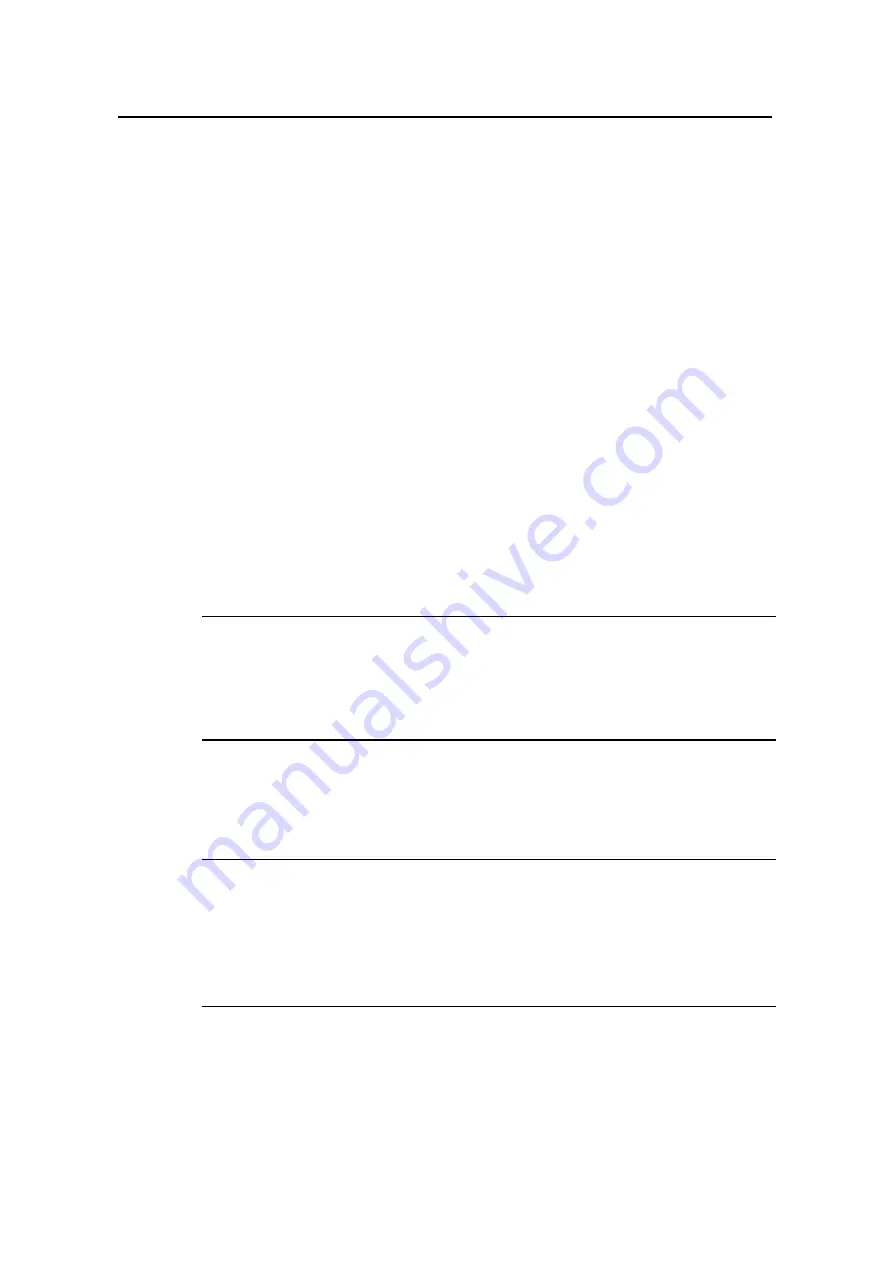
3Com Router 5000 Family
Installation Guide
Chapter 6 Router Maintenance
3Com Corporation
6-1
Chapter 6 Router Maintenance
6.1 Software Maintenance
6.1.1 Introduction
The Router manages three types of files:
z
Boot ROM image file used for booting the application at boot
z
Application image file (main software)
z
Configuration file
Software maintenance mainly involves these three types of files, including:
z
Upgrading application and Boot ROM image through XMODEM
z
Upgrading the application image through TFTP
z
Uploading/downloading the application image and configuration file through FTP
3Com 5000 Routers are loaded initially. You may need to upgrade it and its
corresponding Boot ROM image to accommodate new product features.
Note:
Examine the current version of the application and Boot ROM program before software
upgrade. For the association between the version and Boot ROM image, see the
corresponding
Release Notes
.
6.1.2 Software Maintenance under v 2.41 Environment
Note:
z
This section describes how to maintain the Boot ROM image taking V9.13 for
example.
z
The entire Boot ROM image file in this section includes two segments: extended
and basic. You can separately upgrade and back up the extended segment.
I. Boot Menu
Start the router; when the message “Press Ctrl-B to enter Boot Menu ..........” appears,
press <Ctrl+B>. The console screen displays:
















































