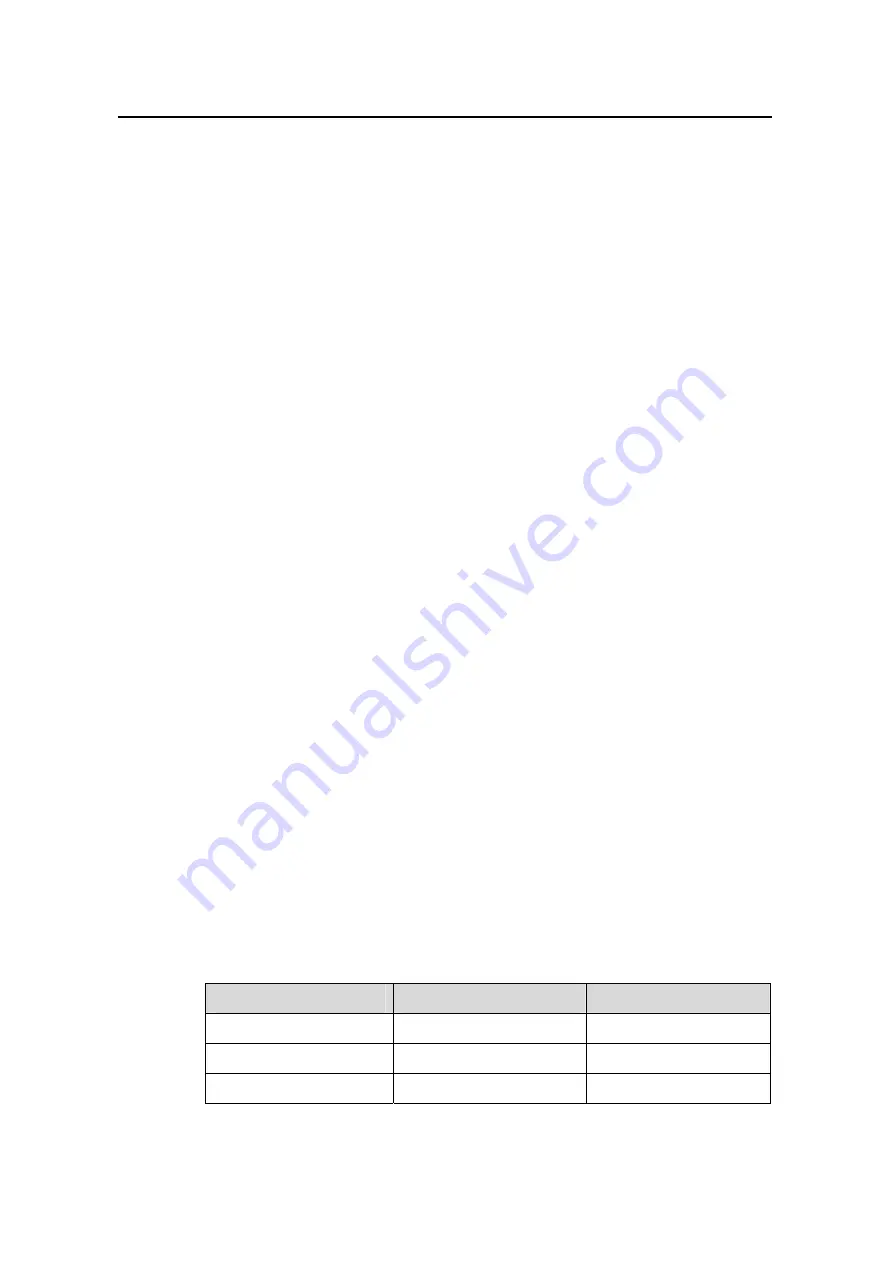
3Com Router 5000 Family
Installation Guide
Chapter 6 Router Maintenance
3Com Corporation
6-2
Please input bootrom password:
Enter the correct password (void by default) to have the system enter Boot Menu:
Boot Menu:
1: Download application program with XMODEM
2: Download application program with NET
3: Set application file type
4: Display applications in Flash
5: Clear application super password
6: Reset console authentication
7: Start up and ignore configuration
8: Enter debugging environment
9: Boot Rom Operation Menu
a: Do not check the version of the software
b: Exit and reboot
Enter your choice(1-b):
These options are described in sequence as follows:
1) Download the application image with XMODEM. Refer to the subsection
“Upgrading Software through XMODEM” in this section.
2) Download the application image through Ethernet. Refer to the subsection
“Upgrading the application image through Ethernet” in this section. If you select
this option, the following Net Port Download Menu appears:
Net Port Download Menu:
1: Change Net Parameter
2: Download From Net
3: Exit to Main Menu
Enter your choice(1-3):1
3) Set the type of the application image file to change the type of a boot file or order in
which the boot files are selected.
The dual image function is available with the router. By default, the system defines and
attempts to boot in order with three boot files: main, backup, and secure, provided they
are available from Flash memory. If the router fails to boot with the secure boot file, it
prompts the boot failure.
The following table gives default names and types of the boot files.
Table 6-1
Default names and types of the boot files
Boot file
File name
File type
Main boot file
main.bin
M
Backup boot file
backup.bin
B
Secure boot file
secure.bin
S






























