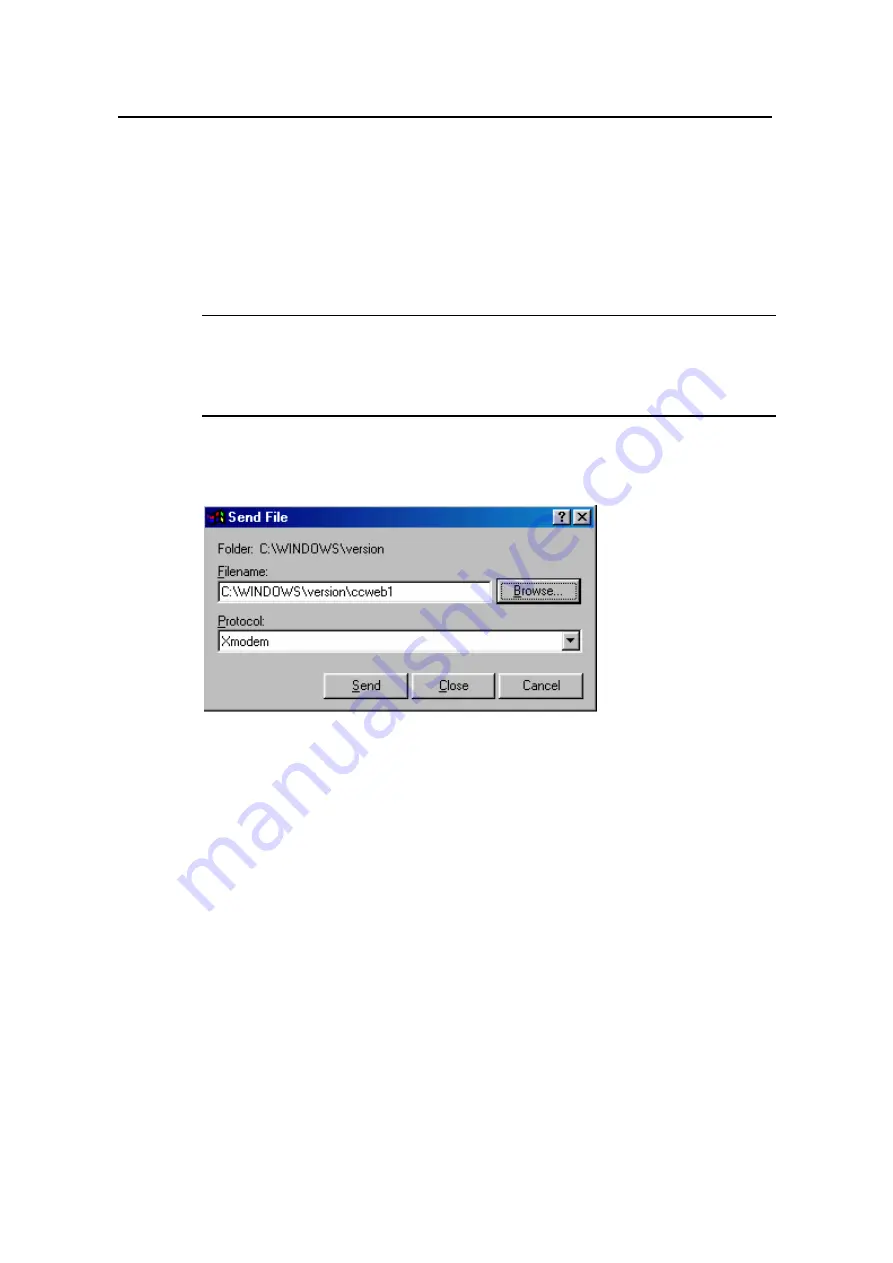
3Com Router 5000 Family
Installation Guide
Chapter 6 Router Maintenance
3Com Corporation
6-6
Step 3: Change the baud rate on the console terminal (see Figure 5-4) to the software
download speed, 115200 bps in this example. After that, select [Dial-in/Disconnect] and
then [Dial-in/Dialing] to disconnect and reconnect the terminal. Press <Enter> to start
downloading. The console screen displays:
Please Select Program File
Downloading ... CCCCC
Note:
To validate the new baud rate set on the console terminal, you must disconnect and
then reconnect the terminal emulation program.
Step 4: Select [Transfer/Send file…] in the
HyperTerminal
window. The following
window pops up:
Figure 6-1
Send File dialog box
Step 5: In the displayed
Send file
dialog box, click <Browse…> to select the application
image file to be downloaded, and select XMODEM for the Protocol field. Then click
<Send>. The following interface appears:
Step 6: After completing download, the system begins writing to Flash memory and
upon its completion outputs the following information:
Download completed.
For an 3Com 5000 router, the system also prompts you to select file type upon
completion of downloading.
please select file to be saved as
1. main application file
2. backup application file
3. secure application file
4. cancel downloading
Enter your choice(1-4):






























