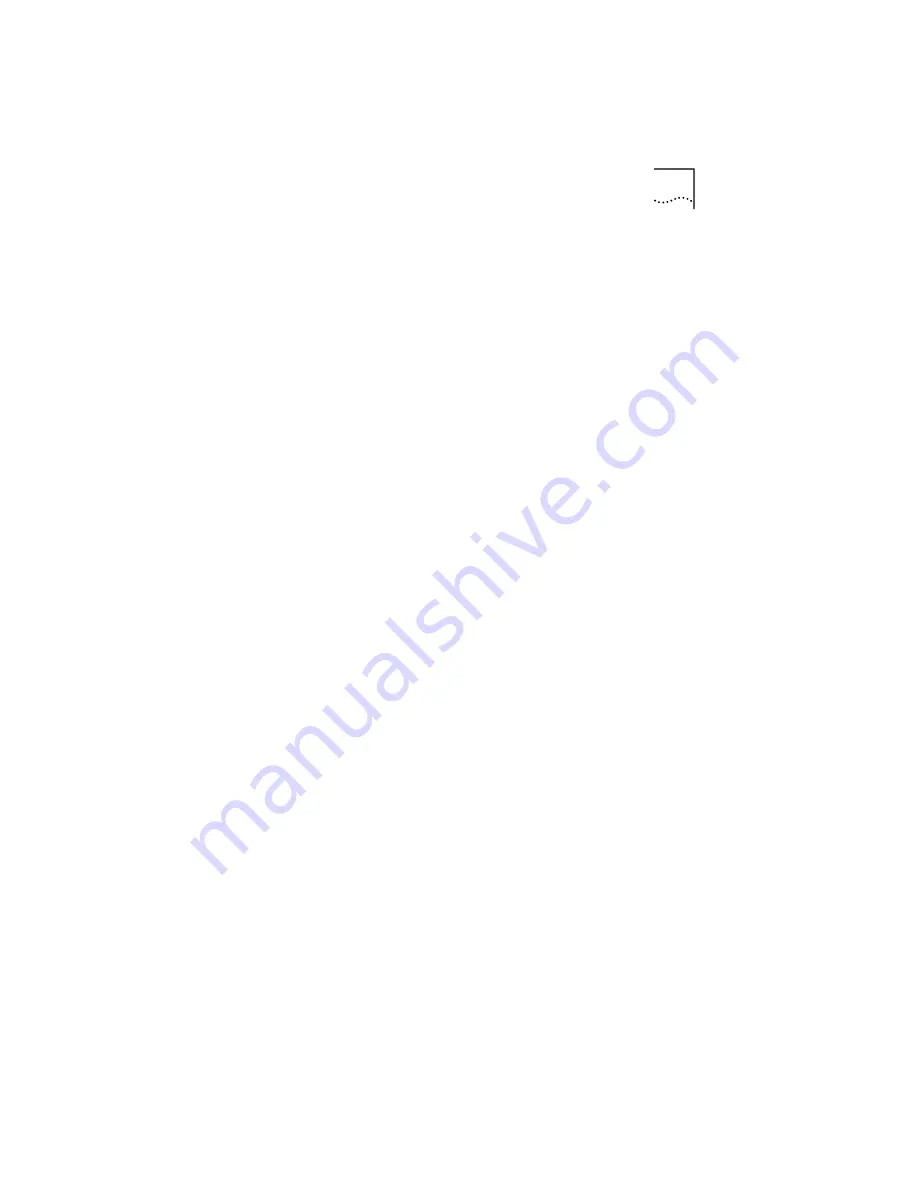
C-5
Veuillez lire les informations suivantes attentivement avant
l'installation de l'appareil.
Soyez très prudents pendant toute la durée de l'installation et
du déplacement de l'appareil.
Placez l'appareil près d'une prise murale qui doit rester
accessible à tout instant.
Utilisez l'adaptateur électrique fourni avec l'appareil pour
garantir la conformité totale aux normes de sécurité
nationales et internationales. Si aucun adaptateur n'est fourni,
le câble électrique utilisé doit être conforme aux normes
locales et nationales du pays et ne doit en aucun cas
contrevenir aux normes de sécurité d'utilisation de l'appareil
(veuillez consulter la section Approvals (Agréments) au dos du
présent manuel).
Déconnectez l'adaptateur électrique avant de déplacer
l'appareil. L'alimentation ne peut être déconnectée de
l'appareil qu'en retirant l'adaptateur de l'appareil ou de la
prise de courant.
Ne connectez l'appareil qu'en conformité avec les exigences
techniques des ports de connexion de l'appareil. Les normes
de sécurité de chaque port sont les suivantes :
Les ports identifiés par les étiquettes XXXX et YYYY = TNV.
Les circuits TNV (Telecoms Network Voltage, tension du
réseau de télécommunications) sont des circuits qui, en
condition normale d'utilisation, transportent les signaux
de télécommunication.
Les ports identifiés par les étiquettes AAAA et BBBB =
SELV.
Les circuits SELV (Safety Extra Low Voltage, très basse
tension de sécurité) sont des circuits secondaires qui sont
conçus et protégés pour qu'en conditions normales et à
défaillance unique, la tension n'excède jamais la valeur de
sécurité de 42,2 V en crête, ou 60 V DC.
L'appareil ne contient aucun fusible remplaçable par
l'utilisateur ni aucune pièce dont la maintenance peut être
effectuée par l'utilisateur. Si un problème physique survient
dans l'appareil, qui ne peut être résolu au moyen des
techniques de dépannage du présent manuel, contactez le
revendeur 3Com qui vous a fourni l'appareil.
Si vous disposez de plusieurs appareils empilables sur racks,
n'empilez que les appareils similaires.
ServiceConnect uniquement : connectez la terre au milieu de
la base du rack ServiceConnect 2000.














































