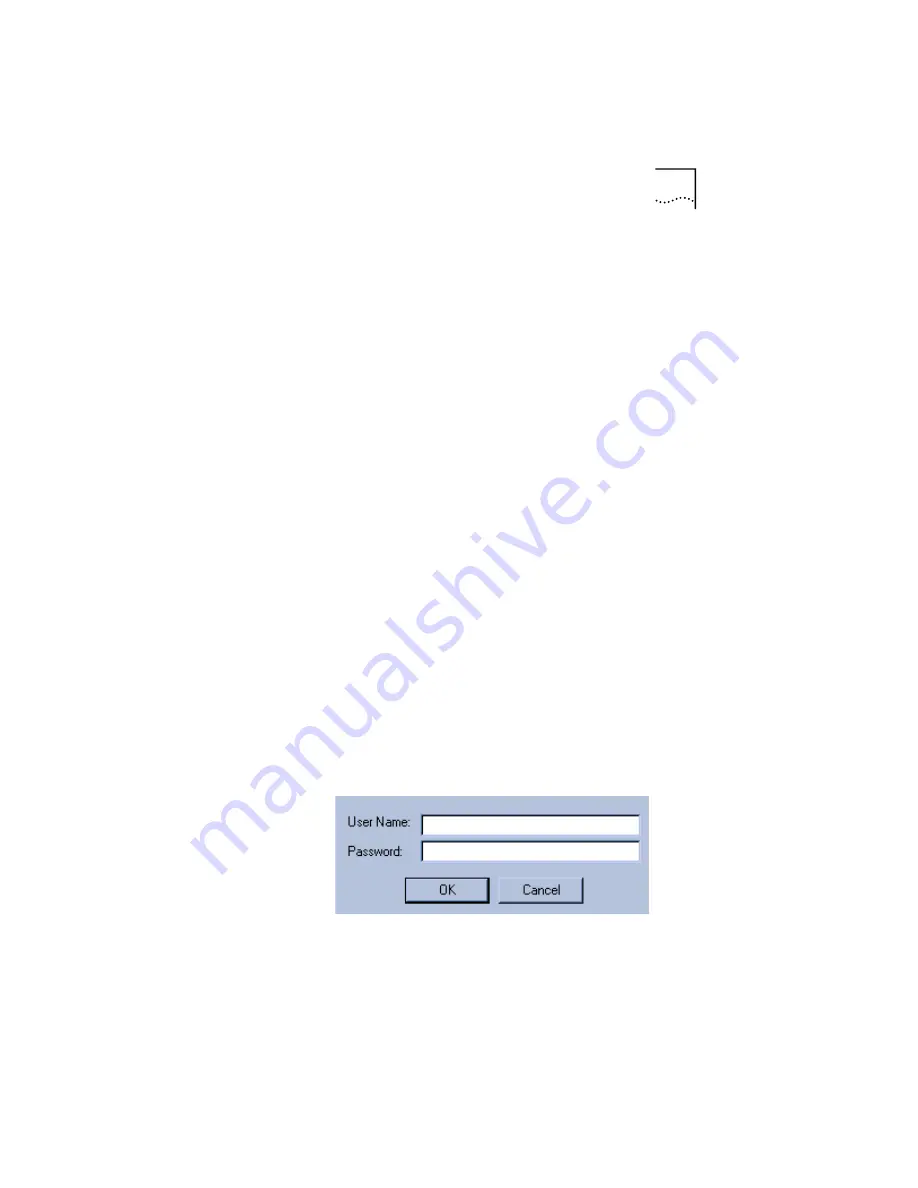
Configuring the OfficeConnect Remote 812 Manager
2-9
Select which Remote 812 you want to configure and enter
its LAN IP address and netmask; then press
Set
.
Proceed to the next section.
MAC and Unix Users:
MAC and Unix users (and those
configured in Bridge Only Mode but with alternate VPI/VCI
settings) will be using Command Line Interface (CLI).
Connect the console cable provided with the Remote 812
kit to the router and a
Com
port on your workstation.
Use a terminal emulator program to access the Command
Line Interface, using the following settings:
Bits per second: 9600
Data Bits: 8
Parity: None
Flow control: Xon/Xoff
Then run
Quick Setup
and then
QuickVC.
Getting Started with the OfficeConnect Remote 812 Manager
1
When your web browser opens up, to get to the Remote
812 “home page,” either enter the unit’s LAN IP address
or, if DHCP Smart Mode is in use, the DNS host name
(
ocrdsl-3com.com
) into the Location or Address field of
your web browser. Notice that typing the
http://
is optional
(for example, you can type simply
192.168.200.254
).
2
The web browser will then prompt you to log in.
Enter the administrative login name and password (default
login name
root
and Password
!root
).






























